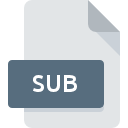
SUB File Extension
Subtitle Format
-
Category
-
Popularity3.5 (13 votes)
What is SUB file?
File with SUB extension is a text file that contains video subtitles. Each line is comprised of a timestamp (in milliseconds) and text to be displayed. SUB format is sometimes referred to as VobSub. Some media players automatically apply subtitle file to related video, but sometimes it must be done by manually loading the file form the menu.
Subtitle configuration
SUB subtitle files are very simple and don’t offer any additional configuration options or support for advanced text effects. However, many media players offer a function to apply effects to text, including:
- Font settings such as size and color,
- timestamp editing,
- subtitles offsets,
- subtitle reader functions.
SUB files are prepared for each video individually. SUB files are typically named the same as the related video but with different file suffix.
Programs which support SUB file extension
The following list contains programs grouped by 4 operating systems that support SUB files. Files with SUB extension, just like any other file formats, can be found on any operating system. The files in question may be transferred to other devices, be it mobile or stationary, yet not all systems may be capable of properly handling such files.
Programs that support SUB file
Updated: 03/20/2023
How to open file with SUB extension?
There can be multiple causes why you have problems with opening SUB files on given system. What is important, all common issues related to files with SUB extension can be resolved by the users themselves. The process is quick and doesn’t involve an IT expert. The following is a list of guidelines that will help you identify and solve file-related problems.
Step 1. Download and install PowerDVD
 The main and most frequent cause precluding users form opening SUB files is that no program that can handle SUB files is installed on user’s system. The most obvious solution is to download and install PowerDVD or one to the listed programs: Text editor, MPlayer, Subtitle Workshop. On the top of the page a list that contains all programs grouped based on operating systems supported can be found. If you want to download PowerDVD installer in the most secured manner, we suggest you visit CyberLink Corp. website and download from their official repositories.
The main and most frequent cause precluding users form opening SUB files is that no program that can handle SUB files is installed on user’s system. The most obvious solution is to download and install PowerDVD or one to the listed programs: Text editor, MPlayer, Subtitle Workshop. On the top of the page a list that contains all programs grouped based on operating systems supported can be found. If you want to download PowerDVD installer in the most secured manner, we suggest you visit CyberLink Corp. website and download from their official repositories.
Step 2. Check the version of PowerDVD and update if needed
 If you already have PowerDVD installed on your systems and SUB files are still not opened properly, check if you have the latest version of the software. It may also happen that software creators by updating their applications add compatibility with other, newer file formats. This can be one of the causes why SUB files are not compatible with PowerDVD. The latest version of PowerDVD should support all file formats that where compatible with older versions of the software.
If you already have PowerDVD installed on your systems and SUB files are still not opened properly, check if you have the latest version of the software. It may also happen that software creators by updating their applications add compatibility with other, newer file formats. This can be one of the causes why SUB files are not compatible with PowerDVD. The latest version of PowerDVD should support all file formats that where compatible with older versions of the software.
Step 3. Associate Subtitle Format files with PowerDVD
After installing PowerDVD (the most recent version) make sure that it is set as the default application to open SUB files. The method is quite simple and varies little across operating systems.

The procedure to change the default program in Windows
- Choose the entry from the file menu accessed by right-mouse clicking on the SUB file
- Select
- The last step is to select option supply the directory path to the folder where PowerDVD is installed. Now all that is left is to confirm your choice by selecting Always use this app to open SUB files and clicking .

The procedure to change the default program in Mac OS
- By clicking right mouse button on the selected SUB file open the file menu and choose
- Find the option – click the title if its hidden
- Select PowerDVD and click
- If you followed the previous steps a message should appear: This change will be applied to all files with SUB extension. Next, click the button to finalize the process.
Step 4. Check the SUB for errors
If you followed the instructions form the previous steps yet the issue is still not solved, you should verify the SUB file in question. Being unable to access the file can be related to various issues.

1. The SUB may be infected with malware – make sure to scan it with an antivirus tool.
If the file is infected, the malware that resides in the SUB file hinders attempts to open it. Immediately scan the file using an antivirus tool or scan the whole system to ensure the whole system is safe. If the scanner detected that the SUB file is unsafe, proceed as instructed by the antivirus program to neutralize the threat.
2. Check whether the file is corrupted or damaged
If you obtained the problematic SUB file from a third party, ask them to supply you with another copy. It is possible that the file has not been properly copied to a data storage and is incomplete and therefore cannot be opened. When downloading the file with SUB extension from the internet an error may occurred resulting in incomplete file. Try downloading the file again.
3. Check if the user that you are logged as has administrative privileges.
There is a possibility that the file in question can only be accessed by users with sufficient system privileges. Switch to an account that has required privileges and try opening the Subtitle Format file again.
4. Make sure that the system has sufficient resources to run PowerDVD
If the system is under havy load, it may not be able to handle the program that you use to open files with SUB extension. In this case close the other applications.
5. Verify that your operating system and drivers are up to date
Latest versions of programs and drivers may help you solve problems with Subtitle Format files and ensure security of your device and operating system. It may be the case that the SUB files work properly with updated software that addresses some system bugs.
Conversion of a SUB file
File Conversions from SUB extension to a different format
File conversions from other format to SUB file
Do you want to help?
If you have additional information about the SUB file, we will be grateful if you share it with our users. To do this, use the form here and send us your information on SUB file.

 Windows
Windows 







 MAC OS
MAC OS 
 Linux
Linux 