- File Extension STARTUPINFO
- Dateiendung STARTUPINFO
- Extensión De Archivo STARTUPINFO
- Rozszerzenie Pliku STARTUPINFO
- Estensione STARTUPINFO
- STARTUPINFO拡張子
- Extension De Fichier STARTUPINFO
- STARTUPINFO Filformat
- Filendelsen STARTUPINFO
- Fil STARTUPINFO
- Расширение файла STARTUPINFO
- Bestandsextensie STARTUPINFO
- Extensão Do Arquivo STARTUPINFO
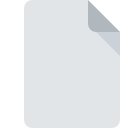
STARTUPINFO File Extension
E-Prime 2.0 Startup Info Format
-
DeveloperPsychology Software Tools
-
Category
-
Popularity5 (1 votes)
What is STARTUPINFO file?
Full format name of files that use STARTUPINFO extension is E-Prime 2.0 Startup Info Format. Psychology Software Tools defined the E-Prime 2.0 Startup Info Format format standard. STARTUPINFO files are supported by software applications available for devices running Windows. STARTUPINFO file belongs to the Settings Files category just like 1305 other filename extensions listed in our database. The software recommended for managing STARTUPINFO files is Tools E-Prime.
Programs which support STARTUPINFO file extension
The following listing features STARTUPINFO-compatible programs. STARTUPINFO files can be encountered on all system platforms, including mobile, yet there is no guarantee each will properly support such files.
How to open file with STARTUPINFO extension?
Problems with accessing STARTUPINFO may be due to various reasons. Fortunately, most common problems with STARTUPINFO files can be solved without in-depth IT knowledge, and most importantly, in a matter of minutes. The list below will guide you through the process of addressing the encountered problem.
Step 1. Download and install Tools E-Prime
 The main and most frequent cause precluding users form opening STARTUPINFO files is that no program that can handle STARTUPINFO files is installed on user’s system. The solution is straightforward, just download and install Tools E-Prime. The full list of programs grouped by operating systems can be found above. One of the most risk-free method of downloading software is using links provided by official distributors. Visit Tools E-Prime website and download the installer.
The main and most frequent cause precluding users form opening STARTUPINFO files is that no program that can handle STARTUPINFO files is installed on user’s system. The solution is straightforward, just download and install Tools E-Prime. The full list of programs grouped by operating systems can be found above. One of the most risk-free method of downloading software is using links provided by official distributors. Visit Tools E-Prime website and download the installer.
Step 2. Update Tools E-Prime to the latest version
 You still cannot access STARTUPINFO files although Tools E-Prime is installed on your system? Make sure that the software is up to date. Software developers may implement support for more modern file formats in updated versions of their products. The reason that Tools E-Prime cannot handle files with STARTUPINFO may be that the software is outdated. The most recent version of Tools E-Prime is backward compatible and can handle file formats supported by older versions of the software.
You still cannot access STARTUPINFO files although Tools E-Prime is installed on your system? Make sure that the software is up to date. Software developers may implement support for more modern file formats in updated versions of their products. The reason that Tools E-Prime cannot handle files with STARTUPINFO may be that the software is outdated. The most recent version of Tools E-Prime is backward compatible and can handle file formats supported by older versions of the software.
Step 3. Set the default application to open STARTUPINFO files to Tools E-Prime
If the issue has not been solved in the previous step, you should associate STARTUPINFO files with latest version of Tools E-Prime you have installed on your device. The next step should pose no problems. The procedure is straightforward and largely system-independent

Change the default application in Windows
- Choose the entry from the file menu accessed by right-mouse clicking on the STARTUPINFO file
- Click and then select option
- The last step is to select option supply the directory path to the folder where Tools E-Prime is installed. Now all that is left is to confirm your choice by selecting Always use this app to open STARTUPINFO files and clicking .

Change the default application in Mac OS
- Right-click the STARTUPINFO file and select
- Find the option – click the title if its hidden
- From the list choose the appropriate program and confirm by clicking .
- If you followed the previous steps a message should appear: This change will be applied to all files with STARTUPINFO extension. Next, click the button to finalize the process.
Step 4. Verify that the STARTUPINFO is not faulty
If you followed the instructions form the previous steps yet the issue is still not solved, you should verify the STARTUPINFO file in question. It is probable that the file is corrupted and thus cannot be accessed.

1. Verify that the STARTUPINFO in question is not infected with a computer virus
Should it happed that the STARTUPINFO is infected with a virus, this may be that cause that prevents you from accessing it. It is advised to scan the system for viruses and malware as soon as possible or use an online antivirus scanner. If the STARTUPINFO file is indeed infected follow the instructions below.
2. Verify that the STARTUPINFO file’s structure is intact
Did you receive the STARTUPINFO file in question from a different person? Ask him/her to send it one more time. It is possible that the file has not been properly copied to a data storage and is incomplete and therefore cannot be opened. If the STARTUPINFO file has been downloaded from the internet only partially, try to redownload it.
3. Check if the user that you are logged as has administrative privileges.
Sometimes in order to access files user need to have administrative privileges. Switch to an account that has required privileges and try opening the E-Prime 2.0 Startup Info Format file again.
4. Make sure that the system has sufficient resources to run Tools E-Prime
If the systems has insufficient resources to open STARTUPINFO files, try closing all currently running applications and try again.
5. Check if you have the latest updates to the operating system and drivers
Regularly updated system, drivers, and programs keep your computer secure. This may also prevent problems with E-Prime 2.0 Startup Info Format files. It may be the case that the STARTUPINFO files work properly with updated software that addresses some system bugs.
Do you want to help?
If you have additional information about the STARTUPINFO file, we will be grateful if you share it with our users. To do this, use the form here and send us your information on STARTUPINFO file.

 Windows
Windows 
