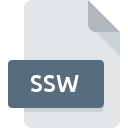
SSW File Extension
Sealed Flash Format
-
Category
-
Popularity3.5 (10 votes)
What is SSW file?
SSW filename suffix is mostly used for Sealed Flash Format files. SSW files are supported by software applications available for devices running Windows. Files with SSW extension are categorized as Misc Files files. The Misc Files subset comprises 6033 various file formats. The most popular software that supports SSW files is Unsealer. On the official website of Oracle Corporation developer not only will you find detailed information about theUnsealer software, but also about SSW and other supported file formats.
Programs which support SSW file extension
Below is a table that list programs that support SSW files. SSW files can be encountered on all system platforms, including mobile, yet there is no guarantee each will properly support such files.
How to open file with SSW extension?
There can be multiple causes why you have problems with opening SSW files on given system. On the bright side, the most encountered issues pertaining to Sealed Flash Format files aren’t complex. In most cases they can be addressed swiftly and effectively without assistance from a specialist. We have prepared a listing of which will help you resolve your problems with SSW files.
Step 1. Get the Unsealer
 Problems with opening and working with SSW files are most probably having to do with no proper software compatible with SSW files being present on your machine. To address this issue, go to the Unsealer developer website, download the tool, and install it. It is that easy The full list of programs grouped by operating systems can be found above. If you want to download Unsealer installer in the most secured manner, we suggest you visit Oracle Corporation website and download from their official repositories.
Problems with opening and working with SSW files are most probably having to do with no proper software compatible with SSW files being present on your machine. To address this issue, go to the Unsealer developer website, download the tool, and install it. It is that easy The full list of programs grouped by operating systems can be found above. If you want to download Unsealer installer in the most secured manner, we suggest you visit Oracle Corporation website and download from their official repositories.
Step 2. Update Unsealer to the latest version
 If you already have Unsealer installed on your systems and SSW files are still not opened properly, check if you have the latest version of the software. It may also happen that software creators by updating their applications add compatibility with other, newer file formats. The reason that Unsealer cannot handle files with SSW may be that the software is outdated. The most recent version of Unsealer is backward compatible and can handle file formats supported by older versions of the software.
If you already have Unsealer installed on your systems and SSW files are still not opened properly, check if you have the latest version of the software. It may also happen that software creators by updating their applications add compatibility with other, newer file formats. The reason that Unsealer cannot handle files with SSW may be that the software is outdated. The most recent version of Unsealer is backward compatible and can handle file formats supported by older versions of the software.
Step 3. Set the default application to open SSW files to Unsealer
If you have the latest version of Unsealer installed and the problem persists, select it as the default program to be used to manage SSW on your device. The method is quite simple and varies little across operating systems.

Change the default application in Windows
- Choose the entry from the file menu accessed by right-mouse clicking on the SSW file
- Next, select the option and then using open the list of available applications
- To finalize the process, select entry and using the file explorer select the Unsealer installation folder. Confirm by checking Always use this app to open SSW files box and clicking button.

Change the default application in Mac OS
- From the drop-down menu, accessed by clicking the file with SSW extension, select
- Proceed to the section. If its closed, click the title to access available options
- From the list choose the appropriate program and confirm by clicking .
- Finally, a This change will be applied to all files with SSW extension message should pop-up. Click button in order to confirm your choice.
Step 4. Check the SSW for errors
If you followed the instructions form the previous steps yet the issue is still not solved, you should verify the SSW file in question. Problems with opening the file may arise due to various reasons.

1. Verify that the SSW in question is not infected with a computer virus
If the SSW is indeed infected, it is possible that the malware is blocking it from opening. It is advised to scan the system for viruses and malware as soon as possible or use an online antivirus scanner. If the SSW file is indeed infected follow the instructions below.
2. Check whether the file is corrupted or damaged
Did you receive the SSW file in question from a different person? Ask him/her to send it one more time. It is possible that the file has not been properly copied to a data storage and is incomplete and therefore cannot be opened. If the SSW file has been downloaded from the internet only partially, try to redownload it.
3. Check if the user that you are logged as has administrative privileges.
There is a possibility that the file in question can only be accessed by users with sufficient system privileges. Switch to an account that has required privileges and try opening the Sealed Flash Format file again.
4. Make sure that the system has sufficient resources to run Unsealer
If the system is under havy load, it may not be able to handle the program that you use to open files with SSW extension. In this case close the other applications.
5. Check if you have the latest updates to the operating system and drivers
Up-to-date system and drivers not only makes your computer more secure, but also may solve problems with Sealed Flash Format file. It is possible that one of the available system or driver updates may solve the problems with SSW files affecting older versions of given software.
Do you want to help?
If you have additional information about the SSW file, we will be grateful if you share it with our users. To do this, use the form here and send us your information on SSW file.

 Windows
Windows 
