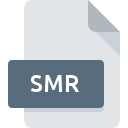
SMR File Extension
Smedge2 Job Settings
-
DeveloperÜberware
-
Category
-
Popularity2.4 (5 votes)
What is SMR file?
SMR filename suffix is mostly used for Smedge2 Job Settings files. Smedge2 Job Settings specification was created by Überware. SMR file format is compatible with software that can be installed on Windows system platform. SMR file belongs to the Settings Files category just like 1305 other filename extensions listed in our database. The most popular software that supports SMR files is Smedge2. Smedge2 software was developed by Überware, and on its official website you may find more information about SMR files or the Smedge2 software program.
Programs which support SMR file extension
The following listing features SMR-compatible programs. Files with SMR suffix can be copied to any mobile device or system platform, but it may not be possible to open them properly on target system.
How to open file with SMR extension?
Being unable to open files with SMR extension can be have various origins. On the bright side, the most encountered issues pertaining to Smedge2 Job Settings files aren’t complex. In most cases they can be addressed swiftly and effectively without assistance from a specialist. The following is a list of guidelines that will help you identify and solve file-related problems.
Step 1. Install Smedge2 software
 The most common reason for such problems is the lack of proper applications that supports SMR files installed on the system. The solution is straightforward, just download and install Smedge2. The full list of programs grouped by operating systems can be found above. The safest method of downloading Smedge2 installed is by going to developer’s website (Überware) and downloading the software using provided links.
The most common reason for such problems is the lack of proper applications that supports SMR files installed on the system. The solution is straightforward, just download and install Smedge2. The full list of programs grouped by operating systems can be found above. The safest method of downloading Smedge2 installed is by going to developer’s website (Überware) and downloading the software using provided links.
Step 2. Check the version of Smedge2 and update if needed
 If you already have Smedge2 installed on your systems and SMR files are still not opened properly, check if you have the latest version of the software. Sometimes software developers introduce new formats in place of that already supports along with newer versions of their applications. If you have an older version of Smedge2 installed, it may not support SMR format. All of the file formats that were handled just fine by the previous versions of given program should be also possible to open using Smedge2.
If you already have Smedge2 installed on your systems and SMR files are still not opened properly, check if you have the latest version of the software. Sometimes software developers introduce new formats in place of that already supports along with newer versions of their applications. If you have an older version of Smedge2 installed, it may not support SMR format. All of the file formats that were handled just fine by the previous versions of given program should be also possible to open using Smedge2.
Step 3. Associate Smedge2 Job Settings files with Smedge2
If you have the latest version of Smedge2 installed and the problem persists, select it as the default program to be used to manage SMR on your device. The process of associating file formats with default application may differ in details depending on platform, but the basic procedure is very similar.

The procedure to change the default program in Windows
- Clicking the SMR with right mouse button will bring a menu from which you should select the option
- Next, select the option and then using open the list of available applications
- The last step is to select option supply the directory path to the folder where Smedge2 is installed. Now all that is left is to confirm your choice by selecting Always use this app to open SMR files and clicking .

The procedure to change the default program in Mac OS
- By clicking right mouse button on the selected SMR file open the file menu and choose
- Find the option – click the title if its hidden
- Select Smedge2 and click
- Finally, a This change will be applied to all files with SMR extension message should pop-up. Click button in order to confirm your choice.
Step 4. Check the SMR for errors
If you followed the instructions form the previous steps yet the issue is still not solved, you should verify the SMR file in question. Problems with opening the file may arise due to various reasons.

1. Verify that the SMR in question is not infected with a computer virus
If the file is infected, the malware that resides in the SMR file hinders attempts to open it. Immediately scan the file using an antivirus tool or scan the whole system to ensure the whole system is safe. SMR file is infected with malware? Follow the steps suggested by your antivirus software.
2. Verify that the SMR file’s structure is intact
Did you receive the SMR file in question from a different person? Ask him/her to send it one more time. The file might have been copied erroneously and the data lost integrity, which precludes from accessing the file. If the SMR file has been downloaded from the internet only partially, try to redownload it.
3. Ensure that you have appropriate access rights
Sometimes in order to access files user need to have administrative privileges. Log in using an administrative account and see If this solves the problem.
4. Verify that your device fulfills the requirements to be able to open Smedge2
If the system is under havy load, it may not be able to handle the program that you use to open files with SMR extension. In this case close the other applications.
5. Ensure that you have the latest drivers and system updates and patches installed
Latest versions of programs and drivers may help you solve problems with Smedge2 Job Settings files and ensure security of your device and operating system. It may be the case that the SMR files work properly with updated software that addresses some system bugs.
Do you want to help?
If you have additional information about the SMR file, we will be grateful if you share it with our users. To do this, use the form here and send us your information on SMR file.

 Windows
Windows 
