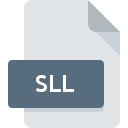
SLL File Extension
Static Link Library
-
Category
-
Popularity2.8 (7 votes)
What is SLL file?
Full format name of files that use SLL extension is Static Link Library. SLL file format is compatible with software that can be installed on Windows system platform. Files with SLL extension are categorized as Developer Files files. The Developer Files subset comprises 1205 various file formats. The most popular program for handling SLL files is Microsoft Visual Studio, but users can choose among 2 different programs that support this file format. Software named Microsoft Visual Studio was created by Microsoft Corporation. In order to find more detailed information on the software and SLL files, check the developer’s official website.
Programs which support SLL file extension
Below is a table that list programs that support SLL files. Files with SLL suffix can be copied to any mobile device or system platform, but it may not be possible to open them properly on target system.
How to open file with SLL extension?
Problems with accessing SLL may be due to various reasons. What is important, all common issues related to files with SLL extension can be resolved by the users themselves. The process is quick and doesn’t involve an IT expert. The list below will guide you through the process of addressing the encountered problem.
Step 1. Install Microsoft Visual Studio software
 The most common reason for such problems is the lack of proper applications that supports SLL files installed on the system. The most obvious solution is to download and install Microsoft Visual Studio or one to the listed programs: Just BASIC, Windows 3.x. On the top of the page a list that contains all programs grouped based on operating systems supported can be found. One of the most risk-free method of downloading software is using links provided by official distributors. Visit Microsoft Visual Studio website and download the installer.
The most common reason for such problems is the lack of proper applications that supports SLL files installed on the system. The most obvious solution is to download and install Microsoft Visual Studio or one to the listed programs: Just BASIC, Windows 3.x. On the top of the page a list that contains all programs grouped based on operating systems supported can be found. One of the most risk-free method of downloading software is using links provided by official distributors. Visit Microsoft Visual Studio website and download the installer.
Step 2. Verify the you have the latest version of Microsoft Visual Studio
 You still cannot access SLL files although Microsoft Visual Studio is installed on your system? Make sure that the software is up to date. Software developers may implement support for more modern file formats in updated versions of their products. If you have an older version of Microsoft Visual Studio installed, it may not support SLL format. The latest version of Microsoft Visual Studio should support all file formats that where compatible with older versions of the software.
You still cannot access SLL files although Microsoft Visual Studio is installed on your system? Make sure that the software is up to date. Software developers may implement support for more modern file formats in updated versions of their products. If you have an older version of Microsoft Visual Studio installed, it may not support SLL format. The latest version of Microsoft Visual Studio should support all file formats that where compatible with older versions of the software.
Step 3. Associate Static Link Library files with Microsoft Visual Studio
If the issue has not been solved in the previous step, you should associate SLL files with latest version of Microsoft Visual Studio you have installed on your device. The process of associating file formats with default application may differ in details depending on platform, but the basic procedure is very similar.

The procedure to change the default program in Windows
- Choose the entry from the file menu accessed by right-mouse clicking on the SLL file
- Next, select the option and then using open the list of available applications
- Finally select , point to the folder where Microsoft Visual Studio is installed, check the Always use this app to open SLL files box and conform your selection by clicking button

The procedure to change the default program in Mac OS
- Right-click the SLL file and select
- Open the section by clicking its name
- From the list choose the appropriate program and confirm by clicking .
- Finally, a This change will be applied to all files with SLL extension message should pop-up. Click button in order to confirm your choice.
Step 4. Check the SLL for errors
Should the problem still occur after following steps 1-3, check if the SLL file is valid. It is probable that the file is corrupted and thus cannot be accessed.

1. Check the SLL file for viruses or malware
Should it happed that the SLL is infected with a virus, this may be that cause that prevents you from accessing it. Scan the SLL file as well as your computer for malware or viruses. If the SLL file is indeed infected follow the instructions below.
2. Ensure the file with SLL extension is complete and error-free
If the SLL file was sent to you by someone else, ask this person to resend the file to you. The file might have been copied erroneously and the data lost integrity, which precludes from accessing the file. It could happen the the download process of file with SLL extension was interrupted and the file data is defective. Download the file again from the same source.
3. Ensure that you have appropriate access rights
There is a possibility that the file in question can only be accessed by users with sufficient system privileges. Log in using an administrative account and see If this solves the problem.
4. Make sure that the system has sufficient resources to run Microsoft Visual Studio
The operating systems may note enough free resources to run the application that support SLL files. Close all running programs and try opening the SLL file.
5. Verify that your operating system and drivers are up to date
Latest versions of programs and drivers may help you solve problems with Static Link Library files and ensure security of your device and operating system. It is possible that one of the available system or driver updates may solve the problems with SLL files affecting older versions of given software.
Do you want to help?
If you have additional information about the SLL file, we will be grateful if you share it with our users. To do this, use the form here and send us your information on SLL file.

 Windows
Windows 


