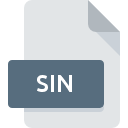
SIN File Extension
SiN Game
-
DeveloperActivision
-
Category
-
Popularity4 (1 votes)
What is SIN file?
Full format name of files that use SIN extension is SiN Game. Activision defined the SiN Game format standard. SIN files are supported by software applications available for devices running Windows. SIN file format, along with 1509 other file formats, belongs to the Game Files category. The most popular program for handling SIN files is Dragon UnPACKer, but users can choose among 1 different programs that support this file format. Software named Dragon UnPACKer was created by Alexandre Devilliers. In order to find more detailed information on the software and SIN files, check the developer’s official website.
Programs which support SIN file extension
Below is a table that list programs that support SIN files. Files with SIN suffix can be copied to any mobile device or system platform, but it may not be possible to open them properly on target system.
How to open file with SIN extension?
Problems with accessing SIN may be due to various reasons. Fortunately, most common problems with SIN files can be solved without in-depth IT knowledge, and most importantly, in a matter of minutes. We have prepared a listing of which will help you resolve your problems with SIN files.
Step 1. Get the Dragon UnPACKer
 The most common reason for such problems is the lack of proper applications that supports SIN files installed on the system. This one is an easy one. Select Dragon UnPACKer or one of the recommended programs (for example, SiN) and download it from appropriate source and install on your system. Above you will find a complete listing of programs that support SIN files, classified according to system platforms for which they are available. One of the most risk-free method of downloading software is using links provided by official distributors. Visit Dragon UnPACKer website and download the installer.
The most common reason for such problems is the lack of proper applications that supports SIN files installed on the system. This one is an easy one. Select Dragon UnPACKer or one of the recommended programs (for example, SiN) and download it from appropriate source and install on your system. Above you will find a complete listing of programs that support SIN files, classified according to system platforms for which they are available. One of the most risk-free method of downloading software is using links provided by official distributors. Visit Dragon UnPACKer website and download the installer.
Step 2. Verify the you have the latest version of Dragon UnPACKer
 If you already have Dragon UnPACKer installed on your systems and SIN files are still not opened properly, check if you have the latest version of the software. It may also happen that software creators by updating their applications add compatibility with other, newer file formats. If you have an older version of Dragon UnPACKer installed, it may not support SIN format. The latest version of Dragon UnPACKer should support all file formats that where compatible with older versions of the software.
If you already have Dragon UnPACKer installed on your systems and SIN files are still not opened properly, check if you have the latest version of the software. It may also happen that software creators by updating their applications add compatibility with other, newer file formats. If you have an older version of Dragon UnPACKer installed, it may not support SIN format. The latest version of Dragon UnPACKer should support all file formats that where compatible with older versions of the software.
Step 3. Set the default application to open SIN files to Dragon UnPACKer
If you have the latest version of Dragon UnPACKer installed and the problem persists, select it as the default program to be used to manage SIN on your device. The next step should pose no problems. The procedure is straightforward and largely system-independent

Selecting the first-choice application in Windows
- Right-click the SIN file and choose option
- Select
- To finalize the process, select entry and using the file explorer select the Dragon UnPACKer installation folder. Confirm by checking Always use this app to open SIN files box and clicking button.

Selecting the first-choice application in Mac OS
- From the drop-down menu, accessed by clicking the file with SIN extension, select
- Open the section by clicking its name
- From the list choose the appropriate program and confirm by clicking .
- A message window should appear informing that This change will be applied to all files with SIN extension. By clicking you confirm your selection.
Step 4. Check the SIN for errors
If you followed the instructions form the previous steps yet the issue is still not solved, you should verify the SIN file in question. Problems with opening the file may arise due to various reasons.

1. Check the SIN file for viruses or malware
If the file is infected, the malware that resides in the SIN file hinders attempts to open it. Immediately scan the file using an antivirus tool or scan the whole system to ensure the whole system is safe. If the SIN file is indeed infected follow the instructions below.
2. Verify that the SIN file’s structure is intact
If you obtained the problematic SIN file from a third party, ask them to supply you with another copy. The file might have been copied erroneously and the data lost integrity, which precludes from accessing the file. It could happen the the download process of file with SIN extension was interrupted and the file data is defective. Download the file again from the same source.
3. Check if the user that you are logged as has administrative privileges.
Sometimes in order to access files user need to have administrative privileges. Switch to an account that has required privileges and try opening the SiN Game file again.
4. Check whether your system can handle Dragon UnPACKer
If the systems has insufficient resources to open SIN files, try closing all currently running applications and try again.
5. Verify that your operating system and drivers are up to date
Regularly updated system, drivers, and programs keep your computer secure. This may also prevent problems with SiN Game files. It may be the case that the SIN files work properly with updated software that addresses some system bugs.
Do you want to help?
If you have additional information about the SIN file, we will be grateful if you share it with our users. To do this, use the form here and send us your information on SIN file.

 Windows
Windows 

