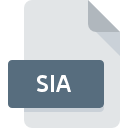
SIA File Extension
Silo 3D Model
-
DeveloperNevercenter Ltd. Co.
-
Category
-
Popularity4.5 (2 votes)
What is SIA file?
SIA filename suffix is mostly used for Silo 3D Model files. Silo 3D Model format was developed by Nevercenter Ltd. Co.. SIA file format is compatible with software that can be installed on Windows system platform. Files with SIA extension are categorized as 3D Image Files files. The 3D Image Files subset comprises 622 various file formats. The most popular software that supports SIA files is Silo. Silo software was developed by Nevercenter Ltd. Co., and on its official website you may find more information about SIA files or the Silo software program.
Programs which support SIA file extension
The following listing features SIA-compatible programs. Files with SIA suffix can be copied to any mobile device or system platform, but it may not be possible to open them properly on target system.
How to open file with SIA extension?
Being unable to open files with SIA extension can be have various origins. Fortunately, most common problems with SIA files can be solved without in-depth IT knowledge, and most importantly, in a matter of minutes. The list below will guide you through the process of addressing the encountered problem.
Step 1. Get the Silo
 The main and most frequent cause precluding users form opening SIA files is that no program that can handle SIA files is installed on user’s system. The solution is straightforward, just download and install Silo. On the top of the page a list that contains all programs grouped based on operating systems supported can be found. The safest method of downloading Silo installed is by going to developer’s website (Nevercenter Ltd. Co.) and downloading the software using provided links.
The main and most frequent cause precluding users form opening SIA files is that no program that can handle SIA files is installed on user’s system. The solution is straightforward, just download and install Silo. On the top of the page a list that contains all programs grouped based on operating systems supported can be found. The safest method of downloading Silo installed is by going to developer’s website (Nevercenter Ltd. Co.) and downloading the software using provided links.
Step 2. Verify the you have the latest version of Silo
 If you already have Silo installed on your systems and SIA files are still not opened properly, check if you have the latest version of the software. It may also happen that software creators by updating their applications add compatibility with other, newer file formats. The reason that Silo cannot handle files with SIA may be that the software is outdated. The latest version of Silo should support all file formats that where compatible with older versions of the software.
If you already have Silo installed on your systems and SIA files are still not opened properly, check if you have the latest version of the software. It may also happen that software creators by updating their applications add compatibility with other, newer file formats. The reason that Silo cannot handle files with SIA may be that the software is outdated. The latest version of Silo should support all file formats that where compatible with older versions of the software.
Step 3. Set the default application to open SIA files to Silo
After installing Silo (the most recent version) make sure that it is set as the default application to open SIA files. The process of associating file formats with default application may differ in details depending on platform, but the basic procedure is very similar.

The procedure to change the default program in Windows
- Choose the entry from the file menu accessed by right-mouse clicking on the SIA file
- Click and then select option
- To finalize the process, select entry and using the file explorer select the Silo installation folder. Confirm by checking Always use this app to open SIA files box and clicking button.

The procedure to change the default program in Mac OS
- By clicking right mouse button on the selected SIA file open the file menu and choose
- Proceed to the section. If its closed, click the title to access available options
- From the list choose the appropriate program and confirm by clicking .
- Finally, a This change will be applied to all files with SIA extension message should pop-up. Click button in order to confirm your choice.
Step 4. Ensure that the SIA file is complete and free of errors
Should the problem still occur after following steps 1-3, check if the SIA file is valid. Problems with opening the file may arise due to various reasons.

1. The SIA may be infected with malware – make sure to scan it with an antivirus tool.
Should it happed that the SIA is infected with a virus, this may be that cause that prevents you from accessing it. Immediately scan the file using an antivirus tool or scan the whole system to ensure the whole system is safe. If the SIA file is indeed infected follow the instructions below.
2. Check whether the file is corrupted or damaged
Did you receive the SIA file in question from a different person? Ask him/her to send it one more time. It is possible that the file has not been properly copied to a data storage and is incomplete and therefore cannot be opened. It could happen the the download process of file with SIA extension was interrupted and the file data is defective. Download the file again from the same source.
3. Check if the user that you are logged as has administrative privileges.
Sometimes in order to access files user need to have administrative privileges. Switch to an account that has required privileges and try opening the Silo 3D Model file again.
4. Verify that your device fulfills the requirements to be able to open Silo
If the system is under havy load, it may not be able to handle the program that you use to open files with SIA extension. In this case close the other applications.
5. Verify that your operating system and drivers are up to date
Latest versions of programs and drivers may help you solve problems with Silo 3D Model files and ensure security of your device and operating system. Outdated drivers or software may have caused the inability to use a peripheral device needed to handle SIA files.
Do you want to help?
If you have additional information about the SIA file, we will be grateful if you share it with our users. To do this, use the form here and send us your information on SIA file.

 Windows
Windows 
