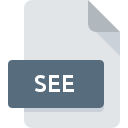
SEE File Extension
LISCAD Plus
-
DeveloperLISTECH
-
Category
-
Popularity3.7 (4 votes)
What is SEE file?
SEE filename suffix is mostly used for LISCAD Plus files. LISTECH defined the LISCAD Plus format standard. SEE file format is compatible with software that can be installed on Windows system platform. SEE file belongs to the 3D Image Files category just like 622 other filename extensions listed in our database. LISCAD is by far the most used program for working with SEE files. On the official website of LISTECH developer not only will you find detailed information about theLISCAD software, but also about SEE and other supported file formats.
Programs which support SEE file extension
The following listing features SEE-compatible programs. SEE files can be encountered on all system platforms, including mobile, yet there is no guarantee each will properly support such files.
How to open file with SEE extension?
Problems with accessing SEE may be due to various reasons. On the bright side, the most encountered issues pertaining to LISCAD Plus files aren’t complex. In most cases they can be addressed swiftly and effectively without assistance from a specialist. The following is a list of guidelines that will help you identify and solve file-related problems.
Step 1. Download and install LISCAD
 The main and most frequent cause precluding users form opening SEE files is that no program that can handle SEE files is installed on user’s system. The solution to this problem is very simple. Download LISCAD and install it on your device. Above you will find a complete listing of programs that support SEE files, classified according to system platforms for which they are available. One of the most risk-free method of downloading software is using links provided by official distributors. Visit LISCAD website and download the installer.
The main and most frequent cause precluding users form opening SEE files is that no program that can handle SEE files is installed on user’s system. The solution to this problem is very simple. Download LISCAD and install it on your device. Above you will find a complete listing of programs that support SEE files, classified according to system platforms for which they are available. One of the most risk-free method of downloading software is using links provided by official distributors. Visit LISCAD website and download the installer.
Step 2. Update LISCAD to the latest version
 If the problems with opening SEE files still occur even after installing LISCAD, it is possible that you have an outdated version of the software. Check the developer’s website whether a newer version of LISCAD is available. Sometimes software developers introduce new formats in place of that already supports along with newer versions of their applications. If you have an older version of LISCAD installed, it may not support SEE format. The latest version of LISCAD should support all file formats that where compatible with older versions of the software.
If the problems with opening SEE files still occur even after installing LISCAD, it is possible that you have an outdated version of the software. Check the developer’s website whether a newer version of LISCAD is available. Sometimes software developers introduce new formats in place of that already supports along with newer versions of their applications. If you have an older version of LISCAD installed, it may not support SEE format. The latest version of LISCAD should support all file formats that where compatible with older versions of the software.
Step 3. Assign LISCAD to SEE files
If you have the latest version of LISCAD installed and the problem persists, select it as the default program to be used to manage SEE on your device. The process of associating file formats with default application may differ in details depending on platform, but the basic procedure is very similar.

Change the default application in Windows
- Right-click the SEE file and choose option
- Click and then select option
- To finalize the process, select entry and using the file explorer select the LISCAD installation folder. Confirm by checking Always use this app to open SEE files box and clicking button.

Change the default application in Mac OS
- From the drop-down menu, accessed by clicking the file with SEE extension, select
- Find the option – click the title if its hidden
- Select LISCAD and click
- A message window should appear informing that This change will be applied to all files with SEE extension. By clicking you confirm your selection.
Step 4. Verify that the SEE is not faulty
You closely followed the steps listed in points 1-3, but the problem is still present? You should check whether the file is a proper SEE file. It is probable that the file is corrupted and thus cannot be accessed.

1. Check the SEE file for viruses or malware
If the file is infected, the malware that resides in the SEE file hinders attempts to open it. Immediately scan the file using an antivirus tool or scan the whole system to ensure the whole system is safe. If the SEE file is indeed infected follow the instructions below.
2. Check whether the file is corrupted or damaged
If you obtained the problematic SEE file from a third party, ask them to supply you with another copy. During the copy process of the file errors may occurred rendering the file incomplete or corrupted. This could be the source of encountered problems with the file. When downloading the file with SEE extension from the internet an error may occurred resulting in incomplete file. Try downloading the file again.
3. Ensure that you have appropriate access rights
Sometimes in order to access files user need to have administrative privileges. Log out of your current account and log in to an account with sufficient access privileges. Then open the LISCAD Plus file.
4. Make sure that the system has sufficient resources to run LISCAD
If the systems has insufficient resources to open SEE files, try closing all currently running applications and try again.
5. Check if you have the latest updates to the operating system and drivers
Up-to-date system and drivers not only makes your computer more secure, but also may solve problems with LISCAD Plus file. It may be the case that the SEE files work properly with updated software that addresses some system bugs.
Do you want to help?
If you have additional information about the SEE file, we will be grateful if you share it with our users. To do this, use the form here and send us your information on SEE file.

 Windows
Windows 
