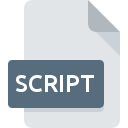
SCRIPT File Extension
Generic Script Format
-
Category
-
Popularity3.7 (18 votes)
What is SCRIPT file?
SCRIPT is a file extension commonly associated with Generic Script Format files. SCRIPT files are supported by software applications available for devices running Linux, Mac OS, Windows. Files with SCRIPT extension are categorized as Executable Files files. The Executable Files subset comprises 140 various file formats. Users are advised to use Text editor software for managing SCRIPT files, although 2 other programs can also handle this type of file.
Programs which support SCRIPT file extension
The following list contains programs grouped by 3 operating systems that support SCRIPT files. Files with SCRIPT suffix can be copied to any mobile device or system platform, but it may not be possible to open them properly on target system.
How to open file with SCRIPT extension?
Being unable to open files with SCRIPT extension can be have various origins. On the bright side, the most encountered issues pertaining to Generic Script Format files aren’t complex. In most cases they can be addressed swiftly and effectively without assistance from a specialist. The following is a list of guidelines that will help you identify and solve file-related problems.
Step 1. Get the Text editor
 Problems with opening and working with SCRIPT files are most probably having to do with no proper software compatible with SCRIPT files being present on your machine. The solution to this problem is very simple. Download Text editor and install it on your device. On the top of the page a list that contains all programs grouped based on operating systems supported can be found. If you want to download Text editor installer in the most secured manner, we suggest you visit website and download from their official repositories.
Problems with opening and working with SCRIPT files are most probably having to do with no proper software compatible with SCRIPT files being present on your machine. The solution to this problem is very simple. Download Text editor and install it on your device. On the top of the page a list that contains all programs grouped based on operating systems supported can be found. If you want to download Text editor installer in the most secured manner, we suggest you visit website and download from their official repositories.
Step 2. Check the version of Text editor and update if needed
 You still cannot access SCRIPT files although Text editor is installed on your system? Make sure that the software is up to date. Sometimes software developers introduce new formats in place of that already supports along with newer versions of their applications. If you have an older version of Text editor installed, it may not support SCRIPT format. All of the file formats that were handled just fine by the previous versions of given program should be also possible to open using Text editor.
You still cannot access SCRIPT files although Text editor is installed on your system? Make sure that the software is up to date. Sometimes software developers introduce new formats in place of that already supports along with newer versions of their applications. If you have an older version of Text editor installed, it may not support SCRIPT format. All of the file formats that were handled just fine by the previous versions of given program should be also possible to open using Text editor.
Step 3. Associate Generic Script Format files with Text editor
If you have the latest version of Text editor installed and the problem persists, select it as the default program to be used to manage SCRIPT on your device. The next step should pose no problems. The procedure is straightforward and largely system-independent

Change the default application in Windows
- Clicking the SCRIPT with right mouse button will bring a menu from which you should select the option
- Select
- Finally select , point to the folder where Text editor is installed, check the Always use this app to open SCRIPT files box and conform your selection by clicking button

Change the default application in Mac OS
- From the drop-down menu, accessed by clicking the file with SCRIPT extension, select
- Open the section by clicking its name
- Select the appropriate software and save your settings by clicking
- A message window should appear informing that This change will be applied to all files with SCRIPT extension. By clicking you confirm your selection.
Step 4. Verify that the SCRIPT is not faulty
If you followed the instructions form the previous steps yet the issue is still not solved, you should verify the SCRIPT file in question. It is probable that the file is corrupted and thus cannot be accessed.

1. Check the SCRIPT file for viruses or malware
If the file is infected, the malware that resides in the SCRIPT file hinders attempts to open it. It is advised to scan the system for viruses and malware as soon as possible or use an online antivirus scanner. SCRIPT file is infected with malware? Follow the steps suggested by your antivirus software.
2. Ensure the file with SCRIPT extension is complete and error-free
If the SCRIPT file was sent to you by someone else, ask this person to resend the file to you. It is possible that the file has not been properly copied to a data storage and is incomplete and therefore cannot be opened. If the SCRIPT file has been downloaded from the internet only partially, try to redownload it.
3. Check if the user that you are logged as has administrative privileges.
There is a possibility that the file in question can only be accessed by users with sufficient system privileges. Switch to an account that has required privileges and try opening the Generic Script Format file again.
4. Make sure that the system has sufficient resources to run Text editor
The operating systems may note enough free resources to run the application that support SCRIPT files. Close all running programs and try opening the SCRIPT file.
5. Check if you have the latest updates to the operating system and drivers
Up-to-date system and drivers not only makes your computer more secure, but also may solve problems with Generic Script Format file. It is possible that one of the available system or driver updates may solve the problems with SCRIPT files affecting older versions of given software.
Do you want to help?
If you have additional information about the SCRIPT file, we will be grateful if you share it with our users. To do this, use the form here and send us your information on SCRIPT file.

 Windows
Windows 
 MAC OS
MAC OS  Linux
Linux 