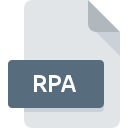
RPA File Extension
RIB Project Archive Format
-
DeveloperRIB Software
-
Category
-
Popularity3.6 (16 votes)
What is RPA file?
RPA is a database backup copy file associated with iTwo software application developed by RIB. iTwo is an architectural planning and design software. RPA files are generated for each RPD project database files used by iTwo. RPA is a proprietary database format and its specification is not publicly available.
Archive copy
RPA files as copies are identical to associated RPD files. However, RPA files cannot be used as RPD files by simply changing the file suffix. RPA is rather an archive or a backup copy and can be used to recover lost or corrupted database data.
Programs which support RPA file extension
Programs that can handle RPA files are as follows. Files with RPA extension, just like any other file formats, can be found on any operating system. The files in question may be transferred to other devices, be it mobile or stationary, yet not all systems may be capable of properly handling such files.
Updated: 02/21/2023
How to open file with RPA extension?
Being unable to open files with RPA extension can be have various origins. On the bright side, the most encountered issues pertaining to RIB Project Archive Format files aren’t complex. In most cases they can be addressed swiftly and effectively without assistance from a specialist. The list below will guide you through the process of addressing the encountered problem.
Step 1. Download and install RIB iTWO
 Problems with opening and working with RPA files are most probably having to do with no proper software compatible with RPA files being present on your machine. The solution to this problem is very simple. Download RIB iTWO and install it on your device. On the top of the page a list that contains all programs grouped based on operating systems supported can be found. The safest method of downloading RIB iTWO installed is by going to developer’s website (RIB Software AG) and downloading the software using provided links.
Problems with opening and working with RPA files are most probably having to do with no proper software compatible with RPA files being present on your machine. The solution to this problem is very simple. Download RIB iTWO and install it on your device. On the top of the page a list that contains all programs grouped based on operating systems supported can be found. The safest method of downloading RIB iTWO installed is by going to developer’s website (RIB Software AG) and downloading the software using provided links.
Step 2. Verify the you have the latest version of RIB iTWO
 If you already have RIB iTWO installed on your systems and RPA files are still not opened properly, check if you have the latest version of the software. Software developers may implement support for more modern file formats in updated versions of their products. If you have an older version of RIB iTWO installed, it may not support RPA format. The latest version of RIB iTWO should support all file formats that where compatible with older versions of the software.
If you already have RIB iTWO installed on your systems and RPA files are still not opened properly, check if you have the latest version of the software. Software developers may implement support for more modern file formats in updated versions of their products. If you have an older version of RIB iTWO installed, it may not support RPA format. The latest version of RIB iTWO should support all file formats that where compatible with older versions of the software.
Step 3. Set the default application to open RPA files to RIB iTWO
If the issue has not been solved in the previous step, you should associate RPA files with latest version of RIB iTWO you have installed on your device. The next step should pose no problems. The procedure is straightforward and largely system-independent

Change the default application in Windows
- Clicking the RPA with right mouse button will bring a menu from which you should select the option
- Select
- The last step is to select option supply the directory path to the folder where RIB iTWO is installed. Now all that is left is to confirm your choice by selecting Always use this app to open RPA files and clicking .

Change the default application in Mac OS
- Right-click the RPA file and select
- Proceed to the section. If its closed, click the title to access available options
- Select the appropriate software and save your settings by clicking
- If you followed the previous steps a message should appear: This change will be applied to all files with RPA extension. Next, click the button to finalize the process.
Step 4. Check the RPA for errors
Should the problem still occur after following steps 1-3, check if the RPA file is valid. Being unable to access the file can be related to various issues.

1. Verify that the RPA in question is not infected with a computer virus
If the file is infected, the malware that resides in the RPA file hinders attempts to open it. Immediately scan the file using an antivirus tool or scan the whole system to ensure the whole system is safe. If the RPA file is indeed infected follow the instructions below.
2. Ensure the file with RPA extension is complete and error-free
If the RPA file was sent to you by someone else, ask this person to resend the file to you. During the copy process of the file errors may occurred rendering the file incomplete or corrupted. This could be the source of encountered problems with the file. It could happen the the download process of file with RPA extension was interrupted and the file data is defective. Download the file again from the same source.
3. Check if the user that you are logged as has administrative privileges.
Some files require elevated access rights to open them. Log in using an administrative account and see If this solves the problem.
4. Verify that your device fulfills the requirements to be able to open RIB iTWO
If the systems has insufficient resources to open RPA files, try closing all currently running applications and try again.
5. Verify that your operating system and drivers are up to date
Up-to-date system and drivers not only makes your computer more secure, but also may solve problems with RIB Project Archive Format file. It may be the case that the RPA files work properly with updated software that addresses some system bugs.
Do you want to help?
If you have additional information about the RPA file, we will be grateful if you share it with our users. To do this, use the form here and send us your information on RPA file.

 Windows
Windows 
