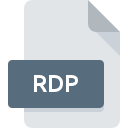
RDP File Extension
Remote Desktop Configuration Format
-
DeveloperMicrosoft
-
Category
-
Popularity3.8 (10 votes)
What is RDP file?
File with RDP extension contains remote connection configuration parameters for Remote Desktop Protocol connections. RDP is an alphanumeric file and can be edited with any word processor.
What do RDP contain?
Besides server address and authentication data, RDP files contain information such as:
- Remote Desktop window size settings,
- color depth,
- custom keyboard shortcuts,
- automatic disk mounting, printer settings, and port numbers,
- programs to be launched after the connection has been established.
Multiple RDP files
RDP files are stored in My Documents folder by default. If more than one remote machine is connected to given server, the folder may contains multiple RDP files with different settings for each connection.
RDP files and different operating systems
Remote Desktop Protocol isn’t supported only by Windows system – Linux, FreeBSD, Solaris, and OS X also use it. Each system stores RDP files in (usually) different, system-specific directories.
Programs which support RDP file extension
The following list contains programs grouped by 3 operating systems that support RDP files. Files with RDP extension, just like any other file formats, can be found on any operating system. The files in question may be transferred to other devices, be it mobile or stationary, yet not all systems may be capable of properly handling such files.
Programs that support RDP file
Updated: 04/20/2023
How to open file with RDP extension?
Being unable to open files with RDP extension can be have various origins. What is important, all common issues related to files with RDP extension can be resolved by the users themselves. The process is quick and doesn’t involve an IT expert. The following is a list of guidelines that will help you identify and solve file-related problems.
Step 1. Install Microsoft Remote Desktop Connection software
 The main and most frequent cause precluding users form opening RDP files is that no program that can handle RDP files is installed on user’s system. This one is an easy one. Select Microsoft Remote Desktop Connection or one of the recommended programs (for example, Microsoft Windows, Terminal Server Client, Microsoft Remote Desktop Connection Client) and download it from appropriate source and install on your system. On the top of the page a list that contains all programs grouped based on operating systems supported can be found. If you want to download Microsoft Remote Desktop Connection installer in the most secured manner, we suggest you visit Microsoft Corporation website and download from their official repositories.
The main and most frequent cause precluding users form opening RDP files is that no program that can handle RDP files is installed on user’s system. This one is an easy one. Select Microsoft Remote Desktop Connection or one of the recommended programs (for example, Microsoft Windows, Terminal Server Client, Microsoft Remote Desktop Connection Client) and download it from appropriate source and install on your system. On the top of the page a list that contains all programs grouped based on operating systems supported can be found. If you want to download Microsoft Remote Desktop Connection installer in the most secured manner, we suggest you visit Microsoft Corporation website and download from their official repositories.
Step 2. Update Microsoft Remote Desktop Connection to the latest version
 If the problems with opening RDP files still occur even after installing Microsoft Remote Desktop Connection, it is possible that you have an outdated version of the software. Check the developer’s website whether a newer version of Microsoft Remote Desktop Connection is available. Software developers may implement support for more modern file formats in updated versions of their products. If you have an older version of Microsoft Remote Desktop Connection installed, it may not support RDP format. All of the file formats that were handled just fine by the previous versions of given program should be also possible to open using Microsoft Remote Desktop Connection.
If the problems with opening RDP files still occur even after installing Microsoft Remote Desktop Connection, it is possible that you have an outdated version of the software. Check the developer’s website whether a newer version of Microsoft Remote Desktop Connection is available. Software developers may implement support for more modern file formats in updated versions of their products. If you have an older version of Microsoft Remote Desktop Connection installed, it may not support RDP format. All of the file formats that were handled just fine by the previous versions of given program should be also possible to open using Microsoft Remote Desktop Connection.
Step 3. Associate Remote Desktop Configuration Format files with Microsoft Remote Desktop Connection
If you have the latest version of Microsoft Remote Desktop Connection installed and the problem persists, select it as the default program to be used to manage RDP on your device. The method is quite simple and varies little across operating systems.

Selecting the first-choice application in Windows
- Choose the entry from the file menu accessed by right-mouse clicking on the RDP file
- Click and then select option
- Finally select , point to the folder where Microsoft Remote Desktop Connection is installed, check the Always use this app to open RDP files box and conform your selection by clicking button

Selecting the first-choice application in Mac OS
- Right-click the RDP file and select
- Find the option – click the title if its hidden
- Select Microsoft Remote Desktop Connection and click
- Finally, a This change will be applied to all files with RDP extension message should pop-up. Click button in order to confirm your choice.
Step 4. Check the RDP for errors
You closely followed the steps listed in points 1-3, but the problem is still present? You should check whether the file is a proper RDP file. Problems with opening the file may arise due to various reasons.

1. Check the RDP file for viruses or malware
Should it happed that the RDP is infected with a virus, this may be that cause that prevents you from accessing it. Scan the RDP file as well as your computer for malware or viruses. RDP file is infected with malware? Follow the steps suggested by your antivirus software.
2. Verify that the RDP file’s structure is intact
Did you receive the RDP file in question from a different person? Ask him/her to send it one more time. During the copy process of the file errors may occurred rendering the file incomplete or corrupted. This could be the source of encountered problems with the file. If the RDP file has been downloaded from the internet only partially, try to redownload it.
3. Check if the user that you are logged as has administrative privileges.
Sometimes in order to access files user need to have administrative privileges. Log out of your current account and log in to an account with sufficient access privileges. Then open the Remote Desktop Configuration Format file.
4. Make sure that the system has sufficient resources to run Microsoft Remote Desktop Connection
If the systems has insufficient resources to open RDP files, try closing all currently running applications and try again.
5. Verify that your operating system and drivers are up to date
Latest versions of programs and drivers may help you solve problems with Remote Desktop Configuration Format files and ensure security of your device and operating system. It is possible that one of the available system or driver updates may solve the problems with RDP files affecting older versions of given software.
Do you want to help?
If you have additional information about the RDP file, we will be grateful if you share it with our users. To do this, use the form here and send us your information on RDP file.

 Windows
Windows 

 MAC OS
MAC OS 
 Linux
Linux 