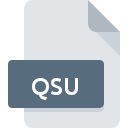
QSU File Extension
Zelda Classic Quest
-
DeveloperArmaggedon Games
-
Category
-
Popularity0 ( votes)
What is QSU file?
QSU filename suffix is mostly used for Zelda Classic Quest files. Zelda Classic Quest specification was created by Armaggedon Games. QSU file format is compatible with software that can be installed on system platform. QSU file belongs to the Game Files category just like 1509 other filename extensions listed in our database. The most popular software that supports QSU files is Zelda Classic. Zelda Classic software was developed by Armaggedon Games, and on its official website you may find more information about QSU files or the Zelda Classic software program.
Programs which support QSU file extension
The following listing features QSU-compatible programs. Files with QSU extension, just like any other file formats, can be found on any operating system. The files in question may be transferred to other devices, be it mobile or stationary, yet not all systems may be capable of properly handling such files.
Programs that support QSU file
How to open file with QSU extension?
Problems with accessing QSU may be due to various reasons. Fortunately, most common problems with QSU files can be solved without in-depth IT knowledge, and most importantly, in a matter of minutes. The list below will guide you through the process of addressing the encountered problem.
Step 1. Install Zelda Classic software
 The main and most frequent cause precluding users form opening QSU files is that no program that can handle QSU files is installed on user’s system. The solution to this problem is very simple. Download Zelda Classic and install it on your device. Above you will find a complete listing of programs that support QSU files, classified according to system platforms for which they are available. If you want to download Zelda Classic installer in the most secured manner, we suggest you visit Armaggedon Games website and download from their official repositories.
The main and most frequent cause precluding users form opening QSU files is that no program that can handle QSU files is installed on user’s system. The solution to this problem is very simple. Download Zelda Classic and install it on your device. Above you will find a complete listing of programs that support QSU files, classified according to system platforms for which they are available. If you want to download Zelda Classic installer in the most secured manner, we suggest you visit Armaggedon Games website and download from their official repositories.
Step 2. Update Zelda Classic to the latest version
 You still cannot access QSU files although Zelda Classic is installed on your system? Make sure that the software is up to date. Software developers may implement support for more modern file formats in updated versions of their products. This can be one of the causes why QSU files are not compatible with Zelda Classic. All of the file formats that were handled just fine by the previous versions of given program should be also possible to open using Zelda Classic.
You still cannot access QSU files although Zelda Classic is installed on your system? Make sure that the software is up to date. Software developers may implement support for more modern file formats in updated versions of their products. This can be one of the causes why QSU files are not compatible with Zelda Classic. All of the file formats that were handled just fine by the previous versions of given program should be also possible to open using Zelda Classic.
Step 3. Associate Zelda Classic Quest files with Zelda Classic
If you have the latest version of Zelda Classic installed and the problem persists, select it as the default program to be used to manage QSU on your device. The method is quite simple and varies little across operating systems.

The procedure to change the default program in Windows
- Right-click the QSU file and choose option
- Click and then select option
- The last step is to select option supply the directory path to the folder where Zelda Classic is installed. Now all that is left is to confirm your choice by selecting Always use this app to open QSU files and clicking .

The procedure to change the default program in Mac OS
- By clicking right mouse button on the selected QSU file open the file menu and choose
- Open the section by clicking its name
- Select Zelda Classic and click
- Finally, a This change will be applied to all files with QSU extension message should pop-up. Click button in order to confirm your choice.
Step 4. Check the QSU for errors
If you followed the instructions form the previous steps yet the issue is still not solved, you should verify the QSU file in question. Problems with opening the file may arise due to various reasons.

1. Verify that the QSU in question is not infected with a computer virus
Should it happed that the QSU is infected with a virus, this may be that cause that prevents you from accessing it. Immediately scan the file using an antivirus tool or scan the whole system to ensure the whole system is safe. QSU file is infected with malware? Follow the steps suggested by your antivirus software.
2. Check whether the file is corrupted or damaged
If the QSU file was sent to you by someone else, ask this person to resend the file to you. During the copy process of the file errors may occurred rendering the file incomplete or corrupted. This could be the source of encountered problems with the file. It could happen the the download process of file with QSU extension was interrupted and the file data is defective. Download the file again from the same source.
3. Ensure that you have appropriate access rights
Sometimes in order to access files user need to have administrative privileges. Log out of your current account and log in to an account with sufficient access privileges. Then open the Zelda Classic Quest file.
4. Make sure that the system has sufficient resources to run Zelda Classic
If the systems has insufficient resources to open QSU files, try closing all currently running applications and try again.
5. Verify that your operating system and drivers are up to date
Latest versions of programs and drivers may help you solve problems with Zelda Classic Quest files and ensure security of your device and operating system. Outdated drivers or software may have caused the inability to use a peripheral device needed to handle QSU files.
Do you want to help?
If you have additional information about the QSU file, we will be grateful if you share it with our users. To do this, use the form here and send us your information on QSU file.

