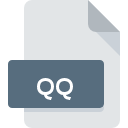
QQ File Extension
BLU Archive
-
DeveloperAndy Nicholas
-
Category
-
Popularity3.7 (4 votes)
What is QQ file?
QQ filename suffix is mostly used for BLU Archive files. BLU Archive format was developed by Andy Nicholas. Files with QQ extension may be used by programs distributed for Windows platform. QQ file format, along with 1326 other file formats, belongs to the Data Files category. ShrinkIt is by far the most used program for working with QQ files. ShrinkIt software was developed by Andy Nicholas, and on its official website you may find more information about QQ files or the ShrinkIt software program.
Programs which support QQ file extension
Below is a table that list programs that support QQ files. Files with QQ suffix can be copied to any mobile device or system platform, but it may not be possible to open them properly on target system.
How to open file with QQ extension?
Problems with accessing QQ may be due to various reasons. Fortunately, most common problems with QQ files can be solved without in-depth IT knowledge, and most importantly, in a matter of minutes. We have prepared a listing of which will help you resolve your problems with QQ files.
Step 1. Download and install ShrinkIt
 The main and most frequent cause precluding users form opening QQ files is that no program that can handle QQ files is installed on user’s system. The solution is straightforward, just download and install ShrinkIt. The full list of programs grouped by operating systems can be found above. One of the most risk-free method of downloading software is using links provided by official distributors. Visit ShrinkIt website and download the installer.
The main and most frequent cause precluding users form opening QQ files is that no program that can handle QQ files is installed on user’s system. The solution is straightforward, just download and install ShrinkIt. The full list of programs grouped by operating systems can be found above. One of the most risk-free method of downloading software is using links provided by official distributors. Visit ShrinkIt website and download the installer.
Step 2. Check the version of ShrinkIt and update if needed
 If the problems with opening QQ files still occur even after installing ShrinkIt, it is possible that you have an outdated version of the software. Check the developer’s website whether a newer version of ShrinkIt is available. It may also happen that software creators by updating their applications add compatibility with other, newer file formats. This can be one of the causes why QQ files are not compatible with ShrinkIt. The most recent version of ShrinkIt is backward compatible and can handle file formats supported by older versions of the software.
If the problems with opening QQ files still occur even after installing ShrinkIt, it is possible that you have an outdated version of the software. Check the developer’s website whether a newer version of ShrinkIt is available. It may also happen that software creators by updating their applications add compatibility with other, newer file formats. This can be one of the causes why QQ files are not compatible with ShrinkIt. The most recent version of ShrinkIt is backward compatible and can handle file formats supported by older versions of the software.
Step 3. Associate BLU Archive files with ShrinkIt
If you have the latest version of ShrinkIt installed and the problem persists, select it as the default program to be used to manage QQ on your device. The next step should pose no problems. The procedure is straightforward and largely system-independent

Change the default application in Windows
- Clicking the QQ with right mouse button will bring a menu from which you should select the option
- Click and then select option
- To finalize the process, select entry and using the file explorer select the ShrinkIt installation folder. Confirm by checking Always use this app to open QQ files box and clicking button.

Change the default application in Mac OS
- By clicking right mouse button on the selected QQ file open the file menu and choose
- Find the option – click the title if its hidden
- Select the appropriate software and save your settings by clicking
- A message window should appear informing that This change will be applied to all files with QQ extension. By clicking you confirm your selection.
Step 4. Check the QQ for errors
Should the problem still occur after following steps 1-3, check if the QQ file is valid. Problems with opening the file may arise due to various reasons.

1. Verify that the QQ in question is not infected with a computer virus
If the QQ is indeed infected, it is possible that the malware is blocking it from opening. Immediately scan the file using an antivirus tool or scan the whole system to ensure the whole system is safe. If the QQ file is indeed infected follow the instructions below.
2. Check whether the file is corrupted or damaged
If the QQ file was sent to you by someone else, ask this person to resend the file to you. It is possible that the file has not been properly copied to a data storage and is incomplete and therefore cannot be opened. If the QQ file has been downloaded from the internet only partially, try to redownload it.
3. Ensure that you have appropriate access rights
Sometimes in order to access files user need to have administrative privileges. Switch to an account that has required privileges and try opening the BLU Archive file again.
4. Verify that your device fulfills the requirements to be able to open ShrinkIt
If the systems has insufficient resources to open QQ files, try closing all currently running applications and try again.
5. Verify that your operating system and drivers are up to date
Latest versions of programs and drivers may help you solve problems with BLU Archive files and ensure security of your device and operating system. It is possible that one of the available system or driver updates may solve the problems with QQ files affecting older versions of given software.
Do you want to help?
If you have additional information about the QQ file, we will be grateful if you share it with our users. To do this, use the form here and send us your information on QQ file.

 Windows
Windows 
