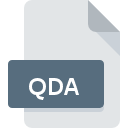
QDA File Extension
Quadruple D Archive
-
Category
-
Popularity2.2 (4 votes)
What is QDA file?
QDA filename suffix is mostly used for Quadruple D Archive files. QDA file format is compatible with software that can be installed on Windows system platform. Files with QDA extension are categorized as Compressed Files files. The Compressed Files subset comprises 236 various file formats. The most popular software that supports QDA files is Quadruple D Archiver.
Programs which support QDA file extension
The following listing features QDA-compatible programs. Files with QDA extension, just like any other file formats, can be found on any operating system. The files in question may be transferred to other devices, be it mobile or stationary, yet not all systems may be capable of properly handling such files.
How to open file with QDA extension?
Problems with accessing QDA may be due to various reasons. What is important, all common issues related to files with QDA extension can be resolved by the users themselves. The process is quick and doesn’t involve an IT expert. The list below will guide you through the process of addressing the encountered problem.
Step 1. Get the Quadruple D Archiver
 The main and most frequent cause precluding users form opening QDA files is that no program that can handle QDA files is installed on user’s system. The solution is straightforward, just download and install Quadruple D Archiver. Above you will find a complete listing of programs that support QDA files, classified according to system platforms for which they are available. One of the most risk-free method of downloading software is using links provided by official distributors. Visit Quadruple D Archiver website and download the installer.
The main and most frequent cause precluding users form opening QDA files is that no program that can handle QDA files is installed on user’s system. The solution is straightforward, just download and install Quadruple D Archiver. Above you will find a complete listing of programs that support QDA files, classified according to system platforms for which they are available. One of the most risk-free method of downloading software is using links provided by official distributors. Visit Quadruple D Archiver website and download the installer.
Step 2. Update Quadruple D Archiver to the latest version
 You still cannot access QDA files although Quadruple D Archiver is installed on your system? Make sure that the software is up to date. Sometimes software developers introduce new formats in place of that already supports along with newer versions of their applications. If you have an older version of Quadruple D Archiver installed, it may not support QDA format. All of the file formats that were handled just fine by the previous versions of given program should be also possible to open using Quadruple D Archiver.
You still cannot access QDA files although Quadruple D Archiver is installed on your system? Make sure that the software is up to date. Sometimes software developers introduce new formats in place of that already supports along with newer versions of their applications. If you have an older version of Quadruple D Archiver installed, it may not support QDA format. All of the file formats that were handled just fine by the previous versions of given program should be also possible to open using Quadruple D Archiver.
Step 3. Set the default application to open QDA files to Quadruple D Archiver
After installing Quadruple D Archiver (the most recent version) make sure that it is set as the default application to open QDA files. The process of associating file formats with default application may differ in details depending on platform, but the basic procedure is very similar.

The procedure to change the default program in Windows
- Right-click the QDA file and choose option
- Next, select the option and then using open the list of available applications
- Finally select , point to the folder where Quadruple D Archiver is installed, check the Always use this app to open QDA files box and conform your selection by clicking button

The procedure to change the default program in Mac OS
- Right-click the QDA file and select
- Find the option – click the title if its hidden
- Select the appropriate software and save your settings by clicking
- A message window should appear informing that This change will be applied to all files with QDA extension. By clicking you confirm your selection.
Step 4. Check the QDA for errors
Should the problem still occur after following steps 1-3, check if the QDA file is valid. It is probable that the file is corrupted and thus cannot be accessed.

1. Verify that the QDA in question is not infected with a computer virus
Should it happed that the QDA is infected with a virus, this may be that cause that prevents you from accessing it. Immediately scan the file using an antivirus tool or scan the whole system to ensure the whole system is safe. If the QDA file is indeed infected follow the instructions below.
2. Check whether the file is corrupted or damaged
If you obtained the problematic QDA file from a third party, ask them to supply you with another copy. The file might have been copied erroneously and the data lost integrity, which precludes from accessing the file. If the QDA file has been downloaded from the internet only partially, try to redownload it.
3. Ensure that you have appropriate access rights
Sometimes in order to access files user need to have administrative privileges. Switch to an account that has required privileges and try opening the Quadruple D Archive file again.
4. Verify that your device fulfills the requirements to be able to open Quadruple D Archiver
If the systems has insufficient resources to open QDA files, try closing all currently running applications and try again.
5. Ensure that you have the latest drivers and system updates and patches installed
Up-to-date system and drivers not only makes your computer more secure, but also may solve problems with Quadruple D Archive file. It is possible that one of the available system or driver updates may solve the problems with QDA files affecting older versions of given software.
Do you want to help?
If you have additional information about the QDA file, we will be grateful if you share it with our users. To do this, use the form here and send us your information on QDA file.

 Windows
Windows 
