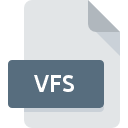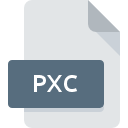
PXC File Extension
Photodex Cache Format
-
DeveloperPhotodex
-
Category
-
Popularity3 (2 votes)
What is PXC file?
PXC filename suffix is mostly used for Photodex Cache Format files. Photodex Cache Format specification was created by Photodex. Files with PXC extension may be used by programs distributed for Windows platform. PXC file belongs to the Data Files category just like 1326 other filename extensions listed in our database. The software recommended for managing PXC files is ProShow. On the official website of Photodex Corporation developer not only will you find detailed information about theProShow software, but also about PXC and other supported file formats.
Programs which support PXC file extension
The following listing features PXC-compatible programs. Files with PXC suffix can be copied to any mobile device or system platform, but it may not be possible to open them properly on target system.
How to open file with PXC extension?
Problems with accessing PXC may be due to various reasons. What is important, all common issues related to files with PXC extension can be resolved by the users themselves. The process is quick and doesn’t involve an IT expert. The following is a list of guidelines that will help you identify and solve file-related problems.
Step 1. Install ProShow software
 The main and most frequent cause precluding users form opening PXC files is that no program that can handle PXC files is installed on user’s system. The solution is straightforward, just download and install ProShow. The full list of programs grouped by operating systems can be found above. If you want to download ProShow installer in the most secured manner, we suggest you visit Photodex Corporation website and download from their official repositories.
The main and most frequent cause precluding users form opening PXC files is that no program that can handle PXC files is installed on user’s system. The solution is straightforward, just download and install ProShow. The full list of programs grouped by operating systems can be found above. If you want to download ProShow installer in the most secured manner, we suggest you visit Photodex Corporation website and download from their official repositories.
Step 2. Check the version of ProShow and update if needed
 If you already have ProShow installed on your systems and PXC files are still not opened properly, check if you have the latest version of the software. Sometimes software developers introduce new formats in place of that already supports along with newer versions of their applications. If you have an older version of ProShow installed, it may not support PXC format. All of the file formats that were handled just fine by the previous versions of given program should be also possible to open using ProShow.
If you already have ProShow installed on your systems and PXC files are still not opened properly, check if you have the latest version of the software. Sometimes software developers introduce new formats in place of that already supports along with newer versions of their applications. If you have an older version of ProShow installed, it may not support PXC format. All of the file formats that were handled just fine by the previous versions of given program should be also possible to open using ProShow.
Step 3. Set the default application to open PXC files to ProShow
If you have the latest version of ProShow installed and the problem persists, select it as the default program to be used to manage PXC on your device. The process of associating file formats with default application may differ in details depending on platform, but the basic procedure is very similar.

The procedure to change the default program in Windows
- Choose the entry from the file menu accessed by right-mouse clicking on the PXC file
- Next, select the option and then using open the list of available applications
- To finalize the process, select entry and using the file explorer select the ProShow installation folder. Confirm by checking Always use this app to open PXC files box and clicking button.

The procedure to change the default program in Mac OS
- By clicking right mouse button on the selected PXC file open the file menu and choose
- Proceed to the section. If its closed, click the title to access available options
- Select the appropriate software and save your settings by clicking
- A message window should appear informing that This change will be applied to all files with PXC extension. By clicking you confirm your selection.
Step 4. Verify that the PXC is not faulty
Should the problem still occur after following steps 1-3, check if the PXC file is valid. It is probable that the file is corrupted and thus cannot be accessed.

1. Check the PXC file for viruses or malware
If the PXC is indeed infected, it is possible that the malware is blocking it from opening. Immediately scan the file using an antivirus tool or scan the whole system to ensure the whole system is safe. PXC file is infected with malware? Follow the steps suggested by your antivirus software.
2. Check whether the file is corrupted or damaged
If you obtained the problematic PXC file from a third party, ask them to supply you with another copy. During the copy process of the file errors may occurred rendering the file incomplete or corrupted. This could be the source of encountered problems with the file. It could happen the the download process of file with PXC extension was interrupted and the file data is defective. Download the file again from the same source.
3. Check if the user that you are logged as has administrative privileges.
There is a possibility that the file in question can only be accessed by users with sufficient system privileges. Log in using an administrative account and see If this solves the problem.
4. Check whether your system can handle ProShow
If the system is under havy load, it may not be able to handle the program that you use to open files with PXC extension. In this case close the other applications.
5. Verify that your operating system and drivers are up to date
Latest versions of programs and drivers may help you solve problems with Photodex Cache Format files and ensure security of your device and operating system. Outdated drivers or software may have caused the inability to use a peripheral device needed to handle PXC files.
Do you want to help?
If you have additional information about the PXC file, we will be grateful if you share it with our users. To do this, use the form here and send us your information on PXC file.

 Windows
Windows