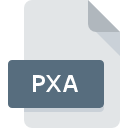
PXA File Extension
Pixia Color Painter Format
-
DeveloperIsao Maruoka
-
Category
-
Popularity3.2 (4 votes)
What is PXA file?
PXA is a file extension commonly associated with Pixia Color Painter Format files. Pixia Color Painter Format specification was created by Isao Maruoka. PXA file format is compatible with software that can be installed on Windows system platform. PXA file belongs to the Settings Files category just like 1305 other filename extensions listed in our database. Pixia supports PXA files and is the most frequently used program to handle such files, yet 1 other tools may also be used. Pixia software was developed by Isao Maruoka, and on its official website you may find more information about PXA files or the Pixia software program.
Programs which support PXA file extension
Below is a table that list programs that support PXA files. Files with PXA extension, just like any other file formats, can be found on any operating system. The files in question may be transferred to other devices, be it mobile or stationary, yet not all systems may be capable of properly handling such files.
How to open file with PXA extension?
Problems with accessing PXA may be due to various reasons. Fortunately, most common problems with PXA files can be solved without in-depth IT knowledge, and most importantly, in a matter of minutes. We have prepared a listing of which will help you resolve your problems with PXA files.
Step 1. Install Pixia software
 The main and most frequent cause precluding users form opening PXA files is that no program that can handle PXA files is installed on user’s system. This issue can be addressed by downloading and installing Pixia or different compatible program, such as XnView. On the top of the page a list that contains all programs grouped based on operating systems supported can be found. One of the most risk-free method of downloading software is using links provided by official distributors. Visit Pixia website and download the installer.
The main and most frequent cause precluding users form opening PXA files is that no program that can handle PXA files is installed on user’s system. This issue can be addressed by downloading and installing Pixia or different compatible program, such as XnView. On the top of the page a list that contains all programs grouped based on operating systems supported can be found. One of the most risk-free method of downloading software is using links provided by official distributors. Visit Pixia website and download the installer.
Step 2. Verify the you have the latest version of Pixia
 You still cannot access PXA files although Pixia is installed on your system? Make sure that the software is up to date. Software developers may implement support for more modern file formats in updated versions of their products. The reason that Pixia cannot handle files with PXA may be that the software is outdated. The latest version of Pixia should support all file formats that where compatible with older versions of the software.
You still cannot access PXA files although Pixia is installed on your system? Make sure that the software is up to date. Software developers may implement support for more modern file formats in updated versions of their products. The reason that Pixia cannot handle files with PXA may be that the software is outdated. The latest version of Pixia should support all file formats that where compatible with older versions of the software.
Step 3. Set the default application to open PXA files to Pixia
If you have the latest version of Pixia installed and the problem persists, select it as the default program to be used to manage PXA on your device. The method is quite simple and varies little across operating systems.

The procedure to change the default program in Windows
- Right-click the PXA file and choose option
- Click and then select option
- Finally select , point to the folder where Pixia is installed, check the Always use this app to open PXA files box and conform your selection by clicking button

The procedure to change the default program in Mac OS
- From the drop-down menu, accessed by clicking the file with PXA extension, select
- Find the option – click the title if its hidden
- Select the appropriate software and save your settings by clicking
- If you followed the previous steps a message should appear: This change will be applied to all files with PXA extension. Next, click the button to finalize the process.
Step 4. Ensure that the PXA file is complete and free of errors
If you followed the instructions form the previous steps yet the issue is still not solved, you should verify the PXA file in question. Problems with opening the file may arise due to various reasons.

1. Verify that the PXA in question is not infected with a computer virus
If the file is infected, the malware that resides in the PXA file hinders attempts to open it. Immediately scan the file using an antivirus tool or scan the whole system to ensure the whole system is safe. If the PXA file is indeed infected follow the instructions below.
2. Ensure the file with PXA extension is complete and error-free
If the PXA file was sent to you by someone else, ask this person to resend the file to you. It is possible that the file has not been properly copied to a data storage and is incomplete and therefore cannot be opened. If the PXA file has been downloaded from the internet only partially, try to redownload it.
3. Ensure that you have appropriate access rights
Sometimes in order to access files user need to have administrative privileges. Switch to an account that has required privileges and try opening the Pixia Color Painter Format file again.
4. Make sure that the system has sufficient resources to run Pixia
If the systems has insufficient resources to open PXA files, try closing all currently running applications and try again.
5. Check if you have the latest updates to the operating system and drivers
Latest versions of programs and drivers may help you solve problems with Pixia Color Painter Format files and ensure security of your device and operating system. Outdated drivers or software may have caused the inability to use a peripheral device needed to handle PXA files.
Do you want to help?
If you have additional information about the PXA file, we will be grateful if you share it with our users. To do this, use the form here and send us your information on PXA file.

 Windows
Windows 

