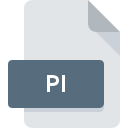
PI File Extension
Bitmap Image
-
Category
-
Popularity3.3 (3 votes)
What is PI file?
PI is a file extension commonly associated with Bitmap Image files. PI files are supported by software applications available for devices running Windows. PI file format, along with 522 other file formats, belongs to the Raster Image Files category. The software recommended for managing PI files is XnView. Software named XnView was created by Pierre-Emmanuel Gougelet. In order to find more detailed information on the software and PI files, check the developer’s official website.
Programs which support PI file extension
Below is a table that list programs that support PI files. Files with PI suffix can be copied to any mobile device or system platform, but it may not be possible to open them properly on target system.
How to open file with PI extension?
There can be multiple causes why you have problems with opening PI files on given system. What is important, all common issues related to files with PI extension can be resolved by the users themselves. The process is quick and doesn’t involve an IT expert. We have prepared a listing of which will help you resolve your problems with PI files.
Step 1. Install XnView software
 Problems with opening and working with PI files are most probably having to do with no proper software compatible with PI files being present on your machine. The solution is straightforward, just download and install XnView. Above you will find a complete listing of programs that support PI files, classified according to system platforms for which they are available. One of the most risk-free method of downloading software is using links provided by official distributors. Visit XnView website and download the installer.
Problems with opening and working with PI files are most probably having to do with no proper software compatible with PI files being present on your machine. The solution is straightforward, just download and install XnView. Above you will find a complete listing of programs that support PI files, classified according to system platforms for which they are available. One of the most risk-free method of downloading software is using links provided by official distributors. Visit XnView website and download the installer.
Step 2. Verify the you have the latest version of XnView
 If you already have XnView installed on your systems and PI files are still not opened properly, check if you have the latest version of the software. It may also happen that software creators by updating their applications add compatibility with other, newer file formats. The reason that XnView cannot handle files with PI may be that the software is outdated. All of the file formats that were handled just fine by the previous versions of given program should be also possible to open using XnView.
If you already have XnView installed on your systems and PI files are still not opened properly, check if you have the latest version of the software. It may also happen that software creators by updating their applications add compatibility with other, newer file formats. The reason that XnView cannot handle files with PI may be that the software is outdated. All of the file formats that were handled just fine by the previous versions of given program should be also possible to open using XnView.
Step 3. Assign XnView to PI files
If the issue has not been solved in the previous step, you should associate PI files with latest version of XnView you have installed on your device. The next step should pose no problems. The procedure is straightforward and largely system-independent

Change the default application in Windows
- Clicking the PI with right mouse button will bring a menu from which you should select the option
- Click and then select option
- Finally select , point to the folder where XnView is installed, check the Always use this app to open PI files box and conform your selection by clicking button

Change the default application in Mac OS
- Right-click the PI file and select
- Proceed to the section. If its closed, click the title to access available options
- Select the appropriate software and save your settings by clicking
- If you followed the previous steps a message should appear: This change will be applied to all files with PI extension. Next, click the button to finalize the process.
Step 4. Check the PI for errors
If you followed the instructions form the previous steps yet the issue is still not solved, you should verify the PI file in question. It is probable that the file is corrupted and thus cannot be accessed.

1. The PI may be infected with malware – make sure to scan it with an antivirus tool.
If the file is infected, the malware that resides in the PI file hinders attempts to open it. Scan the PI file as well as your computer for malware or viruses. PI file is infected with malware? Follow the steps suggested by your antivirus software.
2. Ensure the file with PI extension is complete and error-free
If the PI file was sent to you by someone else, ask this person to resend the file to you. During the copy process of the file errors may occurred rendering the file incomplete or corrupted. This could be the source of encountered problems with the file. It could happen the the download process of file with PI extension was interrupted and the file data is defective. Download the file again from the same source.
3. Verify whether your account has administrative rights
Some files require elevated access rights to open them. Switch to an account that has required privileges and try opening the Bitmap Image file again.
4. Make sure that the system has sufficient resources to run XnView
The operating systems may note enough free resources to run the application that support PI files. Close all running programs and try opening the PI file.
5. Verify that your operating system and drivers are up to date
Up-to-date system and drivers not only makes your computer more secure, but also may solve problems with Bitmap Image file. It may be the case that the PI files work properly with updated software that addresses some system bugs.
Do you want to help?
If you have additional information about the PI file, we will be grateful if you share it with our users. To do this, use the form here and send us your information on PI file.

 Windows
Windows 
