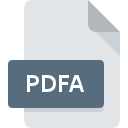
PDFA File Extension
PDF/A Document
-
DeveloperAdobe Systems Incorporated
-
CategoryDocument Files
-
Popularity5 (1 votes)
What is PDFA file?
PDFA filename suffix is mostly used for PDF/A Document files. PDF/A Document format was developed by Adobe Systems Incorporated. PDFA file format is compatible with software that can be installed on Windows system platform. PDFA file belongs to the Document Files category just like 574 other filename extensions listed in our database. The software recommended for managing PDFA files is Adobe Acrobat. Adobe Acrobat software was developed by Adobe Systems Incorporated, and on its official website you may find more information about PDFA files or the Adobe Acrobat software program.
Programs which support PDFA file extension
The following listing features PDFA-compatible programs. Files with PDFA extension, just like any other file formats, can be found on any operating system. The files in question may be transferred to other devices, be it mobile or stationary, yet not all systems may be capable of properly handling such files.
How to open file with PDFA extension?
Problems with accessing PDFA may be due to various reasons. On the bright side, the most encountered issues pertaining to PDF/A Document files aren’t complex. In most cases they can be addressed swiftly and effectively without assistance from a specialist. The following is a list of guidelines that will help you identify and solve file-related problems.
Step 1. Get the Adobe Acrobat
 The most common reason for such problems is the lack of proper applications that supports PDFA files installed on the system. The solution to this problem is very simple. Download Adobe Acrobat and install it on your device. The full list of programs grouped by operating systems can be found above. One of the most risk-free method of downloading software is using links provided by official distributors. Visit Adobe Acrobat website and download the installer.
The most common reason for such problems is the lack of proper applications that supports PDFA files installed on the system. The solution to this problem is very simple. Download Adobe Acrobat and install it on your device. The full list of programs grouped by operating systems can be found above. One of the most risk-free method of downloading software is using links provided by official distributors. Visit Adobe Acrobat website and download the installer.
Step 2. Check the version of Adobe Acrobat and update if needed
 If you already have Adobe Acrobat installed on your systems and PDFA files are still not opened properly, check if you have the latest version of the software. Software developers may implement support for more modern file formats in updated versions of their products. The reason that Adobe Acrobat cannot handle files with PDFA may be that the software is outdated. The most recent version of Adobe Acrobat is backward compatible and can handle file formats supported by older versions of the software.
If you already have Adobe Acrobat installed on your systems and PDFA files are still not opened properly, check if you have the latest version of the software. Software developers may implement support for more modern file formats in updated versions of their products. The reason that Adobe Acrobat cannot handle files with PDFA may be that the software is outdated. The most recent version of Adobe Acrobat is backward compatible and can handle file formats supported by older versions of the software.
Step 3. Set the default application to open PDFA files to Adobe Acrobat
If you have the latest version of Adobe Acrobat installed and the problem persists, select it as the default program to be used to manage PDFA on your device. The method is quite simple and varies little across operating systems.

The procedure to change the default program in Windows
- Right-click the PDFA file and choose option
- Next, select the option and then using open the list of available applications
- To finalize the process, select entry and using the file explorer select the Adobe Acrobat installation folder. Confirm by checking Always use this app to open PDFA files box and clicking button.

The procedure to change the default program in Mac OS
- Right-click the PDFA file and select
- Proceed to the section. If its closed, click the title to access available options
- Select the appropriate software and save your settings by clicking
- A message window should appear informing that This change will be applied to all files with PDFA extension. By clicking you confirm your selection.
Step 4. Ensure that the PDFA file is complete and free of errors
You closely followed the steps listed in points 1-3, but the problem is still present? You should check whether the file is a proper PDFA file. Being unable to access the file can be related to various issues.

1. Verify that the PDFA in question is not infected with a computer virus
If the PDFA is indeed infected, it is possible that the malware is blocking it from opening. It is advised to scan the system for viruses and malware as soon as possible or use an online antivirus scanner. If the PDFA file is indeed infected follow the instructions below.
2. Ensure the file with PDFA extension is complete and error-free
Did you receive the PDFA file in question from a different person? Ask him/her to send it one more time. During the copy process of the file errors may occurred rendering the file incomplete or corrupted. This could be the source of encountered problems with the file. If the PDFA file has been downloaded from the internet only partially, try to redownload it.
3. Verify whether your account has administrative rights
Some files require elevated access rights to open them. Switch to an account that has required privileges and try opening the PDF/A Document file again.
4. Verify that your device fulfills the requirements to be able to open Adobe Acrobat
The operating systems may note enough free resources to run the application that support PDFA files. Close all running programs and try opening the PDFA file.
5. Check if you have the latest updates to the operating system and drivers
Up-to-date system and drivers not only makes your computer more secure, but also may solve problems with PDF/A Document file. It may be the case that the PDFA files work properly with updated software that addresses some system bugs.
Do you want to help?
If you have additional information about the PDFA file, we will be grateful if you share it with our users. To do this, use the form here and send us your information on PDFA file.

 Windows
Windows 
