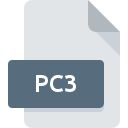
PC3 File Extension
AutoCAD Plotter Configuration Format
-
DeveloperAutodesk
-
Category
-
Popularity3.5 (4 votes)
What is PC3 file?
Full format name of files that use PC3 extension is AutoCAD Plotter Configuration Format. AutoCAD Plotter Configuration Format specification was created by Autodesk. PC3 file format is compatible with software that can be installed on Windows system platform. Files with PC3 extension are categorized as Settings Files files. The Settings Files subset comprises 1305 various file formats. The software recommended for managing PC3 files is AutoCAD. On the official website of Autodesk, Inc. developer not only will you find detailed information about theAutoCAD software, but also about PC3 and other supported file formats.
Programs which support PC3 file extension
Below is a table that list programs that support PC3 files. PC3 files can be encountered on all system platforms, including mobile, yet there is no guarantee each will properly support such files.
How to open file with PC3 extension?
There can be multiple causes why you have problems with opening PC3 files on given system. Fortunately, most common problems with PC3 files can be solved without in-depth IT knowledge, and most importantly, in a matter of minutes. The following is a list of guidelines that will help you identify and solve file-related problems.
Step 1. Get the AutoCAD
 The most common reason for such problems is the lack of proper applications that supports PC3 files installed on the system. To address this issue, go to the AutoCAD developer website, download the tool, and install it. It is that easy On the top of the page a list that contains all programs grouped based on operating systems supported can be found. The safest method of downloading AutoCAD installed is by going to developer’s website (Autodesk, Inc.) and downloading the software using provided links.
The most common reason for such problems is the lack of proper applications that supports PC3 files installed on the system. To address this issue, go to the AutoCAD developer website, download the tool, and install it. It is that easy On the top of the page a list that contains all programs grouped based on operating systems supported can be found. The safest method of downloading AutoCAD installed is by going to developer’s website (Autodesk, Inc.) and downloading the software using provided links.
Step 2. Check the version of AutoCAD and update if needed
 If you already have AutoCAD installed on your systems and PC3 files are still not opened properly, check if you have the latest version of the software. Software developers may implement support for more modern file formats in updated versions of their products. If you have an older version of AutoCAD installed, it may not support PC3 format. All of the file formats that were handled just fine by the previous versions of given program should be also possible to open using AutoCAD.
If you already have AutoCAD installed on your systems and PC3 files are still not opened properly, check if you have the latest version of the software. Software developers may implement support for more modern file formats in updated versions of their products. If you have an older version of AutoCAD installed, it may not support PC3 format. All of the file formats that were handled just fine by the previous versions of given program should be also possible to open using AutoCAD.
Step 3. Set the default application to open PC3 files to AutoCAD
After installing AutoCAD (the most recent version) make sure that it is set as the default application to open PC3 files. The process of associating file formats with default application may differ in details depending on platform, but the basic procedure is very similar.

Change the default application in Windows
- Choose the entry from the file menu accessed by right-mouse clicking on the PC3 file
- Click and then select option
- To finalize the process, select entry and using the file explorer select the AutoCAD installation folder. Confirm by checking Always use this app to open PC3 files box and clicking button.

Change the default application in Mac OS
- By clicking right mouse button on the selected PC3 file open the file menu and choose
- Find the option – click the title if its hidden
- Select the appropriate software and save your settings by clicking
- A message window should appear informing that This change will be applied to all files with PC3 extension. By clicking you confirm your selection.
Step 4. Verify that the PC3 is not faulty
Should the problem still occur after following steps 1-3, check if the PC3 file is valid. Problems with opening the file may arise due to various reasons.

1. Verify that the PC3 in question is not infected with a computer virus
If the PC3 is indeed infected, it is possible that the malware is blocking it from opening. Immediately scan the file using an antivirus tool or scan the whole system to ensure the whole system is safe. If the PC3 file is indeed infected follow the instructions below.
2. Check whether the file is corrupted or damaged
Did you receive the PC3 file in question from a different person? Ask him/her to send it one more time. The file might have been copied erroneously and the data lost integrity, which precludes from accessing the file. It could happen the the download process of file with PC3 extension was interrupted and the file data is defective. Download the file again from the same source.
3. Ensure that you have appropriate access rights
Some files require elevated access rights to open them. Log in using an administrative account and see If this solves the problem.
4. Make sure that the system has sufficient resources to run AutoCAD
If the system is under havy load, it may not be able to handle the program that you use to open files with PC3 extension. In this case close the other applications.
5. Verify that your operating system and drivers are up to date
Latest versions of programs and drivers may help you solve problems with AutoCAD Plotter Configuration Format files and ensure security of your device and operating system. Outdated drivers or software may have caused the inability to use a peripheral device needed to handle PC3 files.
Do you want to help?
If you have additional information about the PC3 file, we will be grateful if you share it with our users. To do this, use the form here and send us your information on PC3 file.

 Windows
Windows 
