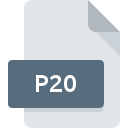
P20 File Extension
PAR Recovery Volume
-
DeveloperPeter B. Clements
-
Category
-
Popularity0 ( votes)
What is P20 file?
P20 filename suffix is mostly used for PAR Recovery Volume files. PAR Recovery Volume specification was created by Peter B. Clements. P20 files are supported by software applications available for devices running Windows. P20 file belongs to the Misc Files category just like 6033 other filename extensions listed in our database. The most popular software that supports P20 files is QuickPar. On the official website of Peter B. Clements developer not only will you find detailed information about theQuickPar software, but also about P20 and other supported file formats.
Programs which support P20 file extension
Programs that can handle P20 files are as follows. Files with P20 extension, just like any other file formats, can be found on any operating system. The files in question may be transferred to other devices, be it mobile or stationary, yet not all systems may be capable of properly handling such files.
How to open file with P20 extension?
Problems with accessing P20 may be due to various reasons. Fortunately, most common problems with P20 files can be solved without in-depth IT knowledge, and most importantly, in a matter of minutes. The following is a list of guidelines that will help you identify and solve file-related problems.
Step 1. Get the QuickPar
 Problems with opening and working with P20 files are most probably having to do with no proper software compatible with P20 files being present on your machine. The solution to this problem is very simple. Download QuickPar and install it on your device. The full list of programs grouped by operating systems can be found above. One of the most risk-free method of downloading software is using links provided by official distributors. Visit QuickPar website and download the installer.
Problems with opening and working with P20 files are most probably having to do with no proper software compatible with P20 files being present on your machine. The solution to this problem is very simple. Download QuickPar and install it on your device. The full list of programs grouped by operating systems can be found above. One of the most risk-free method of downloading software is using links provided by official distributors. Visit QuickPar website and download the installer.
Step 2. Update QuickPar to the latest version
 If the problems with opening P20 files still occur even after installing QuickPar, it is possible that you have an outdated version of the software. Check the developer’s website whether a newer version of QuickPar is available. It may also happen that software creators by updating their applications add compatibility with other, newer file formats. If you have an older version of QuickPar installed, it may not support P20 format. The most recent version of QuickPar is backward compatible and can handle file formats supported by older versions of the software.
If the problems with opening P20 files still occur even after installing QuickPar, it is possible that you have an outdated version of the software. Check the developer’s website whether a newer version of QuickPar is available. It may also happen that software creators by updating their applications add compatibility with other, newer file formats. If you have an older version of QuickPar installed, it may not support P20 format. The most recent version of QuickPar is backward compatible and can handle file formats supported by older versions of the software.
Step 3. Associate PAR Recovery Volume files with QuickPar
If the issue has not been solved in the previous step, you should associate P20 files with latest version of QuickPar you have installed on your device. The next step should pose no problems. The procedure is straightforward and largely system-independent

The procedure to change the default program in Windows
- Right-click the P20 file and choose option
- Select
- Finally select , point to the folder where QuickPar is installed, check the Always use this app to open P20 files box and conform your selection by clicking button

The procedure to change the default program in Mac OS
- From the drop-down menu, accessed by clicking the file with P20 extension, select
- Open the section by clicking its name
- Select the appropriate software and save your settings by clicking
- If you followed the previous steps a message should appear: This change will be applied to all files with P20 extension. Next, click the button to finalize the process.
Step 4. Check the P20 for errors
If you followed the instructions form the previous steps yet the issue is still not solved, you should verify the P20 file in question. Being unable to access the file can be related to various issues.

1. Verify that the P20 in question is not infected with a computer virus
Should it happed that the P20 is infected with a virus, this may be that cause that prevents you from accessing it. It is advised to scan the system for viruses and malware as soon as possible or use an online antivirus scanner. If the scanner detected that the P20 file is unsafe, proceed as instructed by the antivirus program to neutralize the threat.
2. Verify that the P20 file’s structure is intact
If you obtained the problematic P20 file from a third party, ask them to supply you with another copy. It is possible that the file has not been properly copied to a data storage and is incomplete and therefore cannot be opened. If the P20 file has been downloaded from the internet only partially, try to redownload it.
3. Ensure that you have appropriate access rights
Sometimes in order to access files user need to have administrative privileges. Log out of your current account and log in to an account with sufficient access privileges. Then open the PAR Recovery Volume file.
4. Verify that your device fulfills the requirements to be able to open QuickPar
If the system is under havy load, it may not be able to handle the program that you use to open files with P20 extension. In this case close the other applications.
5. Check if you have the latest updates to the operating system and drivers
Regularly updated system, drivers, and programs keep your computer secure. This may also prevent problems with PAR Recovery Volume files. It may be the case that the P20 files work properly with updated software that addresses some system bugs.
Do you want to help?
If you have additional information about the P20 file, we will be grateful if you share it with our users. To do this, use the form here and send us your information on P20 file.

 Windows
Windows 
