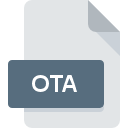
OTA File Extension
OTA Bitmap Image
-
DeveloperNokia
-
Category
-
Popularity3.2 (4 votes)
What is OTA file?
Full format name of files that use OTA extension is OTA Bitmap Image. OTA Bitmap Image specification was created by Nokia. OTA file format is compatible with software that can be installed on Linux, Mac OS, Windows system platform. Files with OTA extension are categorized as Raster Image Files files. The Raster Image Files subset comprises 522 various file formats. The most popular program for handling OTA files is Nokia Image Converter, but users can choose among 3 different programs that support this file format.
Programs which support OTA file extension
The list that follows enumerates programs compatible with OTA files, divided into 3 categories based on operating system on which they are available. Files with OTA suffix can be copied to any mobile device or system platform, but it may not be possible to open them properly on target system.
How to open file with OTA extension?
Problems with accessing OTA may be due to various reasons. What is important, all common issues related to files with OTA extension can be resolved by the users themselves. The process is quick and doesn’t involve an IT expert. We have prepared a listing of which will help you resolve your problems with OTA files.
Step 1. Install Nokia Image Converter software
 The main and most frequent cause precluding users form opening OTA files is that no program that can handle OTA files is installed on user’s system. The most obvious solution is to download and install Nokia Image Converter or one to the listed programs: XnView. Above you will find a complete listing of programs that support OTA files, classified according to system platforms for which they are available. One of the most risk-free method of downloading software is using links provided by official distributors. Visit Nokia Image Converter website and download the installer.
The main and most frequent cause precluding users form opening OTA files is that no program that can handle OTA files is installed on user’s system. The most obvious solution is to download and install Nokia Image Converter or one to the listed programs: XnView. Above you will find a complete listing of programs that support OTA files, classified according to system platforms for which they are available. One of the most risk-free method of downloading software is using links provided by official distributors. Visit Nokia Image Converter website and download the installer.
Step 2. Check the version of Nokia Image Converter and update if needed
 If you already have Nokia Image Converter installed on your systems and OTA files are still not opened properly, check if you have the latest version of the software. Sometimes software developers introduce new formats in place of that already supports along with newer versions of their applications. This can be one of the causes why OTA files are not compatible with Nokia Image Converter. All of the file formats that were handled just fine by the previous versions of given program should be also possible to open using Nokia Image Converter.
If you already have Nokia Image Converter installed on your systems and OTA files are still not opened properly, check if you have the latest version of the software. Sometimes software developers introduce new formats in place of that already supports along with newer versions of their applications. This can be one of the causes why OTA files are not compatible with Nokia Image Converter. All of the file formats that were handled just fine by the previous versions of given program should be also possible to open using Nokia Image Converter.
Step 3. Set the default application to open OTA files to Nokia Image Converter
If the issue has not been solved in the previous step, you should associate OTA files with latest version of Nokia Image Converter you have installed on your device. The method is quite simple and varies little across operating systems.

Selecting the first-choice application in Windows
- Right-click the OTA file and choose option
- Next, select the option and then using open the list of available applications
- Finally select , point to the folder where Nokia Image Converter is installed, check the Always use this app to open OTA files box and conform your selection by clicking button

Selecting the first-choice application in Mac OS
- By clicking right mouse button on the selected OTA file open the file menu and choose
- Open the section by clicking its name
- Select the appropriate software and save your settings by clicking
- A message window should appear informing that This change will be applied to all files with OTA extension. By clicking you confirm your selection.
Step 4. Check the OTA for errors
If you followed the instructions form the previous steps yet the issue is still not solved, you should verify the OTA file in question. It is probable that the file is corrupted and thus cannot be accessed.

1. The OTA may be infected with malware – make sure to scan it with an antivirus tool.
If the file is infected, the malware that resides in the OTA file hinders attempts to open it. Scan the OTA file as well as your computer for malware or viruses. OTA file is infected with malware? Follow the steps suggested by your antivirus software.
2. Ensure the file with OTA extension is complete and error-free
Did you receive the OTA file in question from a different person? Ask him/her to send it one more time. It is possible that the file has not been properly copied to a data storage and is incomplete and therefore cannot be opened. It could happen the the download process of file with OTA extension was interrupted and the file data is defective. Download the file again from the same source.
3. Check if the user that you are logged as has administrative privileges.
Sometimes in order to access files user need to have administrative privileges. Log in using an administrative account and see If this solves the problem.
4. Check whether your system can handle Nokia Image Converter
If the system is under havy load, it may not be able to handle the program that you use to open files with OTA extension. In this case close the other applications.
5. Ensure that you have the latest drivers and system updates and patches installed
Latest versions of programs and drivers may help you solve problems with OTA Bitmap Image files and ensure security of your device and operating system. It may be the case that the OTA files work properly with updated software that addresses some system bugs.
Do you want to help?
If you have additional information about the OTA file, we will be grateful if you share it with our users. To do this, use the form here and send us your information on OTA file.

 Windows
Windows 

 MAC OS
MAC OS  Linux
Linux 