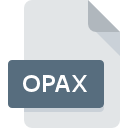
OPAX File Extension
Microsoft Office Customization Tool (OCT) Standard Settings
-
DeveloperMicrosoft Corporation
-
Category
-
Popularity3.7 (4 votes)
What is OPAX file?
OPAX is a file extension commonly associated with Microsoft Office Customization Tool (OCT) Standard Settings files. Microsoft Office Customization Tool (OCT) Standard Settings specification was created by Microsoft Corporation. Files with OPAX extension may be used by programs distributed for Windows platform. OPAX file belongs to the Settings Files category just like 1305 other filename extensions listed in our database. Users are advised to use Office Customization Tool software for managing OPAX files, although 1 other programs can also handle this type of file. Office Customization Tool software was developed by Microsoft Corporation, and on its official website you may find more information about OPAX files or the Office Customization Tool software program.
Programs which support OPAX file extension
Below is a table that list programs that support OPAX files. OPAX files can be encountered on all system platforms, including mobile, yet there is no guarantee each will properly support such files.
How to open file with OPAX extension?
Problems with accessing OPAX may be due to various reasons. What is important, all common issues related to files with OPAX extension can be resolved by the users themselves. The process is quick and doesn’t involve an IT expert. The list below will guide you through the process of addressing the encountered problem.
Step 1. Install Office Customization Tool software
 The main and most frequent cause precluding users form opening OPAX files is that no program that can handle OPAX files is installed on user’s system. This one is an easy one. Select Office Customization Tool or one of the recommended programs (for example, Microsoft Office) and download it from appropriate source and install on your system. On the top of the page a list that contains all programs grouped based on operating systems supported can be found. The safest method of downloading Office Customization Tool installed is by going to developer’s website (Microsoft Corporation) and downloading the software using provided links.
The main and most frequent cause precluding users form opening OPAX files is that no program that can handle OPAX files is installed on user’s system. This one is an easy one. Select Office Customization Tool or one of the recommended programs (for example, Microsoft Office) and download it from appropriate source and install on your system. On the top of the page a list that contains all programs grouped based on operating systems supported can be found. The safest method of downloading Office Customization Tool installed is by going to developer’s website (Microsoft Corporation) and downloading the software using provided links.
Step 2. Verify the you have the latest version of Office Customization Tool
 If the problems with opening OPAX files still occur even after installing Office Customization Tool, it is possible that you have an outdated version of the software. Check the developer’s website whether a newer version of Office Customization Tool is available. Software developers may implement support for more modern file formats in updated versions of their products. This can be one of the causes why OPAX files are not compatible with Office Customization Tool. All of the file formats that were handled just fine by the previous versions of given program should be also possible to open using Office Customization Tool.
If the problems with opening OPAX files still occur even after installing Office Customization Tool, it is possible that you have an outdated version of the software. Check the developer’s website whether a newer version of Office Customization Tool is available. Software developers may implement support for more modern file formats in updated versions of their products. This can be one of the causes why OPAX files are not compatible with Office Customization Tool. All of the file formats that were handled just fine by the previous versions of given program should be also possible to open using Office Customization Tool.
Step 3. Assign Office Customization Tool to OPAX files
After installing Office Customization Tool (the most recent version) make sure that it is set as the default application to open OPAX files. The next step should pose no problems. The procedure is straightforward and largely system-independent

Change the default application in Windows
- Right-click the OPAX file and choose option
- Next, select the option and then using open the list of available applications
- Finally select , point to the folder where Office Customization Tool is installed, check the Always use this app to open OPAX files box and conform your selection by clicking button

Change the default application in Mac OS
- By clicking right mouse button on the selected OPAX file open the file menu and choose
- Open the section by clicking its name
- From the list choose the appropriate program and confirm by clicking .
- If you followed the previous steps a message should appear: This change will be applied to all files with OPAX extension. Next, click the button to finalize the process.
Step 4. Verify that the OPAX is not faulty
You closely followed the steps listed in points 1-3, but the problem is still present? You should check whether the file is a proper OPAX file. Being unable to access the file can be related to various issues.

1. Verify that the OPAX in question is not infected with a computer virus
If the file is infected, the malware that resides in the OPAX file hinders attempts to open it. Scan the OPAX file as well as your computer for malware or viruses. If the scanner detected that the OPAX file is unsafe, proceed as instructed by the antivirus program to neutralize the threat.
2. Check whether the file is corrupted or damaged
If the OPAX file was sent to you by someone else, ask this person to resend the file to you. It is possible that the file has not been properly copied to a data storage and is incomplete and therefore cannot be opened. It could happen the the download process of file with OPAX extension was interrupted and the file data is defective. Download the file again from the same source.
3. Verify whether your account has administrative rights
Some files require elevated access rights to open them. Log in using an administrative account and see If this solves the problem.
4. Verify that your device fulfills the requirements to be able to open Office Customization Tool
If the system is under havy load, it may not be able to handle the program that you use to open files with OPAX extension. In this case close the other applications.
5. Check if you have the latest updates to the operating system and drivers
Up-to-date system and drivers not only makes your computer more secure, but also may solve problems with Microsoft Office Customization Tool (OCT) Standard Settings file. It may be the case that the OPAX files work properly with updated software that addresses some system bugs.
Do you want to help?
If you have additional information about the OPAX file, we will be grateful if you share it with our users. To do this, use the form here and send us your information on OPAX file.

 Windows
Windows 

