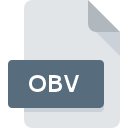
OBV File Extension
3D Photo Browser Thumbnail Cache
-
DeveloperMootools software
-
Category
-
Popularity0 ( votes)
What is OBV file?
OBV is a file extension commonly associated with 3D Photo Browser Thumbnail Cache files. 3D Photo Browser Thumbnail Cache specification was created by Mootools software. OBV file format is compatible with software that can be installed on Windows system platform. OBV file format, along with 6033 other file formats, belongs to the Misc Files category. The most popular software that supports OBV files is 3D Photo Browser. 3D Photo Browser software was developed by Mootools software, and on its official website you may find more information about OBV files or the 3D Photo Browser software program.
Programs which support OBV file extension
The following listing features OBV-compatible programs. Files with OBV extension, just like any other file formats, can be found on any operating system. The files in question may be transferred to other devices, be it mobile or stationary, yet not all systems may be capable of properly handling such files.
How to open file with OBV extension?
There can be multiple causes why you have problems with opening OBV files on given system. What is important, all common issues related to files with OBV extension can be resolved by the users themselves. The process is quick and doesn’t involve an IT expert. The following is a list of guidelines that will help you identify and solve file-related problems.
Step 1. Download and install 3D Photo Browser
 The main and most frequent cause precluding users form opening OBV files is that no program that can handle OBV files is installed on user’s system. To address this issue, go to the 3D Photo Browser developer website, download the tool, and install it. It is that easy Above you will find a complete listing of programs that support OBV files, classified according to system platforms for which they are available. The safest method of downloading 3D Photo Browser installed is by going to developer’s website (Mootools software) and downloading the software using provided links.
The main and most frequent cause precluding users form opening OBV files is that no program that can handle OBV files is installed on user’s system. To address this issue, go to the 3D Photo Browser developer website, download the tool, and install it. It is that easy Above you will find a complete listing of programs that support OBV files, classified according to system platforms for which they are available. The safest method of downloading 3D Photo Browser installed is by going to developer’s website (Mootools software) and downloading the software using provided links.
Step 2. Update 3D Photo Browser to the latest version
 You still cannot access OBV files although 3D Photo Browser is installed on your system? Make sure that the software is up to date. It may also happen that software creators by updating their applications add compatibility with other, newer file formats. If you have an older version of 3D Photo Browser installed, it may not support OBV format. All of the file formats that were handled just fine by the previous versions of given program should be also possible to open using 3D Photo Browser.
You still cannot access OBV files although 3D Photo Browser is installed on your system? Make sure that the software is up to date. It may also happen that software creators by updating their applications add compatibility with other, newer file formats. If you have an older version of 3D Photo Browser installed, it may not support OBV format. All of the file formats that were handled just fine by the previous versions of given program should be also possible to open using 3D Photo Browser.
Step 3. Assign 3D Photo Browser to OBV files
If the issue has not been solved in the previous step, you should associate OBV files with latest version of 3D Photo Browser you have installed on your device. The method is quite simple and varies little across operating systems.

Selecting the first-choice application in Windows
- Right-click the OBV file and choose option
- Click and then select option
- Finally select , point to the folder where 3D Photo Browser is installed, check the Always use this app to open OBV files box and conform your selection by clicking button

Selecting the first-choice application in Mac OS
- From the drop-down menu, accessed by clicking the file with OBV extension, select
- Proceed to the section. If its closed, click the title to access available options
- Select 3D Photo Browser and click
- A message window should appear informing that This change will be applied to all files with OBV extension. By clicking you confirm your selection.
Step 4. Verify that the OBV is not faulty
If you followed the instructions form the previous steps yet the issue is still not solved, you should verify the OBV file in question. Problems with opening the file may arise due to various reasons.

1. Check the OBV file for viruses or malware
If the file is infected, the malware that resides in the OBV file hinders attempts to open it. Immediately scan the file using an antivirus tool or scan the whole system to ensure the whole system is safe. If the OBV file is indeed infected follow the instructions below.
2. Ensure the file with OBV extension is complete and error-free
If you obtained the problematic OBV file from a third party, ask them to supply you with another copy. During the copy process of the file errors may occurred rendering the file incomplete or corrupted. This could be the source of encountered problems with the file. When downloading the file with OBV extension from the internet an error may occurred resulting in incomplete file. Try downloading the file again.
3. Check if the user that you are logged as has administrative privileges.
Sometimes in order to access files user need to have administrative privileges. Log in using an administrative account and see If this solves the problem.
4. Check whether your system can handle 3D Photo Browser
The operating systems may note enough free resources to run the application that support OBV files. Close all running programs and try opening the OBV file.
5. Check if you have the latest updates to the operating system and drivers
Regularly updated system, drivers, and programs keep your computer secure. This may also prevent problems with 3D Photo Browser Thumbnail Cache files. Outdated drivers or software may have caused the inability to use a peripheral device needed to handle OBV files.
Do you want to help?
If you have additional information about the OBV file, we will be grateful if you share it with our users. To do this, use the form here and send us your information on OBV file.

 Windows
Windows 
