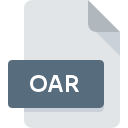
OAR File Extension
OpenSimulator Archive
-
Category
-
Popularity5 (1 votes)
What is OAR file?
OAR is a file extension commonly associated with OpenSimulator Archive files. OAR file format is compatible with software that can be installed on Linux, Windows system platform. Files with OAR extension are categorized as Compressed Files files. The Compressed Files subset comprises 236 various file formats. Users are advised to use OpenSimulator software for managing OAR files, although 1 other programs can also handle this type of file. On the official website of OpenSimulator developers developer not only will you find detailed information about theOpenSimulator software, but also about OAR and other supported file formats.
Programs which support OAR file extension
The list that follows enumerates programs compatible with OAR files, divided into 2 categories based on operating system on which they are available. OAR files can be encountered on all system platforms, including mobile, yet there is no guarantee each will properly support such files.
How to open file with OAR extension?
Problems with accessing OAR may be due to various reasons. Fortunately, most common problems with OAR files can be solved without in-depth IT knowledge, and most importantly, in a matter of minutes. We have prepared a listing of which will help you resolve your problems with OAR files.
Step 1. Get the OpenSimulator
 The most common reason for such problems is the lack of proper applications that supports OAR files installed on the system. The solution to this problem is very simple. Download OpenSimulator and install it on your device. The full list of programs grouped by operating systems can be found above. The safest method of downloading OpenSimulator installed is by going to developer’s website (OpenSimulator developers) and downloading the software using provided links.
The most common reason for such problems is the lack of proper applications that supports OAR files installed on the system. The solution to this problem is very simple. Download OpenSimulator and install it on your device. The full list of programs grouped by operating systems can be found above. The safest method of downloading OpenSimulator installed is by going to developer’s website (OpenSimulator developers) and downloading the software using provided links.
Step 2. Update OpenSimulator to the latest version
 If the problems with opening OAR files still occur even after installing OpenSimulator, it is possible that you have an outdated version of the software. Check the developer’s website whether a newer version of OpenSimulator is available. Software developers may implement support for more modern file formats in updated versions of their products. This can be one of the causes why OAR files are not compatible with OpenSimulator. The most recent version of OpenSimulator is backward compatible and can handle file formats supported by older versions of the software.
If the problems with opening OAR files still occur even after installing OpenSimulator, it is possible that you have an outdated version of the software. Check the developer’s website whether a newer version of OpenSimulator is available. Software developers may implement support for more modern file formats in updated versions of their products. This can be one of the causes why OAR files are not compatible with OpenSimulator. The most recent version of OpenSimulator is backward compatible and can handle file formats supported by older versions of the software.
Step 3. Set the default application to open OAR files to OpenSimulator
If you have the latest version of OpenSimulator installed and the problem persists, select it as the default program to be used to manage OAR on your device. The method is quite simple and varies little across operating systems.

The procedure to change the default program in Windows
- Choose the entry from the file menu accessed by right-mouse clicking on the OAR file
- Click and then select option
- Finally select , point to the folder where OpenSimulator is installed, check the Always use this app to open OAR files box and conform your selection by clicking button

The procedure to change the default program in Mac OS
- By clicking right mouse button on the selected OAR file open the file menu and choose
- Open the section by clicking its name
- Select OpenSimulator and click
- If you followed the previous steps a message should appear: This change will be applied to all files with OAR extension. Next, click the button to finalize the process.
Step 4. Ensure that the OAR file is complete and free of errors
If you followed the instructions form the previous steps yet the issue is still not solved, you should verify the OAR file in question. It is probable that the file is corrupted and thus cannot be accessed.

1. The OAR may be infected with malware – make sure to scan it with an antivirus tool.
If the OAR is indeed infected, it is possible that the malware is blocking it from opening. Scan the OAR file as well as your computer for malware or viruses. If the OAR file is indeed infected follow the instructions below.
2. Check whether the file is corrupted or damaged
Did you receive the OAR file in question from a different person? Ask him/her to send it one more time. The file might have been copied erroneously and the data lost integrity, which precludes from accessing the file. If the OAR file has been downloaded from the internet only partially, try to redownload it.
3. Ensure that you have appropriate access rights
Some files require elevated access rights to open them. Switch to an account that has required privileges and try opening the OpenSimulator Archive file again.
4. Verify that your device fulfills the requirements to be able to open OpenSimulator
If the systems has insufficient resources to open OAR files, try closing all currently running applications and try again.
5. Ensure that you have the latest drivers and system updates and patches installed
Regularly updated system, drivers, and programs keep your computer secure. This may also prevent problems with OpenSimulator Archive files. Outdated drivers or software may have caused the inability to use a peripheral device needed to handle OAR files.
Do you want to help?
If you have additional information about the OAR file, we will be grateful if you share it with our users. To do this, use the form here and send us your information on OAR file.

 Windows
Windows 
 Linux
Linux 