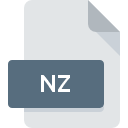
NZ File Extension
NanoZip Compressed Archive
-
DeveloperSami Runsas
-
CategoryArchive Files
-
Popularity3 (2 votes)
What is NZ file?
NZ filename suffix is mostly used for NanoZip Compressed Archive files. NanoZip Compressed Archive format was developed by Sami Runsas. NZ files are supported by software applications available for devices running Windows. NZ file belongs to the Archive Files category just like 619 other filename extensions listed in our database. The software recommended for managing NZ files is NanoZip. NanoZip software was developed by Sami Runsas, and on its official website you may find more information about NZ files or the NanoZip software program.
Programs which support NZ file extension
The following listing features NZ-compatible programs. Files with NZ extension, just like any other file formats, can be found on any operating system. The files in question may be transferred to other devices, be it mobile or stationary, yet not all systems may be capable of properly handling such files.
How to open file with NZ extension?
There can be multiple causes why you have problems with opening NZ files on given system. What is important, all common issues related to files with NZ extension can be resolved by the users themselves. The process is quick and doesn’t involve an IT expert. We have prepared a listing of which will help you resolve your problems with NZ files.
Step 1. Download and install NanoZip
 Problems with opening and working with NZ files are most probably having to do with no proper software compatible with NZ files being present on your machine. The solution to this problem is very simple. Download NanoZip and install it on your device. The full list of programs grouped by operating systems can be found above. The safest method of downloading NanoZip installed is by going to developer’s website (Sami Runsas) and downloading the software using provided links.
Problems with opening and working with NZ files are most probably having to do with no proper software compatible with NZ files being present on your machine. The solution to this problem is very simple. Download NanoZip and install it on your device. The full list of programs grouped by operating systems can be found above. The safest method of downloading NanoZip installed is by going to developer’s website (Sami Runsas) and downloading the software using provided links.
Step 2. Verify the you have the latest version of NanoZip
 If you already have NanoZip installed on your systems and NZ files are still not opened properly, check if you have the latest version of the software. Software developers may implement support for more modern file formats in updated versions of their products. If you have an older version of NanoZip installed, it may not support NZ format. All of the file formats that were handled just fine by the previous versions of given program should be also possible to open using NanoZip.
If you already have NanoZip installed on your systems and NZ files are still not opened properly, check if you have the latest version of the software. Software developers may implement support for more modern file formats in updated versions of their products. If you have an older version of NanoZip installed, it may not support NZ format. All of the file formats that were handled just fine by the previous versions of given program should be also possible to open using NanoZip.
Step 3. Set the default application to open NZ files to NanoZip
If the issue has not been solved in the previous step, you should associate NZ files with latest version of NanoZip you have installed on your device. The method is quite simple and varies little across operating systems.

Change the default application in Windows
- Clicking the NZ with right mouse button will bring a menu from which you should select the option
- Select
- Finally select , point to the folder where NanoZip is installed, check the Always use this app to open NZ files box and conform your selection by clicking button

Change the default application in Mac OS
- From the drop-down menu, accessed by clicking the file with NZ extension, select
- Proceed to the section. If its closed, click the title to access available options
- Select the appropriate software and save your settings by clicking
- If you followed the previous steps a message should appear: This change will be applied to all files with NZ extension. Next, click the button to finalize the process.
Step 4. Ensure that the NZ file is complete and free of errors
Should the problem still occur after following steps 1-3, check if the NZ file is valid. Being unable to access the file can be related to various issues.

1. Verify that the NZ in question is not infected with a computer virus
If the NZ is indeed infected, it is possible that the malware is blocking it from opening. Scan the NZ file as well as your computer for malware or viruses. If the scanner detected that the NZ file is unsafe, proceed as instructed by the antivirus program to neutralize the threat.
2. Ensure the file with NZ extension is complete and error-free
If you obtained the problematic NZ file from a third party, ask them to supply you with another copy. The file might have been copied erroneously and the data lost integrity, which precludes from accessing the file. It could happen the the download process of file with NZ extension was interrupted and the file data is defective. Download the file again from the same source.
3. Verify whether your account has administrative rights
Some files require elevated access rights to open them. Switch to an account that has required privileges and try opening the NanoZip Compressed Archive file again.
4. Verify that your device fulfills the requirements to be able to open NanoZip
If the system is under havy load, it may not be able to handle the program that you use to open files with NZ extension. In this case close the other applications.
5. Check if you have the latest updates to the operating system and drivers
Regularly updated system, drivers, and programs keep your computer secure. This may also prevent problems with NanoZip Compressed Archive files. It may be the case that the NZ files work properly with updated software that addresses some system bugs.
Do you want to help?
If you have additional information about the NZ file, we will be grateful if you share it with our users. To do this, use the form here and send us your information on NZ file.

 Windows
Windows 
