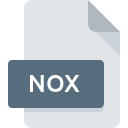
NOX File Extension
Wave IRIS NOx
-
DeveloperRicardo plc.
-
Category
-
Popularity2.6 (6 votes)
What is NOX file?
NOX is a file extension commonly associated with Wave IRIS NOx files. Ricardo plc. defined the Wave IRIS NOx format standard. Files with NOX extension may be used by programs distributed for Windows platform. Files with NOX extension are categorized as Misc Files files. The Misc Files subset comprises 6033 various file formats. The software recommended for managing NOX files is Wave. Software named Wave was created by Ricardo plc.. In order to find more detailed information on the software and NOX files, check the developer’s official website.
Programs which support NOX file extension
Programs that can handle NOX files are as follows. Files with NOX extension, just like any other file formats, can be found on any operating system. The files in question may be transferred to other devices, be it mobile or stationary, yet not all systems may be capable of properly handling such files.
How to open file with NOX extension?
Being unable to open files with NOX extension can be have various origins. Fortunately, most common problems with NOX files can be solved without in-depth IT knowledge, and most importantly, in a matter of minutes. The list below will guide you through the process of addressing the encountered problem.
Step 1. Install Wave software
 Problems with opening and working with NOX files are most probably having to do with no proper software compatible with NOX files being present on your machine. The solution to this problem is very simple. Download Wave and install it on your device. On the top of the page a list that contains all programs grouped based on operating systems supported can be found. The safest method of downloading Wave installed is by going to developer’s website (Ricardo plc.) and downloading the software using provided links.
Problems with opening and working with NOX files are most probably having to do with no proper software compatible with NOX files being present on your machine. The solution to this problem is very simple. Download Wave and install it on your device. On the top of the page a list that contains all programs grouped based on operating systems supported can be found. The safest method of downloading Wave installed is by going to developer’s website (Ricardo plc.) and downloading the software using provided links.
Step 2. Check the version of Wave and update if needed
 You still cannot access NOX files although Wave is installed on your system? Make sure that the software is up to date. It may also happen that software creators by updating their applications add compatibility with other, newer file formats. The reason that Wave cannot handle files with NOX may be that the software is outdated. All of the file formats that were handled just fine by the previous versions of given program should be also possible to open using Wave.
You still cannot access NOX files although Wave is installed on your system? Make sure that the software is up to date. It may also happen that software creators by updating their applications add compatibility with other, newer file formats. The reason that Wave cannot handle files with NOX may be that the software is outdated. All of the file formats that were handled just fine by the previous versions of given program should be also possible to open using Wave.
Step 3. Associate Wave IRIS NOx files with Wave
After installing Wave (the most recent version) make sure that it is set as the default application to open NOX files. The process of associating file formats with default application may differ in details depending on platform, but the basic procedure is very similar.

The procedure to change the default program in Windows
- Right-click the NOX file and choose option
- Click and then select option
- The last step is to select option supply the directory path to the folder where Wave is installed. Now all that is left is to confirm your choice by selecting Always use this app to open NOX files and clicking .

The procedure to change the default program in Mac OS
- From the drop-down menu, accessed by clicking the file with NOX extension, select
- Find the option – click the title if its hidden
- Select the appropriate software and save your settings by clicking
- If you followed the previous steps a message should appear: This change will be applied to all files with NOX extension. Next, click the button to finalize the process.
Step 4. Ensure that the NOX file is complete and free of errors
You closely followed the steps listed in points 1-3, but the problem is still present? You should check whether the file is a proper NOX file. Being unable to access the file can be related to various issues.

1. Check the NOX file for viruses or malware
Should it happed that the NOX is infected with a virus, this may be that cause that prevents you from accessing it. It is advised to scan the system for viruses and malware as soon as possible or use an online antivirus scanner. NOX file is infected with malware? Follow the steps suggested by your antivirus software.
2. Check whether the file is corrupted or damaged
If the NOX file was sent to you by someone else, ask this person to resend the file to you. The file might have been copied erroneously and the data lost integrity, which precludes from accessing the file. It could happen the the download process of file with NOX extension was interrupted and the file data is defective. Download the file again from the same source.
3. Verify whether your account has administrative rights
There is a possibility that the file in question can only be accessed by users with sufficient system privileges. Switch to an account that has required privileges and try opening the Wave IRIS NOx file again.
4. Check whether your system can handle Wave
The operating systems may note enough free resources to run the application that support NOX files. Close all running programs and try opening the NOX file.
5. Ensure that you have the latest drivers and system updates and patches installed
Regularly updated system, drivers, and programs keep your computer secure. This may also prevent problems with Wave IRIS NOx files. It may be the case that the NOX files work properly with updated software that addresses some system bugs.
Do you want to help?
If you have additional information about the NOX file, we will be grateful if you share it with our users. To do this, use the form here and send us your information on NOX file.

 Windows
Windows 
