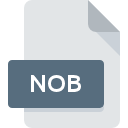
NOB File Extension
Silver Game Data
-
Category
-
Popularity0 ( votes)
What is NOB file?
NOB filename suffix is mostly used for Silver Game Data files. Files with NOB extension may be used by programs distributed for Windows platform. Files with NOB extension are categorized as Game Files files. The Game Files subset comprises 1509 various file formats. The most popular program for handling NOB files is Dragon UnPACKer, but users can choose among 3 different programs that support this file format. Software named Dragon UnPACKer was created by Alexandre Devilliers. In order to find more detailed information on the software and NOB files, check the developer’s official website.
Programs which support NOB file extension
The following listing features NOB-compatible programs. Files with NOB suffix can be copied to any mobile device or system platform, but it may not be possible to open them properly on target system.
Programs that support NOB file
How to open file with NOB extension?
There can be multiple causes why you have problems with opening NOB files on given system. Fortunately, most common problems with NOB files can be solved without in-depth IT knowledge, and most importantly, in a matter of minutes. The list below will guide you through the process of addressing the encountered problem.
Step 1. Get the Dragon UnPACKer
 Problems with opening and working with NOB files are most probably having to do with no proper software compatible with NOB files being present on your machine. The most obvious solution is to download and install Dragon UnPACKer or one to the listed programs: Vampire: The Masquerade, Vampire: The Masquerade - Redemption, Silver. On the top of the page a list that contains all programs grouped based on operating systems supported can be found. The safest method of downloading Dragon UnPACKer installed is by going to developer’s website (Alexandre Devilliers) and downloading the software using provided links.
Problems with opening and working with NOB files are most probably having to do with no proper software compatible with NOB files being present on your machine. The most obvious solution is to download and install Dragon UnPACKer or one to the listed programs: Vampire: The Masquerade, Vampire: The Masquerade - Redemption, Silver. On the top of the page a list that contains all programs grouped based on operating systems supported can be found. The safest method of downloading Dragon UnPACKer installed is by going to developer’s website (Alexandre Devilliers) and downloading the software using provided links.
Step 2. Update Dragon UnPACKer to the latest version
 You still cannot access NOB files although Dragon UnPACKer is installed on your system? Make sure that the software is up to date. Sometimes software developers introduce new formats in place of that already supports along with newer versions of their applications. If you have an older version of Dragon UnPACKer installed, it may not support NOB format. The most recent version of Dragon UnPACKer is backward compatible and can handle file formats supported by older versions of the software.
You still cannot access NOB files although Dragon UnPACKer is installed on your system? Make sure that the software is up to date. Sometimes software developers introduce new formats in place of that already supports along with newer versions of their applications. If you have an older version of Dragon UnPACKer installed, it may not support NOB format. The most recent version of Dragon UnPACKer is backward compatible and can handle file formats supported by older versions of the software.
Step 3. Assign Dragon UnPACKer to NOB files
If the issue has not been solved in the previous step, you should associate NOB files with latest version of Dragon UnPACKer you have installed on your device. The next step should pose no problems. The procedure is straightforward and largely system-independent

Change the default application in Windows
- Clicking the NOB with right mouse button will bring a menu from which you should select the option
- Next, select the option and then using open the list of available applications
- To finalize the process, select entry and using the file explorer select the Dragon UnPACKer installation folder. Confirm by checking Always use this app to open NOB files box and clicking button.

Change the default application in Mac OS
- By clicking right mouse button on the selected NOB file open the file menu and choose
- Proceed to the section. If its closed, click the title to access available options
- From the list choose the appropriate program and confirm by clicking .
- If you followed the previous steps a message should appear: This change will be applied to all files with NOB extension. Next, click the button to finalize the process.
Step 4. Check the NOB for errors
You closely followed the steps listed in points 1-3, but the problem is still present? You should check whether the file is a proper NOB file. Problems with opening the file may arise due to various reasons.

1. Check the NOB file for viruses or malware
Should it happed that the NOB is infected with a virus, this may be that cause that prevents you from accessing it. Immediately scan the file using an antivirus tool or scan the whole system to ensure the whole system is safe. If the NOB file is indeed infected follow the instructions below.
2. Check whether the file is corrupted or damaged
If you obtained the problematic NOB file from a third party, ask them to supply you with another copy. It is possible that the file has not been properly copied to a data storage and is incomplete and therefore cannot be opened. If the NOB file has been downloaded from the internet only partially, try to redownload it.
3. Verify whether your account has administrative rights
Sometimes in order to access files user need to have administrative privileges. Switch to an account that has required privileges and try opening the Silver Game Data file again.
4. Check whether your system can handle Dragon UnPACKer
If the system is under havy load, it may not be able to handle the program that you use to open files with NOB extension. In this case close the other applications.
5. Check if you have the latest updates to the operating system and drivers
Latest versions of programs and drivers may help you solve problems with Silver Game Data files and ensure security of your device and operating system. Outdated drivers or software may have caused the inability to use a peripheral device needed to handle NOB files.
Do you want to help?
If you have additional information about the NOB file, we will be grateful if you share it with our users. To do this, use the form here and send us your information on NOB file.

 Windows
Windows 



