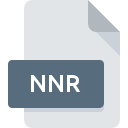
NNR File Extension
Nikon Capture Noise Reduction
-
DeveloperNikon Corporation
-
Category
-
Popularity5 (1 votes)
What is NNR file?
NNR is a file extension commonly associated with Nikon Capture Noise Reduction files. Nikon Capture Noise Reduction specification was created by Nikon Corporation. NNR files are supported by software applications available for devices running Windows. NNR file belongs to the Settings Files category just like 1305 other filename extensions listed in our database. The most popular software that supports NNR files is Capture NX.
Programs which support NNR file extension
Programs that can handle NNR files are as follows. Files with NNR suffix can be copied to any mobile device or system platform, but it may not be possible to open them properly on target system.
How to open file with NNR extension?
Being unable to open files with NNR extension can be have various origins. What is important, all common issues related to files with NNR extension can be resolved by the users themselves. The process is quick and doesn’t involve an IT expert. We have prepared a listing of which will help you resolve your problems with NNR files.
Step 1. Install Capture NX software
 The most common reason for such problems is the lack of proper applications that supports NNR files installed on the system. The solution is straightforward, just download and install Capture NX. On the top of the page a list that contains all programs grouped based on operating systems supported can be found. The safest method of downloading Capture NX installed is by going to developer’s website () and downloading the software using provided links.
The most common reason for such problems is the lack of proper applications that supports NNR files installed on the system. The solution is straightforward, just download and install Capture NX. On the top of the page a list that contains all programs grouped based on operating systems supported can be found. The safest method of downloading Capture NX installed is by going to developer’s website () and downloading the software using provided links.
Step 2. Check the version of Capture NX and update if needed
 If you already have Capture NX installed on your systems and NNR files are still not opened properly, check if you have the latest version of the software. It may also happen that software creators by updating their applications add compatibility with other, newer file formats. The reason that Capture NX cannot handle files with NNR may be that the software is outdated. All of the file formats that were handled just fine by the previous versions of given program should be also possible to open using Capture NX.
If you already have Capture NX installed on your systems and NNR files are still not opened properly, check if you have the latest version of the software. It may also happen that software creators by updating their applications add compatibility with other, newer file formats. The reason that Capture NX cannot handle files with NNR may be that the software is outdated. All of the file formats that were handled just fine by the previous versions of given program should be also possible to open using Capture NX.
Step 3. Associate Nikon Capture Noise Reduction files with Capture NX
If you have the latest version of Capture NX installed and the problem persists, select it as the default program to be used to manage NNR on your device. The method is quite simple and varies little across operating systems.

The procedure to change the default program in Windows
- Right-click the NNR file and choose option
- Next, select the option and then using open the list of available applications
- The last step is to select option supply the directory path to the folder where Capture NX is installed. Now all that is left is to confirm your choice by selecting Always use this app to open NNR files and clicking .

The procedure to change the default program in Mac OS
- Right-click the NNR file and select
- Open the section by clicking its name
- Select the appropriate software and save your settings by clicking
- Finally, a This change will be applied to all files with NNR extension message should pop-up. Click button in order to confirm your choice.
Step 4. Check the NNR for errors
If you followed the instructions form the previous steps yet the issue is still not solved, you should verify the NNR file in question. Being unable to access the file can be related to various issues.

1. Check the NNR file for viruses or malware
If the NNR is indeed infected, it is possible that the malware is blocking it from opening. It is advised to scan the system for viruses and malware as soon as possible or use an online antivirus scanner. NNR file is infected with malware? Follow the steps suggested by your antivirus software.
2. Verify that the NNR file’s structure is intact
If the NNR file was sent to you by someone else, ask this person to resend the file to you. It is possible that the file has not been properly copied to a data storage and is incomplete and therefore cannot be opened. When downloading the file with NNR extension from the internet an error may occurred resulting in incomplete file. Try downloading the file again.
3. Ensure that you have appropriate access rights
Some files require elevated access rights to open them. Log in using an administrative account and see If this solves the problem.
4. Make sure that the system has sufficient resources to run Capture NX
If the systems has insufficient resources to open NNR files, try closing all currently running applications and try again.
5. Verify that your operating system and drivers are up to date
Latest versions of programs and drivers may help you solve problems with Nikon Capture Noise Reduction files and ensure security of your device and operating system. It may be the case that the NNR files work properly with updated software that addresses some system bugs.
Do you want to help?
If you have additional information about the NNR file, we will be grateful if you share it with our users. To do this, use the form here and send us your information on NNR file.

 Windows
Windows 
