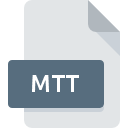
MTT File Extension
Microsoft Messenger Saved Contact Format
-
DeveloperMicrosoft
-
Category
-
Popularity2.6 (6 votes)
What is MTT file?
Full format name of files that use MTT extension is Microsoft Messenger Saved Contact Format. Microsoft Messenger Saved Contact Format format was developed by Microsoft. MTT file format is compatible with software that can be installed on Windows system platform. MTT file format, along with 1326 other file formats, belongs to the Data Files category. Windows Live Messenger is by far the most used program for working with MTT files. Windows Live Messenger software was developed by Microsoft Corporation, and on its official website you may find more information about MTT files or the Windows Live Messenger software program.
Programs which support MTT file extension
Below is a table that list programs that support MTT files. MTT files can be encountered on all system platforms, including mobile, yet there is no guarantee each will properly support such files.
How to open file with MTT extension?
Problems with accessing MTT may be due to various reasons. What is important, all common issues related to files with MTT extension can be resolved by the users themselves. The process is quick and doesn’t involve an IT expert. We have prepared a listing of which will help you resolve your problems with MTT files.
Step 1. Download and install Windows Live Messenger
 The most common reason for such problems is the lack of proper applications that supports MTT files installed on the system. The solution is straightforward, just download and install Windows Live Messenger. The full list of programs grouped by operating systems can be found above. One of the most risk-free method of downloading software is using links provided by official distributors. Visit Windows Live Messenger website and download the installer.
The most common reason for such problems is the lack of proper applications that supports MTT files installed on the system. The solution is straightforward, just download and install Windows Live Messenger. The full list of programs grouped by operating systems can be found above. One of the most risk-free method of downloading software is using links provided by official distributors. Visit Windows Live Messenger website and download the installer.
Step 2. Check the version of Windows Live Messenger and update if needed
 You still cannot access MTT files although Windows Live Messenger is installed on your system? Make sure that the software is up to date. Software developers may implement support for more modern file formats in updated versions of their products. If you have an older version of Windows Live Messenger installed, it may not support MTT format. The latest version of Windows Live Messenger should support all file formats that where compatible with older versions of the software.
You still cannot access MTT files although Windows Live Messenger is installed on your system? Make sure that the software is up to date. Software developers may implement support for more modern file formats in updated versions of their products. If you have an older version of Windows Live Messenger installed, it may not support MTT format. The latest version of Windows Live Messenger should support all file formats that where compatible with older versions of the software.
Step 3. Assign Windows Live Messenger to MTT files
If you have the latest version of Windows Live Messenger installed and the problem persists, select it as the default program to be used to manage MTT on your device. The method is quite simple and varies little across operating systems.

Selecting the first-choice application in Windows
- Clicking the MTT with right mouse button will bring a menu from which you should select the option
- Select
- Finally select , point to the folder where Windows Live Messenger is installed, check the Always use this app to open MTT files box and conform your selection by clicking button

Selecting the first-choice application in Mac OS
- Right-click the MTT file and select
- Open the section by clicking its name
- Select Windows Live Messenger and click
- Finally, a This change will be applied to all files with MTT extension message should pop-up. Click button in order to confirm your choice.
Step 4. Ensure that the MTT file is complete and free of errors
If you followed the instructions form the previous steps yet the issue is still not solved, you should verify the MTT file in question. Being unable to access the file can be related to various issues.

1. Verify that the MTT in question is not infected with a computer virus
If the file is infected, the malware that resides in the MTT file hinders attempts to open it. Scan the MTT file as well as your computer for malware or viruses. If the scanner detected that the MTT file is unsafe, proceed as instructed by the antivirus program to neutralize the threat.
2. Verify that the MTT file’s structure is intact
If the MTT file was sent to you by someone else, ask this person to resend the file to you. It is possible that the file has not been properly copied to a data storage and is incomplete and therefore cannot be opened. It could happen the the download process of file with MTT extension was interrupted and the file data is defective. Download the file again from the same source.
3. Ensure that you have appropriate access rights
Some files require elevated access rights to open them. Switch to an account that has required privileges and try opening the Microsoft Messenger Saved Contact Format file again.
4. Verify that your device fulfills the requirements to be able to open Windows Live Messenger
If the systems has insufficient resources to open MTT files, try closing all currently running applications and try again.
5. Ensure that you have the latest drivers and system updates and patches installed
Up-to-date system and drivers not only makes your computer more secure, but also may solve problems with Microsoft Messenger Saved Contact Format file. It may be the case that the MTT files work properly with updated software that addresses some system bugs.
Conversion of a MTT file
File Conversions from MTT extension to a different format
File conversions from other format to MTT file
Do you want to help?
If you have additional information about the MTT file, we will be grateful if you share it with our users. To do this, use the form here and send us your information on MTT file.

 Windows
Windows 
