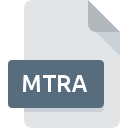
MTRA File Extension
MascotCapsule Resource
-
DeveloperHI CORPORATION
-
Category
-
Popularity0 ( votes)
What is MTRA file?
MTRA filename suffix is mostly used for MascotCapsule Resource files. MascotCapsule Resource specification was created by HI CORPORATION. Files with MTRA extension may be used by programs distributed for Windows platform. Files with MTRA extension are categorized as 3D Image Files files. The 3D Image Files subset comprises 622 various file formats. MascotCapsule is by far the most used program for working with MTRA files. On the official website of HI CORPORATION developer not only will you find detailed information about theMascotCapsule software, but also about MTRA and other supported file formats.
Programs which support MTRA file extension
The following listing features MTRA-compatible programs. Files with MTRA extension, just like any other file formats, can be found on any operating system. The files in question may be transferred to other devices, be it mobile or stationary, yet not all systems may be capable of properly handling such files.
How to open file with MTRA extension?
Problems with accessing MTRA may be due to various reasons. Fortunately, most common problems with MTRA files can be solved without in-depth IT knowledge, and most importantly, in a matter of minutes. The list below will guide you through the process of addressing the encountered problem.
Step 1. Get the MascotCapsule
 The main and most frequent cause precluding users form opening MTRA files is that no program that can handle MTRA files is installed on user’s system. To address this issue, go to the MascotCapsule developer website, download the tool, and install it. It is that easy The full list of programs grouped by operating systems can be found above. The safest method of downloading MascotCapsule installed is by going to developer’s website (HI CORPORATION) and downloading the software using provided links.
The main and most frequent cause precluding users form opening MTRA files is that no program that can handle MTRA files is installed on user’s system. To address this issue, go to the MascotCapsule developer website, download the tool, and install it. It is that easy The full list of programs grouped by operating systems can be found above. The safest method of downloading MascotCapsule installed is by going to developer’s website (HI CORPORATION) and downloading the software using provided links.
Step 2. Verify the you have the latest version of MascotCapsule
 If the problems with opening MTRA files still occur even after installing MascotCapsule, it is possible that you have an outdated version of the software. Check the developer’s website whether a newer version of MascotCapsule is available. Sometimes software developers introduce new formats in place of that already supports along with newer versions of their applications. The reason that MascotCapsule cannot handle files with MTRA may be that the software is outdated. The latest version of MascotCapsule should support all file formats that where compatible with older versions of the software.
If the problems with opening MTRA files still occur even after installing MascotCapsule, it is possible that you have an outdated version of the software. Check the developer’s website whether a newer version of MascotCapsule is available. Sometimes software developers introduce new formats in place of that already supports along with newer versions of their applications. The reason that MascotCapsule cannot handle files with MTRA may be that the software is outdated. The latest version of MascotCapsule should support all file formats that where compatible with older versions of the software.
Step 3. Associate MascotCapsule Resource files with MascotCapsule
After installing MascotCapsule (the most recent version) make sure that it is set as the default application to open MTRA files. The method is quite simple and varies little across operating systems.

Change the default application in Windows
- Clicking the MTRA with right mouse button will bring a menu from which you should select the option
- Click and then select option
- Finally select , point to the folder where MascotCapsule is installed, check the Always use this app to open MTRA files box and conform your selection by clicking button

Change the default application in Mac OS
- By clicking right mouse button on the selected MTRA file open the file menu and choose
- Open the section by clicking its name
- From the list choose the appropriate program and confirm by clicking .
- Finally, a This change will be applied to all files with MTRA extension message should pop-up. Click button in order to confirm your choice.
Step 4. Ensure that the MTRA file is complete and free of errors
Should the problem still occur after following steps 1-3, check if the MTRA file is valid. Problems with opening the file may arise due to various reasons.

1. Verify that the MTRA in question is not infected with a computer virus
If the file is infected, the malware that resides in the MTRA file hinders attempts to open it. Immediately scan the file using an antivirus tool or scan the whole system to ensure the whole system is safe. If the scanner detected that the MTRA file is unsafe, proceed as instructed by the antivirus program to neutralize the threat.
2. Check whether the file is corrupted or damaged
If the MTRA file was sent to you by someone else, ask this person to resend the file to you. It is possible that the file has not been properly copied to a data storage and is incomplete and therefore cannot be opened. If the MTRA file has been downloaded from the internet only partially, try to redownload it.
3. Verify whether your account has administrative rights
Some files require elevated access rights to open them. Log out of your current account and log in to an account with sufficient access privileges. Then open the MascotCapsule Resource file.
4. Verify that your device fulfills the requirements to be able to open MascotCapsule
If the systems has insufficient resources to open MTRA files, try closing all currently running applications and try again.
5. Check if you have the latest updates to the operating system and drivers
Up-to-date system and drivers not only makes your computer more secure, but also may solve problems with MascotCapsule Resource file. Outdated drivers or software may have caused the inability to use a peripheral device needed to handle MTRA files.
Do you want to help?
If you have additional information about the MTRA file, we will be grateful if you share it with our users. To do this, use the form here and send us your information on MTRA file.

 Windows
Windows 
