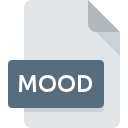
MOOD File Extension
Amarok Moodbar Data
-
Category
-
Popularity4 (3 votes)
What is MOOD file?
Full format name of files that use MOOD extension is Amarok Moodbar Data. MOOD file format is compatible with software that can be installed on Windows system platform. MOOD file belongs to the Misc Files category just like 6033 other filename extensions listed in our database. Amarok is by far the most used program for working with MOOD files.
Programs which support MOOD file extension
Below is a table that list programs that support MOOD files. MOOD files can be encountered on all system platforms, including mobile, yet there is no guarantee each will properly support such files.
How to open file with MOOD extension?
Problems with accessing MOOD may be due to various reasons. On the bright side, the most encountered issues pertaining to Amarok Moodbar Data files aren’t complex. In most cases they can be addressed swiftly and effectively without assistance from a specialist. The following is a list of guidelines that will help you identify and solve file-related problems.
Step 1. Get the Amarok
 Problems with opening and working with MOOD files are most probably having to do with no proper software compatible with MOOD files being present on your machine. The solution to this problem is very simple. Download Amarok and install it on your device. Above you will find a complete listing of programs that support MOOD files, classified according to system platforms for which they are available. The safest method of downloading Amarok installed is by going to developer’s website () and downloading the software using provided links.
Problems with opening and working with MOOD files are most probably having to do with no proper software compatible with MOOD files being present on your machine. The solution to this problem is very simple. Download Amarok and install it on your device. Above you will find a complete listing of programs that support MOOD files, classified according to system platforms for which they are available. The safest method of downloading Amarok installed is by going to developer’s website () and downloading the software using provided links.
Step 2. Verify the you have the latest version of Amarok
 If you already have Amarok installed on your systems and MOOD files are still not opened properly, check if you have the latest version of the software. It may also happen that software creators by updating their applications add compatibility with other, newer file formats. This can be one of the causes why MOOD files are not compatible with Amarok. All of the file formats that were handled just fine by the previous versions of given program should be also possible to open using Amarok.
If you already have Amarok installed on your systems and MOOD files are still not opened properly, check if you have the latest version of the software. It may also happen that software creators by updating their applications add compatibility with other, newer file formats. This can be one of the causes why MOOD files are not compatible with Amarok. All of the file formats that were handled just fine by the previous versions of given program should be also possible to open using Amarok.
Step 3. Associate Amarok Moodbar Data files with Amarok
If you have the latest version of Amarok installed and the problem persists, select it as the default program to be used to manage MOOD on your device. The next step should pose no problems. The procedure is straightforward and largely system-independent

The procedure to change the default program in Windows
- Choose the entry from the file menu accessed by right-mouse clicking on the MOOD file
- Next, select the option and then using open the list of available applications
- Finally select , point to the folder where Amarok is installed, check the Always use this app to open MOOD files box and conform your selection by clicking button

The procedure to change the default program in Mac OS
- By clicking right mouse button on the selected MOOD file open the file menu and choose
- Open the section by clicking its name
- Select Amarok and click
- A message window should appear informing that This change will be applied to all files with MOOD extension. By clicking you confirm your selection.
Step 4. Ensure that the MOOD file is complete and free of errors
You closely followed the steps listed in points 1-3, but the problem is still present? You should check whether the file is a proper MOOD file. Being unable to access the file can be related to various issues.

1. The MOOD may be infected with malware – make sure to scan it with an antivirus tool.
If the file is infected, the malware that resides in the MOOD file hinders attempts to open it. Scan the MOOD file as well as your computer for malware or viruses. MOOD file is infected with malware? Follow the steps suggested by your antivirus software.
2. Verify that the MOOD file’s structure is intact
If the MOOD file was sent to you by someone else, ask this person to resend the file to you. The file might have been copied erroneously and the data lost integrity, which precludes from accessing the file. If the MOOD file has been downloaded from the internet only partially, try to redownload it.
3. Check if the user that you are logged as has administrative privileges.
There is a possibility that the file in question can only be accessed by users with sufficient system privileges. Log out of your current account and log in to an account with sufficient access privileges. Then open the Amarok Moodbar Data file.
4. Check whether your system can handle Amarok
If the system is under havy load, it may not be able to handle the program that you use to open files with MOOD extension. In this case close the other applications.
5. Check if you have the latest updates to the operating system and drivers
Up-to-date system and drivers not only makes your computer more secure, but also may solve problems with Amarok Moodbar Data file. It may be the case that the MOOD files work properly with updated software that addresses some system bugs.
Do you want to help?
If you have additional information about the MOOD file, we will be grateful if you share it with our users. To do this, use the form here and send us your information on MOOD file.

 Windows
Windows 
