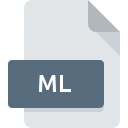
ML File Extension
ML Source Code Format
-
DeveloperRobin Milner
-
Category
-
Popularity3.6 (6 votes)
What is ML file?
Full format name of files that use ML extension is ML Source Code Format. Robin Milner defined the ML Source Code Format format standard. Files with ML extension may be used by programs distributed for Linux, Mac OS, Windows platform. Files with ML extension are categorized as Developer Files files. The Developer Files subset comprises 1205 various file formats. The most popular program for handling ML files is Caml, but users can choose among 7 different programs that support this file format.
Programs which support ML file extension
Below you will find an index of software programs that can be used to open ML files divided into 3 categories according to system platform supported. Files with ML extension, just like any other file formats, can be found on any operating system. The files in question may be transferred to other devices, be it mobile or stationary, yet not all systems may be capable of properly handling such files.
Programs that support ML file
How to open file with ML extension?
Being unable to open files with ML extension can be have various origins. What is important, all common issues related to files with ML extension can be resolved by the users themselves. The process is quick and doesn’t involve an IT expert. The list below will guide you through the process of addressing the encountered problem.
Step 1. Download and install Caml
 Problems with opening and working with ML files are most probably having to do with no proper software compatible with ML files being present on your machine. This one is an easy one. Select Caml or one of the recommended programs (for example, TextMate, NotePad++ text editor, Microsoft Visual Studio) and download it from appropriate source and install on your system. On the top of the page a list that contains all programs grouped based on operating systems supported can be found. The safest method of downloading Caml installed is by going to developer’s website () and downloading the software using provided links.
Problems with opening and working with ML files are most probably having to do with no proper software compatible with ML files being present on your machine. This one is an easy one. Select Caml or one of the recommended programs (for example, TextMate, NotePad++ text editor, Microsoft Visual Studio) and download it from appropriate source and install on your system. On the top of the page a list that contains all programs grouped based on operating systems supported can be found. The safest method of downloading Caml installed is by going to developer’s website () and downloading the software using provided links.
Step 2. Update Caml to the latest version
 If you already have Caml installed on your systems and ML files are still not opened properly, check if you have the latest version of the software. It may also happen that software creators by updating their applications add compatibility with other, newer file formats. If you have an older version of Caml installed, it may not support ML format. The latest version of Caml should support all file formats that where compatible with older versions of the software.
If you already have Caml installed on your systems and ML files are still not opened properly, check if you have the latest version of the software. It may also happen that software creators by updating their applications add compatibility with other, newer file formats. If you have an older version of Caml installed, it may not support ML format. The latest version of Caml should support all file formats that where compatible with older versions of the software.
Step 3. Associate ML Source Code Format files with Caml
If you have the latest version of Caml installed and the problem persists, select it as the default program to be used to manage ML on your device. The next step should pose no problems. The procedure is straightforward and largely system-independent

Change the default application in Windows
- Choose the entry from the file menu accessed by right-mouse clicking on the ML file
- Select
- The last step is to select option supply the directory path to the folder where Caml is installed. Now all that is left is to confirm your choice by selecting Always use this app to open ML files and clicking .

Change the default application in Mac OS
- Right-click the ML file and select
- Proceed to the section. If its closed, click the title to access available options
- From the list choose the appropriate program and confirm by clicking .
- If you followed the previous steps a message should appear: This change will be applied to all files with ML extension. Next, click the button to finalize the process.
Step 4. Check the ML for errors
Should the problem still occur after following steps 1-3, check if the ML file is valid. Problems with opening the file may arise due to various reasons.

1. Check the ML file for viruses or malware
If the file is infected, the malware that resides in the ML file hinders attempts to open it. Scan the ML file as well as your computer for malware or viruses. If the scanner detected that the ML file is unsafe, proceed as instructed by the antivirus program to neutralize the threat.
2. Check whether the file is corrupted or damaged
If you obtained the problematic ML file from a third party, ask them to supply you with another copy. The file might have been copied erroneously and the data lost integrity, which precludes from accessing the file. It could happen the the download process of file with ML extension was interrupted and the file data is defective. Download the file again from the same source.
3. Ensure that you have appropriate access rights
Sometimes in order to access files user need to have administrative privileges. Switch to an account that has required privileges and try opening the ML Source Code Format file again.
4. Check whether your system can handle Caml
If the system is under havy load, it may not be able to handle the program that you use to open files with ML extension. In this case close the other applications.
5. Verify that your operating system and drivers are up to date
Up-to-date system and drivers not only makes your computer more secure, but also may solve problems with ML Source Code Format file. It may be the case that the ML files work properly with updated software that addresses some system bugs.
Do you want to help?
If you have additional information about the ML file, we will be grateful if you share it with our users. To do this, use the form here and send us your information on ML file.

 Windows
Windows 


 MAC OS
MAC OS 
 Linux
Linux 

