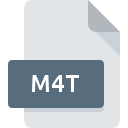
M4T File Extension
Sage MAS 90 Table
-
DeveloperThe Sage Group plc
-
Category
-
Popularity0 ( votes)
What is M4T file?
M4T filename suffix is mostly used for Sage MAS 90 Table files. The Sage Group plc defined the Sage MAS 90 Table format standard. M4T files are supported by software applications available for devices running Windows. M4T file format, along with 403 other file formats, belongs to the Database Files category. The most popular software that supports M4T files is Sage MAS 90. Software named Sage MAS 90 was created by The Sage Group plc. In order to find more detailed information on the software and M4T files, check the developer’s official website.
Programs which support M4T file extension
The following listing features M4T-compatible programs. M4T files can be encountered on all system platforms, including mobile, yet there is no guarantee each will properly support such files.
How to open file with M4T extension?
Problems with accessing M4T may be due to various reasons. Fortunately, most common problems with M4T files can be solved without in-depth IT knowledge, and most importantly, in a matter of minutes. We have prepared a listing of which will help you resolve your problems with M4T files.
Step 1. Download and install Sage MAS 90
 The most common reason for such problems is the lack of proper applications that supports M4T files installed on the system. The solution is straightforward, just download and install Sage MAS 90. The full list of programs grouped by operating systems can be found above. The safest method of downloading Sage MAS 90 installed is by going to developer’s website (The Sage Group plc) and downloading the software using provided links.
The most common reason for such problems is the lack of proper applications that supports M4T files installed on the system. The solution is straightforward, just download and install Sage MAS 90. The full list of programs grouped by operating systems can be found above. The safest method of downloading Sage MAS 90 installed is by going to developer’s website (The Sage Group plc) and downloading the software using provided links.
Step 2. Verify the you have the latest version of Sage MAS 90
 If the problems with opening M4T files still occur even after installing Sage MAS 90, it is possible that you have an outdated version of the software. Check the developer’s website whether a newer version of Sage MAS 90 is available. Sometimes software developers introduce new formats in place of that already supports along with newer versions of their applications. If you have an older version of Sage MAS 90 installed, it may not support M4T format. The latest version of Sage MAS 90 should support all file formats that where compatible with older versions of the software.
If the problems with opening M4T files still occur even after installing Sage MAS 90, it is possible that you have an outdated version of the software. Check the developer’s website whether a newer version of Sage MAS 90 is available. Sometimes software developers introduce new formats in place of that already supports along with newer versions of their applications. If you have an older version of Sage MAS 90 installed, it may not support M4T format. The latest version of Sage MAS 90 should support all file formats that where compatible with older versions of the software.
Step 3. Associate Sage MAS 90 Table files with Sage MAS 90
After installing Sage MAS 90 (the most recent version) make sure that it is set as the default application to open M4T files. The method is quite simple and varies little across operating systems.

Change the default application in Windows
- Choose the entry from the file menu accessed by right-mouse clicking on the M4T file
- Select
- Finally select , point to the folder where Sage MAS 90 is installed, check the Always use this app to open M4T files box and conform your selection by clicking button

Change the default application in Mac OS
- From the drop-down menu, accessed by clicking the file with M4T extension, select
- Find the option – click the title if its hidden
- Select Sage MAS 90 and click
- Finally, a This change will be applied to all files with M4T extension message should pop-up. Click button in order to confirm your choice.
Step 4. Check the M4T for errors
Should the problem still occur after following steps 1-3, check if the M4T file is valid. Problems with opening the file may arise due to various reasons.

1. Verify that the M4T in question is not infected with a computer virus
If the file is infected, the malware that resides in the M4T file hinders attempts to open it. Scan the M4T file as well as your computer for malware or viruses. If the scanner detected that the M4T file is unsafe, proceed as instructed by the antivirus program to neutralize the threat.
2. Check whether the file is corrupted or damaged
If the M4T file was sent to you by someone else, ask this person to resend the file to you. During the copy process of the file errors may occurred rendering the file incomplete or corrupted. This could be the source of encountered problems with the file. When downloading the file with M4T extension from the internet an error may occurred resulting in incomplete file. Try downloading the file again.
3. Ensure that you have appropriate access rights
Some files require elevated access rights to open them. Log out of your current account and log in to an account with sufficient access privileges. Then open the Sage MAS 90 Table file.
4. Verify that your device fulfills the requirements to be able to open Sage MAS 90
If the systems has insufficient resources to open M4T files, try closing all currently running applications and try again.
5. Verify that your operating system and drivers are up to date
Latest versions of programs and drivers may help you solve problems with Sage MAS 90 Table files and ensure security of your device and operating system. It may be the case that the M4T files work properly with updated software that addresses some system bugs.
Do you want to help?
If you have additional information about the M4T file, we will be grateful if you share it with our users. To do this, use the form here and send us your information on M4T file.

 Windows
Windows 
