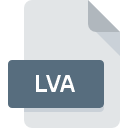
LVA File Extension
Logitech Video Effects Avatar Format
-
DeveloperLogitech
-
Category
-
Popularity3.3 (3 votes)
What is LVA file?
Full format name of files that use LVA extension is Logitech Video Effects Avatar Format. Logitech Video Effects Avatar Format specification was created by Logitech. Files with LVA extension may be used by programs distributed for Windows platform. Files with LVA extension are categorized as Settings Files files. The Settings Files subset comprises 1305 various file formats. Users are advised to use Logitech Webcam Software software for managing LVA files, although 1 other programs can also handle this type of file.
Programs which support LVA file extension
Programs that can handle LVA files are as follows. Files with LVA suffix can be copied to any mobile device or system platform, but it may not be possible to open them properly on target system.
How to open file with LVA extension?
Being unable to open files with LVA extension can be have various origins. Fortunately, most common problems with LVA files can be solved without in-depth IT knowledge, and most importantly, in a matter of minutes. The list below will guide you through the process of addressing the encountered problem.
Step 1. Download and install Logitech Webcam Software
 The main and most frequent cause precluding users form opening LVA files is that no program that can handle LVA files is installed on user’s system. The most obvious solution is to download and install Logitech Webcam Software or one to the listed programs: Video Effects. Above you will find a complete listing of programs that support LVA files, classified according to system platforms for which they are available. The safest method of downloading Logitech Webcam Software installed is by going to developer’s website () and downloading the software using provided links.
The main and most frequent cause precluding users form opening LVA files is that no program that can handle LVA files is installed on user’s system. The most obvious solution is to download and install Logitech Webcam Software or one to the listed programs: Video Effects. Above you will find a complete listing of programs that support LVA files, classified according to system platforms for which they are available. The safest method of downloading Logitech Webcam Software installed is by going to developer’s website () and downloading the software using provided links.
Step 2. Check the version of Logitech Webcam Software and update if needed
 You still cannot access LVA files although Logitech Webcam Software is installed on your system? Make sure that the software is up to date. It may also happen that software creators by updating their applications add compatibility with other, newer file formats. The reason that Logitech Webcam Software cannot handle files with LVA may be that the software is outdated. All of the file formats that were handled just fine by the previous versions of given program should be also possible to open using Logitech Webcam Software.
You still cannot access LVA files although Logitech Webcam Software is installed on your system? Make sure that the software is up to date. It may also happen that software creators by updating their applications add compatibility with other, newer file formats. The reason that Logitech Webcam Software cannot handle files with LVA may be that the software is outdated. All of the file formats that were handled just fine by the previous versions of given program should be also possible to open using Logitech Webcam Software.
Step 3. Assign Logitech Webcam Software to LVA files
After installing Logitech Webcam Software (the most recent version) make sure that it is set as the default application to open LVA files. The method is quite simple and varies little across operating systems.

The procedure to change the default program in Windows
- Right-click the LVA file and choose option
- Select
- To finalize the process, select entry and using the file explorer select the Logitech Webcam Software installation folder. Confirm by checking Always use this app to open LVA files box and clicking button.

The procedure to change the default program in Mac OS
- Right-click the LVA file and select
- Find the option – click the title if its hidden
- Select the appropriate software and save your settings by clicking
- If you followed the previous steps a message should appear: This change will be applied to all files with LVA extension. Next, click the button to finalize the process.
Step 4. Ensure that the LVA file is complete and free of errors
If you followed the instructions form the previous steps yet the issue is still not solved, you should verify the LVA file in question. It is probable that the file is corrupted and thus cannot be accessed.

1. Verify that the LVA in question is not infected with a computer virus
If the LVA is indeed infected, it is possible that the malware is blocking it from opening. Scan the LVA file as well as your computer for malware or viruses. If the LVA file is indeed infected follow the instructions below.
2. Verify that the LVA file’s structure is intact
Did you receive the LVA file in question from a different person? Ask him/her to send it one more time. The file might have been copied erroneously and the data lost integrity, which precludes from accessing the file. When downloading the file with LVA extension from the internet an error may occurred resulting in incomplete file. Try downloading the file again.
3. Check if the user that you are logged as has administrative privileges.
Sometimes in order to access files user need to have administrative privileges. Switch to an account that has required privileges and try opening the Logitech Video Effects Avatar Format file again.
4. Check whether your system can handle Logitech Webcam Software
If the systems has insufficient resources to open LVA files, try closing all currently running applications and try again.
5. Check if you have the latest updates to the operating system and drivers
Regularly updated system, drivers, and programs keep your computer secure. This may also prevent problems with Logitech Video Effects Avatar Format files. It may be the case that the LVA files work properly with updated software that addresses some system bugs.
Do you want to help?
If you have additional information about the LVA file, we will be grateful if you share it with our users. To do this, use the form here and send us your information on LVA file.

 Windows
Windows 
