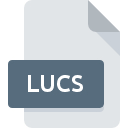
LUCS File Extension
Amaya Tools
-
DeveloperW3C
-
Category
-
Popularity0 ( votes)
What is LUCS file?
Full format name of files that use LUCS extension is Amaya Tools. Amaya Tools specification was created by W3C. LUCS file format is compatible with software that can be installed on Windows system platform. Files with LUCS extension are categorized as Misc Files files. The Misc Files subset comprises 6033 various file formats. The software recommended for managing LUCS files is Amaya. On the official website of W3C developer not only will you find detailed information about theAmaya software, but also about LUCS and other supported file formats.
Programs which support LUCS file extension
Below is a table that list programs that support LUCS files. Files with LUCS extension, just like any other file formats, can be found on any operating system. The files in question may be transferred to other devices, be it mobile or stationary, yet not all systems may be capable of properly handling such files.
How to open file with LUCS extension?
Problems with accessing LUCS may be due to various reasons. Fortunately, most common problems with LUCS files can be solved without in-depth IT knowledge, and most importantly, in a matter of minutes. The list below will guide you through the process of addressing the encountered problem.
Step 1. Get the Amaya
 The most common reason for such problems is the lack of proper applications that supports LUCS files installed on the system. To address this issue, go to the Amaya developer website, download the tool, and install it. It is that easy Above you will find a complete listing of programs that support LUCS files, classified according to system platforms for which they are available. One of the most risk-free method of downloading software is using links provided by official distributors. Visit Amaya website and download the installer.
The most common reason for such problems is the lack of proper applications that supports LUCS files installed on the system. To address this issue, go to the Amaya developer website, download the tool, and install it. It is that easy Above you will find a complete listing of programs that support LUCS files, classified according to system platforms for which they are available. One of the most risk-free method of downloading software is using links provided by official distributors. Visit Amaya website and download the installer.
Step 2. Verify the you have the latest version of Amaya
 You still cannot access LUCS files although Amaya is installed on your system? Make sure that the software is up to date. Sometimes software developers introduce new formats in place of that already supports along with newer versions of their applications. If you have an older version of Amaya installed, it may not support LUCS format. The most recent version of Amaya is backward compatible and can handle file formats supported by older versions of the software.
You still cannot access LUCS files although Amaya is installed on your system? Make sure that the software is up to date. Sometimes software developers introduce new formats in place of that already supports along with newer versions of their applications. If you have an older version of Amaya installed, it may not support LUCS format. The most recent version of Amaya is backward compatible and can handle file formats supported by older versions of the software.
Step 3. Associate Amaya Tools files with Amaya
After installing Amaya (the most recent version) make sure that it is set as the default application to open LUCS files. The next step should pose no problems. The procedure is straightforward and largely system-independent

The procedure to change the default program in Windows
- Right-click the LUCS file and choose option
- Next, select the option and then using open the list of available applications
- To finalize the process, select entry and using the file explorer select the Amaya installation folder. Confirm by checking Always use this app to open LUCS files box and clicking button.

The procedure to change the default program in Mac OS
- By clicking right mouse button on the selected LUCS file open the file menu and choose
- Find the option – click the title if its hidden
- From the list choose the appropriate program and confirm by clicking .
- Finally, a This change will be applied to all files with LUCS extension message should pop-up. Click button in order to confirm your choice.
Step 4. Check the LUCS for errors
If you followed the instructions form the previous steps yet the issue is still not solved, you should verify the LUCS file in question. Being unable to access the file can be related to various issues.

1. Verify that the LUCS in question is not infected with a computer virus
If the LUCS is indeed infected, it is possible that the malware is blocking it from opening. Scan the LUCS file as well as your computer for malware or viruses. LUCS file is infected with malware? Follow the steps suggested by your antivirus software.
2. Ensure the file with LUCS extension is complete and error-free
Did you receive the LUCS file in question from a different person? Ask him/her to send it one more time. The file might have been copied erroneously and the data lost integrity, which precludes from accessing the file. It could happen the the download process of file with LUCS extension was interrupted and the file data is defective. Download the file again from the same source.
3. Ensure that you have appropriate access rights
Sometimes in order to access files user need to have administrative privileges. Switch to an account that has required privileges and try opening the Amaya Tools file again.
4. Make sure that the system has sufficient resources to run Amaya
If the systems has insufficient resources to open LUCS files, try closing all currently running applications and try again.
5. Check if you have the latest updates to the operating system and drivers
Up-to-date system and drivers not only makes your computer more secure, but also may solve problems with Amaya Tools file. It is possible that one of the available system or driver updates may solve the problems with LUCS files affecting older versions of given software.
Do you want to help?
If you have additional information about the LUCS file, we will be grateful if you share it with our users. To do this, use the form here and send us your information on LUCS file.

 Windows
Windows 
