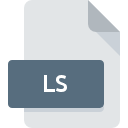
LS File Extension
LightWave LScript Format
-
DeveloperNewTek
-
Category
-
Popularity3.3 (6 votes)
What is LS file?
Full format name of files that use LS extension is LightWave LScript Format. NewTek defined the LightWave LScript Format format standard. LS files are supported by software applications available for devices running Mac OS, Windows. LS file belongs to the Executable Files category just like 140 other filename extensions listed in our database. Users are advised to use LightWave 3D software for managing LS files, although 2 other programs can also handle this type of file. On the official website of NewTek, Inc. developer not only will you find detailed information about theLightWave 3D software, but also about LS and other supported file formats.
Programs which support LS file extension
The following list contains programs grouped by 2 operating systems that support LS files. LS files can be encountered on all system platforms, including mobile, yet there is no guarantee each will properly support such files.
How to open file with LS extension?
Being unable to open files with LS extension can be have various origins. On the bright side, the most encountered issues pertaining to LightWave LScript Format files aren’t complex. In most cases they can be addressed swiftly and effectively without assistance from a specialist. The list below will guide you through the process of addressing the encountered problem.
Step 1. Download and install LightWave 3D
 The main and most frequent cause precluding users form opening LS files is that no program that can handle LS files is installed on user’s system. This one is an easy one. Select LightWave 3D or one of the recommended programs (for example, 3ds Max) and download it from appropriate source and install on your system. The full list of programs grouped by operating systems can be found above. One of the most risk-free method of downloading software is using links provided by official distributors. Visit LightWave 3D website and download the installer.
The main and most frequent cause precluding users form opening LS files is that no program that can handle LS files is installed on user’s system. This one is an easy one. Select LightWave 3D or one of the recommended programs (for example, 3ds Max) and download it from appropriate source and install on your system. The full list of programs grouped by operating systems can be found above. One of the most risk-free method of downloading software is using links provided by official distributors. Visit LightWave 3D website and download the installer.
Step 2. Update LightWave 3D to the latest version
 If you already have LightWave 3D installed on your systems and LS files are still not opened properly, check if you have the latest version of the software. Sometimes software developers introduce new formats in place of that already supports along with newer versions of their applications. If you have an older version of LightWave 3D installed, it may not support LS format. The most recent version of LightWave 3D is backward compatible and can handle file formats supported by older versions of the software.
If you already have LightWave 3D installed on your systems and LS files are still not opened properly, check if you have the latest version of the software. Sometimes software developers introduce new formats in place of that already supports along with newer versions of their applications. If you have an older version of LightWave 3D installed, it may not support LS format. The most recent version of LightWave 3D is backward compatible and can handle file formats supported by older versions of the software.
Step 3. Set the default application to open LS files to LightWave 3D
If the issue has not been solved in the previous step, you should associate LS files with latest version of LightWave 3D you have installed on your device. The next step should pose no problems. The procedure is straightforward and largely system-independent

The procedure to change the default program in Windows
- Choose the entry from the file menu accessed by right-mouse clicking on the LS file
- Next, select the option and then using open the list of available applications
- The last step is to select option supply the directory path to the folder where LightWave 3D is installed. Now all that is left is to confirm your choice by selecting Always use this app to open LS files and clicking .

The procedure to change the default program in Mac OS
- Right-click the LS file and select
- Find the option – click the title if its hidden
- Select LightWave 3D and click
- Finally, a This change will be applied to all files with LS extension message should pop-up. Click button in order to confirm your choice.
Step 4. Ensure that the LS file is complete and free of errors
Should the problem still occur after following steps 1-3, check if the LS file is valid. Being unable to access the file can be related to various issues.

1. The LS may be infected with malware – make sure to scan it with an antivirus tool.
If the file is infected, the malware that resides in the LS file hinders attempts to open it. Scan the LS file as well as your computer for malware or viruses. If the LS file is indeed infected follow the instructions below.
2. Check whether the file is corrupted or damaged
Did you receive the LS file in question from a different person? Ask him/her to send it one more time. It is possible that the file has not been properly copied to a data storage and is incomplete and therefore cannot be opened. If the LS file has been downloaded from the internet only partially, try to redownload it.
3. Verify whether your account has administrative rights
Some files require elevated access rights to open them. Log out of your current account and log in to an account with sufficient access privileges. Then open the LightWave LScript Format file.
4. Make sure that the system has sufficient resources to run LightWave 3D
If the systems has insufficient resources to open LS files, try closing all currently running applications and try again.
5. Ensure that you have the latest drivers and system updates and patches installed
Up-to-date system and drivers not only makes your computer more secure, but also may solve problems with LightWave LScript Format file. It may be the case that the LS files work properly with updated software that addresses some system bugs.
Do you want to help?
If you have additional information about the LS file, we will be grateful if you share it with our users. To do this, use the form here and send us your information on LS file.

 Windows
Windows 

 MAC OS
MAC OS 