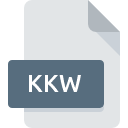
KKW File Extension
Adobe RoboHelp Keyword Help Project Index
-
DeveloperAdobe Systems Incorporated
-
Category
-
Popularity0 ( votes)
What is KKW file?
KKW filename suffix is mostly used for Adobe RoboHelp Keyword Help Project Index files. Adobe RoboHelp Keyword Help Project Index format was developed by Adobe Systems Incorporated. KKW files are supported by software applications available for devices running Windows. Files with KKW extension are categorized as Misc Files files. The Misc Files subset comprises 6033 various file formats. The software recommended for managing KKW files is Adobe RoboHelp. Software named Adobe RoboHelp was created by Adobe Systems Incorporated. In order to find more detailed information on the software and KKW files, check the developer’s official website.
Programs which support KKW file extension
Programs that can handle KKW files are as follows. KKW files can be encountered on all system platforms, including mobile, yet there is no guarantee each will properly support such files.
How to open file with KKW extension?
Being unable to open files with KKW extension can be have various origins. What is important, all common issues related to files with KKW extension can be resolved by the users themselves. The process is quick and doesn’t involve an IT expert. We have prepared a listing of which will help you resolve your problems with KKW files.
Step 1. Download and install Adobe RoboHelp
 The main and most frequent cause precluding users form opening KKW files is that no program that can handle KKW files is installed on user’s system. The solution is straightforward, just download and install Adobe RoboHelp. Above you will find a complete listing of programs that support KKW files, classified according to system platforms for which they are available. If you want to download Adobe RoboHelp installer in the most secured manner, we suggest you visit Adobe Systems Incorporated website and download from their official repositories.
The main and most frequent cause precluding users form opening KKW files is that no program that can handle KKW files is installed on user’s system. The solution is straightforward, just download and install Adobe RoboHelp. Above you will find a complete listing of programs that support KKW files, classified according to system platforms for which they are available. If you want to download Adobe RoboHelp installer in the most secured manner, we suggest you visit Adobe Systems Incorporated website and download from their official repositories.
Step 2. Verify the you have the latest version of Adobe RoboHelp
 If you already have Adobe RoboHelp installed on your systems and KKW files are still not opened properly, check if you have the latest version of the software. Software developers may implement support for more modern file formats in updated versions of their products. If you have an older version of Adobe RoboHelp installed, it may not support KKW format. The latest version of Adobe RoboHelp should support all file formats that where compatible with older versions of the software.
If you already have Adobe RoboHelp installed on your systems and KKW files are still not opened properly, check if you have the latest version of the software. Software developers may implement support for more modern file formats in updated versions of their products. If you have an older version of Adobe RoboHelp installed, it may not support KKW format. The latest version of Adobe RoboHelp should support all file formats that where compatible with older versions of the software.
Step 3. Assign Adobe RoboHelp to KKW files
If you have the latest version of Adobe RoboHelp installed and the problem persists, select it as the default program to be used to manage KKW on your device. The next step should pose no problems. The procedure is straightforward and largely system-independent

The procedure to change the default program in Windows
- Clicking the KKW with right mouse button will bring a menu from which you should select the option
- Click and then select option
- Finally select , point to the folder where Adobe RoboHelp is installed, check the Always use this app to open KKW files box and conform your selection by clicking button

The procedure to change the default program in Mac OS
- Right-click the KKW file and select
- Find the option – click the title if its hidden
- Select the appropriate software and save your settings by clicking
- Finally, a This change will be applied to all files with KKW extension message should pop-up. Click button in order to confirm your choice.
Step 4. Check the KKW for errors
If you followed the instructions form the previous steps yet the issue is still not solved, you should verify the KKW file in question. It is probable that the file is corrupted and thus cannot be accessed.

1. Check the KKW file for viruses or malware
If the file is infected, the malware that resides in the KKW file hinders attempts to open it. Immediately scan the file using an antivirus tool or scan the whole system to ensure the whole system is safe. If the scanner detected that the KKW file is unsafe, proceed as instructed by the antivirus program to neutralize the threat.
2. Check whether the file is corrupted or damaged
If the KKW file was sent to you by someone else, ask this person to resend the file to you. The file might have been copied erroneously and the data lost integrity, which precludes from accessing the file. When downloading the file with KKW extension from the internet an error may occurred resulting in incomplete file. Try downloading the file again.
3. Verify whether your account has administrative rights
There is a possibility that the file in question can only be accessed by users with sufficient system privileges. Log in using an administrative account and see If this solves the problem.
4. Check whether your system can handle Adobe RoboHelp
If the systems has insufficient resources to open KKW files, try closing all currently running applications and try again.
5. Ensure that you have the latest drivers and system updates and patches installed
Up-to-date system and drivers not only makes your computer more secure, but also may solve problems with Adobe RoboHelp Keyword Help Project Index file. It may be the case that the KKW files work properly with updated software that addresses some system bugs.
Do you want to help?
If you have additional information about the KKW file, we will be grateful if you share it with our users. To do this, use the form here and send us your information on KKW file.

 Windows
Windows 
