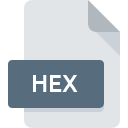
HEX File Extension
Hexadecimal Source Format
-
Category
-
Popularity3.6 (37 votes)
What is HEX file?
Files with the HEX extension are source files utilised to save various data stored in hexadecimal system. They may include settings, configurations or other information.
HEX files may be encountered in text or binary form. HEX text files can be opened easily using a standard text editing program, but in order to display content of binary files, a special hexadecimal editor is required . HEX file is a result of conversion of source code into machine code.
Where HEX files are used?
Data contained within HEX files is used by compilers and assemblers in the process of writing code controlling microelements, such as built in systems, the EEPROM or FLASH memories. Microelements are installed in many commonly used devices, both less and more advanced, e.g.: remote controllers or systems controlling a car engine.
Structure of data in HEX files
Hexadecimal data in a HEX file is stored in lines of text, and each of them consists of six elements:
- Start tag – a colon;
- Number of baits – two digits in hexadecimal system which define length of the data record;
- Address – four digits in hexadecimal system which enable to address up to 64K of memory per a single segment;
- Type of record – two digits in hexadecimal system, from 00 to 05;
- Data – data configuration which stores a bait in hexadecimal text form;
- Checksum – two digits in hexadecimal system which constitute checksum of the record without a colon.
Programs which support HEX file extension
The list that follows enumerates programs compatible with HEX files, divided into 3 categories based on operating system on which they are available. Files with HEX suffix can be copied to any mobile device or system platform, but it may not be possible to open them properly on target system.
Programs that support HEX file
 Linux
Linux Updated: 11/05/2021
How to open file with HEX extension?
Being unable to open files with HEX extension can be have various origins. What is important, all common issues related to files with HEX extension can be resolved by the users themselves. The process is quick and doesn’t involve an IT expert. We have prepared a listing of which will help you resolve your problems with HEX files.
Step 1. Download and install FlexHex
 Problems with opening and working with HEX files are most probably having to do with no proper software compatible with HEX files being present on your machine. This one is an easy one. Select FlexHex or one of the recommended programs (for example, Hex Editor, Windows Notepad, NotePad++ text editor) and download it from appropriate source and install on your system. The full list of programs grouped by operating systems can be found above. If you want to download FlexHex installer in the most secured manner, we suggest you visit website and download from their official repositories.
Problems with opening and working with HEX files are most probably having to do with no proper software compatible with HEX files being present on your machine. This one is an easy one. Select FlexHex or one of the recommended programs (for example, Hex Editor, Windows Notepad, NotePad++ text editor) and download it from appropriate source and install on your system. The full list of programs grouped by operating systems can be found above. If you want to download FlexHex installer in the most secured manner, we suggest you visit website and download from their official repositories.
Step 2. Verify the you have the latest version of FlexHex
 You still cannot access HEX files although FlexHex is installed on your system? Make sure that the software is up to date. Software developers may implement support for more modern file formats in updated versions of their products. If you have an older version of FlexHex installed, it may not support HEX format. The latest version of FlexHex should support all file formats that where compatible with older versions of the software.
You still cannot access HEX files although FlexHex is installed on your system? Make sure that the software is up to date. Software developers may implement support for more modern file formats in updated versions of their products. If you have an older version of FlexHex installed, it may not support HEX format. The latest version of FlexHex should support all file formats that where compatible with older versions of the software.
Step 3. Set the default application to open HEX files to FlexHex
After installing FlexHex (the most recent version) make sure that it is set as the default application to open HEX files. The next step should pose no problems. The procedure is straightforward and largely system-independent

Change the default application in Windows
- Right-click the HEX file and choose option
- Next, select the option and then using open the list of available applications
- Finally select , point to the folder where FlexHex is installed, check the Always use this app to open HEX files box and conform your selection by clicking button

Change the default application in Mac OS
- Right-click the HEX file and select
- Open the section by clicking its name
- Select the appropriate software and save your settings by clicking
- Finally, a This change will be applied to all files with HEX extension message should pop-up. Click button in order to confirm your choice.
Step 4. Verify that the HEX is not faulty
You closely followed the steps listed in points 1-3, but the problem is still present? You should check whether the file is a proper HEX file. Problems with opening the file may arise due to various reasons.

1. Check the HEX file for viruses or malware
If the HEX is indeed infected, it is possible that the malware is blocking it from opening. Immediately scan the file using an antivirus tool or scan the whole system to ensure the whole system is safe. If the scanner detected that the HEX file is unsafe, proceed as instructed by the antivirus program to neutralize the threat.
2. Verify that the HEX file’s structure is intact
Did you receive the HEX file in question from a different person? Ask him/her to send it one more time. It is possible that the file has not been properly copied to a data storage and is incomplete and therefore cannot be opened. When downloading the file with HEX extension from the internet an error may occurred resulting in incomplete file. Try downloading the file again.
3. Check if the user that you are logged as has administrative privileges.
Some files require elevated access rights to open them. Switch to an account that has required privileges and try opening the Hexadecimal Source Format file again.
4. Make sure that the system has sufficient resources to run FlexHex
If the systems has insufficient resources to open HEX files, try closing all currently running applications and try again.
5. Check if you have the latest updates to the operating system and drivers
Latest versions of programs and drivers may help you solve problems with Hexadecimal Source Format files and ensure security of your device and operating system. It may be the case that the HEX files work properly with updated software that addresses some system bugs.
Do you want to help?
If you have additional information about the HEX file, we will be grateful if you share it with our users. To do this, use the form here and send us your information on HEX file.

 Windows
Windows 


 MAC OS
MAC OS 

