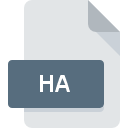
HA File Extension
HA Compressed Archive
-
Category
-
Popularity4 (34 votes)
What is HA file?
HA is a file extension commonly associated with HA Compressed Archive files. HA file format is compatible with software that can be installed on Mac OS, Windows system platform. Files with HA extension are categorized as Compressed Files files. The Compressed Files subset comprises 236 various file formats. The most popular program for handling HA files is WinRAR, but users can choose among 6 different programs that support this file format. Software named WinRAR was created by win.rar GmbH. In order to find more detailed information on the software and HA files, check the developer’s official website.
Programs which support HA file extension
Below you will find an index of software programs that can be used to open HA files divided into 2 categories according to system platform supported. HA files can be encountered on all system platforms, including mobile, yet there is no guarantee each will properly support such files.
Programs that support HA file
 MAC OS
MAC OS How to open file with HA extension?
Problems with accessing HA may be due to various reasons. What is important, all common issues related to files with HA extension can be resolved by the users themselves. The process is quick and doesn’t involve an IT expert. The following is a list of guidelines that will help you identify and solve file-related problems.
Step 1. Get the WinRAR
 Problems with opening and working with HA files are most probably having to do with no proper software compatible with HA files being present on your machine. The most obvious solution is to download and install WinRAR or one to the listed programs: ALZip, IZip, PowerZip. On the top of the page a list that contains all programs grouped based on operating systems supported can be found. One of the most risk-free method of downloading software is using links provided by official distributors. Visit WinRAR website and download the installer.
Problems with opening and working with HA files are most probably having to do with no proper software compatible with HA files being present on your machine. The most obvious solution is to download and install WinRAR or one to the listed programs: ALZip, IZip, PowerZip. On the top of the page a list that contains all programs grouped based on operating systems supported can be found. One of the most risk-free method of downloading software is using links provided by official distributors. Visit WinRAR website and download the installer.
Step 2. Verify the you have the latest version of WinRAR
 If the problems with opening HA files still occur even after installing WinRAR, it is possible that you have an outdated version of the software. Check the developer’s website whether a newer version of WinRAR is available. It may also happen that software creators by updating their applications add compatibility with other, newer file formats. The reason that WinRAR cannot handle files with HA may be that the software is outdated. The most recent version of WinRAR is backward compatible and can handle file formats supported by older versions of the software.
If the problems with opening HA files still occur even after installing WinRAR, it is possible that you have an outdated version of the software. Check the developer’s website whether a newer version of WinRAR is available. It may also happen that software creators by updating their applications add compatibility with other, newer file formats. The reason that WinRAR cannot handle files with HA may be that the software is outdated. The most recent version of WinRAR is backward compatible and can handle file formats supported by older versions of the software.
Step 3. Assign WinRAR to HA files
After installing WinRAR (the most recent version) make sure that it is set as the default application to open HA files. The next step should pose no problems. The procedure is straightforward and largely system-independent

The procedure to change the default program in Windows
- Choose the entry from the file menu accessed by right-mouse clicking on the HA file
- Click and then select option
- Finally select , point to the folder where WinRAR is installed, check the Always use this app to open HA files box and conform your selection by clicking button

The procedure to change the default program in Mac OS
- Right-click the HA file and select
- Find the option – click the title if its hidden
- Select the appropriate software and save your settings by clicking
- A message window should appear informing that This change will be applied to all files with HA extension. By clicking you confirm your selection.
Step 4. Ensure that the HA file is complete and free of errors
You closely followed the steps listed in points 1-3, but the problem is still present? You should check whether the file is a proper HA file. Being unable to access the file can be related to various issues.

1. Verify that the HA in question is not infected with a computer virus
If the HA is indeed infected, it is possible that the malware is blocking it from opening. Scan the HA file as well as your computer for malware or viruses. HA file is infected with malware? Follow the steps suggested by your antivirus software.
2. Ensure the file with HA extension is complete and error-free
Did you receive the HA file in question from a different person? Ask him/her to send it one more time. During the copy process of the file errors may occurred rendering the file incomplete or corrupted. This could be the source of encountered problems with the file. When downloading the file with HA extension from the internet an error may occurred resulting in incomplete file. Try downloading the file again.
3. Check if the user that you are logged as has administrative privileges.
Some files require elevated access rights to open them. Switch to an account that has required privileges and try opening the HA Compressed Archive file again.
4. Verify that your device fulfills the requirements to be able to open WinRAR
If the systems has insufficient resources to open HA files, try closing all currently running applications and try again.
5. Verify that your operating system and drivers are up to date
Latest versions of programs and drivers may help you solve problems with HA Compressed Archive files and ensure security of your device and operating system. It may be the case that the HA files work properly with updated software that addresses some system bugs.
Do you want to help?
If you have additional information about the HA file, we will be grateful if you share it with our users. To do this, use the form here and send us your information on HA file.

 Windows
Windows 






