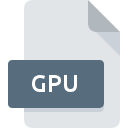
GPU File Extension
GP2X Utility Program
-
DeveloperGamePark
-
Category
-
Popularity3.3 (3 votes)
What is GPU file?
GPU filename suffix is mostly used for GP2X Utility Program files. GamePark defined the GP2X Utility Program format standard. Files with GPU extension may be used by programs distributed for Windows platform. Files with GPU extension are categorized as Executable Files files. The Executable Files subset comprises 140 various file formats. The software recommended for managing GPU files is Transfer to GamePark.
Programs which support GPU file extension
Below is a table that list programs that support GPU files. GPU files can be encountered on all system platforms, including mobile, yet there is no guarantee each will properly support such files.
How to open file with GPU extension?
Problems with accessing GPU may be due to various reasons. On the bright side, the most encountered issues pertaining to GP2X Utility Program files aren’t complex. In most cases they can be addressed swiftly and effectively without assistance from a specialist. The list below will guide you through the process of addressing the encountered problem.
Step 1. Get the Transfer to GamePark
 The most common reason for such problems is the lack of proper applications that supports GPU files installed on the system. To address this issue, go to the Transfer to GamePark developer website, download the tool, and install it. It is that easy On the top of the page a list that contains all programs grouped based on operating systems supported can be found. The safest method of downloading Transfer to GamePark installed is by going to developer’s website () and downloading the software using provided links.
The most common reason for such problems is the lack of proper applications that supports GPU files installed on the system. To address this issue, go to the Transfer to GamePark developer website, download the tool, and install it. It is that easy On the top of the page a list that contains all programs grouped based on operating systems supported can be found. The safest method of downloading Transfer to GamePark installed is by going to developer’s website () and downloading the software using provided links.
Step 2. Verify the you have the latest version of Transfer to GamePark
 If you already have Transfer to GamePark installed on your systems and GPU files are still not opened properly, check if you have the latest version of the software. Software developers may implement support for more modern file formats in updated versions of their products. This can be one of the causes why GPU files are not compatible with Transfer to GamePark. All of the file formats that were handled just fine by the previous versions of given program should be also possible to open using Transfer to GamePark.
If you already have Transfer to GamePark installed on your systems and GPU files are still not opened properly, check if you have the latest version of the software. Software developers may implement support for more modern file formats in updated versions of their products. This can be one of the causes why GPU files are not compatible with Transfer to GamePark. All of the file formats that were handled just fine by the previous versions of given program should be also possible to open using Transfer to GamePark.
Step 3. Set the default application to open GPU files to Transfer to GamePark
After installing Transfer to GamePark (the most recent version) make sure that it is set as the default application to open GPU files. The next step should pose no problems. The procedure is straightforward and largely system-independent

The procedure to change the default program in Windows
- Choose the entry from the file menu accessed by right-mouse clicking on the GPU file
- Click and then select option
- To finalize the process, select entry and using the file explorer select the Transfer to GamePark installation folder. Confirm by checking Always use this app to open GPU files box and clicking button.

The procedure to change the default program in Mac OS
- From the drop-down menu, accessed by clicking the file with GPU extension, select
- Find the option – click the title if its hidden
- Select Transfer to GamePark and click
- A message window should appear informing that This change will be applied to all files with GPU extension. By clicking you confirm your selection.
Step 4. Ensure that the GPU file is complete and free of errors
You closely followed the steps listed in points 1-3, but the problem is still present? You should check whether the file is a proper GPU file. Problems with opening the file may arise due to various reasons.

1. Verify that the GPU in question is not infected with a computer virus
Should it happed that the GPU is infected with a virus, this may be that cause that prevents you from accessing it. Immediately scan the file using an antivirus tool or scan the whole system to ensure the whole system is safe. If the scanner detected that the GPU file is unsafe, proceed as instructed by the antivirus program to neutralize the threat.
2. Ensure the file with GPU extension is complete and error-free
If the GPU file was sent to you by someone else, ask this person to resend the file to you. The file might have been copied erroneously and the data lost integrity, which precludes from accessing the file. When downloading the file with GPU extension from the internet an error may occurred resulting in incomplete file. Try downloading the file again.
3. Ensure that you have appropriate access rights
Sometimes in order to access files user need to have administrative privileges. Switch to an account that has required privileges and try opening the GP2X Utility Program file again.
4. Make sure that the system has sufficient resources to run Transfer to GamePark
If the system is under havy load, it may not be able to handle the program that you use to open files with GPU extension. In this case close the other applications.
5. Verify that your operating system and drivers are up to date
Latest versions of programs and drivers may help you solve problems with GP2X Utility Program files and ensure security of your device and operating system. It may be the case that the GPU files work properly with updated software that addresses some system bugs.
Do you want to help?
If you have additional information about the GPU file, we will be grateful if you share it with our users. To do this, use the form here and send us your information on GPU file.

 Windows
Windows 
