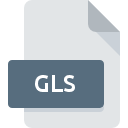
GLS File Extension
Babylon Glossary Format
-
DeveloperBabylon
-
Category
-
Popularity2.7 (4 votes)
What is GLS file?
Full format name of files that use GLS extension is Babylon Glossary Format. Babylon Glossary Format format was developed by Babylon. Files with GLS extension may be used by programs distributed for Windows platform. GLS file format, along with 1326 other file formats, belongs to the Data Files category. The software recommended for managing GLS files is GLScript. GLScript software was developed by SourceForge.net, and on its official website you may find more information about GLS files or the GLScript software program.
Programs which support GLS file extension
The following listing features GLS-compatible programs. Files with GLS suffix can be copied to any mobile device or system platform, but it may not be possible to open them properly on target system.
How to open file with GLS extension?
Problems with accessing GLS may be due to various reasons. Fortunately, most common problems with GLS files can be solved without in-depth IT knowledge, and most importantly, in a matter of minutes. The list below will guide you through the process of addressing the encountered problem.
Step 1. Download and install GLScript
 The most common reason for such problems is the lack of proper applications that supports GLS files installed on the system. The solution to this problem is very simple. Download GLScript and install it on your device. Above you will find a complete listing of programs that support GLS files, classified according to system platforms for which they are available. The safest method of downloading GLScript installed is by going to developer’s website (SourceForge.net) and downloading the software using provided links.
The most common reason for such problems is the lack of proper applications that supports GLS files installed on the system. The solution to this problem is very simple. Download GLScript and install it on your device. Above you will find a complete listing of programs that support GLS files, classified according to system platforms for which they are available. The safest method of downloading GLScript installed is by going to developer’s website (SourceForge.net) and downloading the software using provided links.
Step 2. Update GLScript to the latest version
 If you already have GLScript installed on your systems and GLS files are still not opened properly, check if you have the latest version of the software. It may also happen that software creators by updating their applications add compatibility with other, newer file formats. The reason that GLScript cannot handle files with GLS may be that the software is outdated. All of the file formats that were handled just fine by the previous versions of given program should be also possible to open using GLScript.
If you already have GLScript installed on your systems and GLS files are still not opened properly, check if you have the latest version of the software. It may also happen that software creators by updating their applications add compatibility with other, newer file formats. The reason that GLScript cannot handle files with GLS may be that the software is outdated. All of the file formats that were handled just fine by the previous versions of given program should be also possible to open using GLScript.
Step 3. Set the default application to open GLS files to GLScript
If you have the latest version of GLScript installed and the problem persists, select it as the default program to be used to manage GLS on your device. The process of associating file formats with default application may differ in details depending on platform, but the basic procedure is very similar.

The procedure to change the default program in Windows
- Right-click the GLS file and choose option
- Click and then select option
- The last step is to select option supply the directory path to the folder where GLScript is installed. Now all that is left is to confirm your choice by selecting Always use this app to open GLS files and clicking .

The procedure to change the default program in Mac OS
- By clicking right mouse button on the selected GLS file open the file menu and choose
- Find the option – click the title if its hidden
- Select GLScript and click
- Finally, a This change will be applied to all files with GLS extension message should pop-up. Click button in order to confirm your choice.
Step 4. Check the GLS for errors
You closely followed the steps listed in points 1-3, but the problem is still present? You should check whether the file is a proper GLS file. Problems with opening the file may arise due to various reasons.

1. Verify that the GLS in question is not infected with a computer virus
If the GLS is indeed infected, it is possible that the malware is blocking it from opening. Scan the GLS file as well as your computer for malware or viruses. If the scanner detected that the GLS file is unsafe, proceed as instructed by the antivirus program to neutralize the threat.
2. Check whether the file is corrupted or damaged
Did you receive the GLS file in question from a different person? Ask him/her to send it one more time. It is possible that the file has not been properly copied to a data storage and is incomplete and therefore cannot be opened. If the GLS file has been downloaded from the internet only partially, try to redownload it.
3. Ensure that you have appropriate access rights
Sometimes in order to access files user need to have administrative privileges. Switch to an account that has required privileges and try opening the Babylon Glossary Format file again.
4. Make sure that the system has sufficient resources to run GLScript
The operating systems may note enough free resources to run the application that support GLS files. Close all running programs and try opening the GLS file.
5. Verify that your operating system and drivers are up to date
Latest versions of programs and drivers may help you solve problems with Babylon Glossary Format files and ensure security of your device and operating system. It may be the case that the GLS files work properly with updated software that addresses some system bugs.
Do you want to help?
If you have additional information about the GLS file, we will be grateful if you share it with our users. To do this, use the form here and send us your information on GLS file.

 Windows
Windows 
