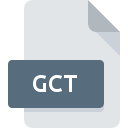
GCT File Extension
Ocarina Cheat Code Manager Format
-
DeveloperOcarina Cheat Code Manager
-
Category
-
Popularity3 (4 votes)
What is GCT file?
Full format name of files that use GCT extension is Ocarina Cheat Code Manager Format. Ocarina Cheat Code Manager Format specification was created by Ocarina Cheat Code Manager. Files with GCT extension may be used by programs distributed for Windows platform. Files with GCT extension are categorized as Game Files files. The Game Files subset comprises 1509 various file formats. The software recommended for managing GCT files is Ocarina Cheat Code Manager.
Programs which support GCT file extension
Below is a table that list programs that support GCT files. Files with GCT extension, just like any other file formats, can be found on any operating system. The files in question may be transferred to other devices, be it mobile or stationary, yet not all systems may be capable of properly handling such files.
How to open file with GCT extension?
Being unable to open files with GCT extension can be have various origins. Fortunately, most common problems with GCT files can be solved without in-depth IT knowledge, and most importantly, in a matter of minutes. We have prepared a listing of which will help you resolve your problems with GCT files.
Step 1. Download and install Ocarina Cheat Code Manager
 Problems with opening and working with GCT files are most probably having to do with no proper software compatible with GCT files being present on your machine. The solution is straightforward, just download and install Ocarina Cheat Code Manager. On the top of the page a list that contains all programs grouped based on operating systems supported can be found. If you want to download Ocarina Cheat Code Manager installer in the most secured manner, we suggest you visit website and download from their official repositories.
Problems with opening and working with GCT files are most probably having to do with no proper software compatible with GCT files being present on your machine. The solution is straightforward, just download and install Ocarina Cheat Code Manager. On the top of the page a list that contains all programs grouped based on operating systems supported can be found. If you want to download Ocarina Cheat Code Manager installer in the most secured manner, we suggest you visit website and download from their official repositories.
Step 2. Update Ocarina Cheat Code Manager to the latest version
 If you already have Ocarina Cheat Code Manager installed on your systems and GCT files are still not opened properly, check if you have the latest version of the software. It may also happen that software creators by updating their applications add compatibility with other, newer file formats. This can be one of the causes why GCT files are not compatible with Ocarina Cheat Code Manager. The most recent version of Ocarina Cheat Code Manager is backward compatible and can handle file formats supported by older versions of the software.
If you already have Ocarina Cheat Code Manager installed on your systems and GCT files are still not opened properly, check if you have the latest version of the software. It may also happen that software creators by updating their applications add compatibility with other, newer file formats. This can be one of the causes why GCT files are not compatible with Ocarina Cheat Code Manager. The most recent version of Ocarina Cheat Code Manager is backward compatible and can handle file formats supported by older versions of the software.
Step 3. Set the default application to open GCT files to Ocarina Cheat Code Manager
If the issue has not been solved in the previous step, you should associate GCT files with latest version of Ocarina Cheat Code Manager you have installed on your device. The process of associating file formats with default application may differ in details depending on platform, but the basic procedure is very similar.

Selecting the first-choice application in Windows
- Clicking the GCT with right mouse button will bring a menu from which you should select the option
- Select
- Finally select , point to the folder where Ocarina Cheat Code Manager is installed, check the Always use this app to open GCT files box and conform your selection by clicking button

Selecting the first-choice application in Mac OS
- From the drop-down menu, accessed by clicking the file with GCT extension, select
- Proceed to the section. If its closed, click the title to access available options
- Select Ocarina Cheat Code Manager and click
- If you followed the previous steps a message should appear: This change will be applied to all files with GCT extension. Next, click the button to finalize the process.
Step 4. Check the GCT for errors
Should the problem still occur after following steps 1-3, check if the GCT file is valid. It is probable that the file is corrupted and thus cannot be accessed.

1. Verify that the GCT in question is not infected with a computer virus
If the GCT is indeed infected, it is possible that the malware is blocking it from opening. Scan the GCT file as well as your computer for malware or viruses. If the GCT file is indeed infected follow the instructions below.
2. Verify that the GCT file’s structure is intact
If you obtained the problematic GCT file from a third party, ask them to supply you with another copy. The file might have been copied erroneously and the data lost integrity, which precludes from accessing the file. When downloading the file with GCT extension from the internet an error may occurred resulting in incomplete file. Try downloading the file again.
3. Verify whether your account has administrative rights
There is a possibility that the file in question can only be accessed by users with sufficient system privileges. Log in using an administrative account and see If this solves the problem.
4. Check whether your system can handle Ocarina Cheat Code Manager
The operating systems may note enough free resources to run the application that support GCT files. Close all running programs and try opening the GCT file.
5. Verify that your operating system and drivers are up to date
Regularly updated system, drivers, and programs keep your computer secure. This may also prevent problems with Ocarina Cheat Code Manager Format files. It may be the case that the GCT files work properly with updated software that addresses some system bugs.
Do you want to help?
If you have additional information about the GCT file, we will be grateful if you share it with our users. To do this, use the form here and send us your information on GCT file.

 Windows
Windows 
