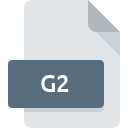
G2 File Extension
Gerber Inner Routing Layer 2
-
Category
-
Popularity5 (1 votes)
What is G2 file?
Full format name of files that use G2 extension is Gerber Inner Routing Layer 2. G2 file format is compatible with software that can be installed on Windows system platform. Files with G2 extension are categorized as 3D Image Files files. The 3D Image Files subset comprises 622 various file formats. The software recommended for managing G2 files is Altium Designer. On the official website of Altium Limited. developer not only will you find detailed information about theAltium Designer software, but also about G2 and other supported file formats.
Programs which support G2 file extension
Below is a table that list programs that support G2 files. Files with G2 suffix can be copied to any mobile device or system platform, but it may not be possible to open them properly on target system.
How to open file with G2 extension?
Being unable to open files with G2 extension can be have various origins. What is important, all common issues related to files with G2 extension can be resolved by the users themselves. The process is quick and doesn’t involve an IT expert. We have prepared a listing of which will help you resolve your problems with G2 files.
Step 1. Get the Altium Designer
 The main and most frequent cause precluding users form opening G2 files is that no program that can handle G2 files is installed on user’s system. The solution is straightforward, just download and install Altium Designer. On the top of the page a list that contains all programs grouped based on operating systems supported can be found. If you want to download Altium Designer installer in the most secured manner, we suggest you visit Altium Limited. website and download from their official repositories.
The main and most frequent cause precluding users form opening G2 files is that no program that can handle G2 files is installed on user’s system. The solution is straightforward, just download and install Altium Designer. On the top of the page a list that contains all programs grouped based on operating systems supported can be found. If you want to download Altium Designer installer in the most secured manner, we suggest you visit Altium Limited. website and download from their official repositories.
Step 2. Check the version of Altium Designer and update if needed
 You still cannot access G2 files although Altium Designer is installed on your system? Make sure that the software is up to date. Sometimes software developers introduce new formats in place of that already supports along with newer versions of their applications. The reason that Altium Designer cannot handle files with G2 may be that the software is outdated. All of the file formats that were handled just fine by the previous versions of given program should be also possible to open using Altium Designer.
You still cannot access G2 files although Altium Designer is installed on your system? Make sure that the software is up to date. Sometimes software developers introduce new formats in place of that already supports along with newer versions of their applications. The reason that Altium Designer cannot handle files with G2 may be that the software is outdated. All of the file formats that were handled just fine by the previous versions of given program should be also possible to open using Altium Designer.
Step 3. Assign Altium Designer to G2 files
After installing Altium Designer (the most recent version) make sure that it is set as the default application to open G2 files. The next step should pose no problems. The procedure is straightforward and largely system-independent

Selecting the first-choice application in Windows
- Right-click the G2 file and choose option
- Next, select the option and then using open the list of available applications
- Finally select , point to the folder where Altium Designer is installed, check the Always use this app to open G2 files box and conform your selection by clicking button

Selecting the first-choice application in Mac OS
- By clicking right mouse button on the selected G2 file open the file menu and choose
- Proceed to the section. If its closed, click the title to access available options
- Select the appropriate software and save your settings by clicking
- Finally, a This change will be applied to all files with G2 extension message should pop-up. Click button in order to confirm your choice.
Step 4. Ensure that the G2 file is complete and free of errors
You closely followed the steps listed in points 1-3, but the problem is still present? You should check whether the file is a proper G2 file. It is probable that the file is corrupted and thus cannot be accessed.

1. The G2 may be infected with malware – make sure to scan it with an antivirus tool.
If the file is infected, the malware that resides in the G2 file hinders attempts to open it. Scan the G2 file as well as your computer for malware or viruses. If the G2 file is indeed infected follow the instructions below.
2. Verify that the G2 file’s structure is intact
Did you receive the G2 file in question from a different person? Ask him/her to send it one more time. The file might have been copied erroneously and the data lost integrity, which precludes from accessing the file. It could happen the the download process of file with G2 extension was interrupted and the file data is defective. Download the file again from the same source.
3. Check if the user that you are logged as has administrative privileges.
There is a possibility that the file in question can only be accessed by users with sufficient system privileges. Switch to an account that has required privileges and try opening the Gerber Inner Routing Layer 2 file again.
4. Verify that your device fulfills the requirements to be able to open Altium Designer
If the systems has insufficient resources to open G2 files, try closing all currently running applications and try again.
5. Check if you have the latest updates to the operating system and drivers
Latest versions of programs and drivers may help you solve problems with Gerber Inner Routing Layer 2 files and ensure security of your device and operating system. Outdated drivers or software may have caused the inability to use a peripheral device needed to handle G2 files.
Do you want to help?
If you have additional information about the G2 file, we will be grateful if you share it with our users. To do this, use the form here and send us your information on G2 file.

 Windows
Windows 
