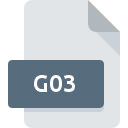
G03 File Extension
HEC-RAS Geometry
-
DeveloperU.S. Army Corps of Engineers
-
Category
-
Popularity0 ( votes)
What is G03 file?
Full format name of files that use G03 extension is HEC-RAS Geometry. U.S. Army Corps of Engineers defined the HEC-RAS Geometry format standard. G03 file format is compatible with software that can be installed on Windows system platform. Files with G03 extension are categorized as Misc Files files. The Misc Files subset comprises 6033 various file formats. The software recommended for managing G03 files is HEC-RAS. HEC-RAS software was developed by U.S. Army Corps of Engineers, and on its official website you may find more information about G03 files or the HEC-RAS software program.
Programs which support G03 file extension
The following listing features G03-compatible programs. Files with G03 extension, just like any other file formats, can be found on any operating system. The files in question may be transferred to other devices, be it mobile or stationary, yet not all systems may be capable of properly handling such files.
How to open file with G03 extension?
Being unable to open files with G03 extension can be have various origins. On the bright side, the most encountered issues pertaining to HEC-RAS Geometry files aren’t complex. In most cases they can be addressed swiftly and effectively without assistance from a specialist. The list below will guide you through the process of addressing the encountered problem.
Step 1. Download and install HEC-RAS
 Problems with opening and working with G03 files are most probably having to do with no proper software compatible with G03 files being present on your machine. The solution to this problem is very simple. Download HEC-RAS and install it on your device. On the top of the page a list that contains all programs grouped based on operating systems supported can be found. One of the most risk-free method of downloading software is using links provided by official distributors. Visit HEC-RAS website and download the installer.
Problems with opening and working with G03 files are most probably having to do with no proper software compatible with G03 files being present on your machine. The solution to this problem is very simple. Download HEC-RAS and install it on your device. On the top of the page a list that contains all programs grouped based on operating systems supported can be found. One of the most risk-free method of downloading software is using links provided by official distributors. Visit HEC-RAS website and download the installer.
Step 2. Verify the you have the latest version of HEC-RAS
 If you already have HEC-RAS installed on your systems and G03 files are still not opened properly, check if you have the latest version of the software. It may also happen that software creators by updating their applications add compatibility with other, newer file formats. The reason that HEC-RAS cannot handle files with G03 may be that the software is outdated. The most recent version of HEC-RAS is backward compatible and can handle file formats supported by older versions of the software.
If you already have HEC-RAS installed on your systems and G03 files are still not opened properly, check if you have the latest version of the software. It may also happen that software creators by updating their applications add compatibility with other, newer file formats. The reason that HEC-RAS cannot handle files with G03 may be that the software is outdated. The most recent version of HEC-RAS is backward compatible and can handle file formats supported by older versions of the software.
Step 3. Assign HEC-RAS to G03 files
After installing HEC-RAS (the most recent version) make sure that it is set as the default application to open G03 files. The process of associating file formats with default application may differ in details depending on platform, but the basic procedure is very similar.

Selecting the first-choice application in Windows
- Choose the entry from the file menu accessed by right-mouse clicking on the G03 file
- Click and then select option
- The last step is to select option supply the directory path to the folder where HEC-RAS is installed. Now all that is left is to confirm your choice by selecting Always use this app to open G03 files and clicking .

Selecting the first-choice application in Mac OS
- From the drop-down menu, accessed by clicking the file with G03 extension, select
- Open the section by clicking its name
- From the list choose the appropriate program and confirm by clicking .
- A message window should appear informing that This change will be applied to all files with G03 extension. By clicking you confirm your selection.
Step 4. Verify that the G03 is not faulty
Should the problem still occur after following steps 1-3, check if the G03 file is valid. It is probable that the file is corrupted and thus cannot be accessed.

1. Verify that the G03 in question is not infected with a computer virus
Should it happed that the G03 is infected with a virus, this may be that cause that prevents you from accessing it. Immediately scan the file using an antivirus tool or scan the whole system to ensure the whole system is safe. If the G03 file is indeed infected follow the instructions below.
2. Verify that the G03 file’s structure is intact
If the G03 file was sent to you by someone else, ask this person to resend the file to you. It is possible that the file has not been properly copied to a data storage and is incomplete and therefore cannot be opened. If the G03 file has been downloaded from the internet only partially, try to redownload it.
3. Check if the user that you are logged as has administrative privileges.
Sometimes in order to access files user need to have administrative privileges. Switch to an account that has required privileges and try opening the HEC-RAS Geometry file again.
4. Verify that your device fulfills the requirements to be able to open HEC-RAS
If the systems has insufficient resources to open G03 files, try closing all currently running applications and try again.
5. Verify that your operating system and drivers are up to date
Regularly updated system, drivers, and programs keep your computer secure. This may also prevent problems with HEC-RAS Geometry files. Outdated drivers or software may have caused the inability to use a peripheral device needed to handle G03 files.
Do you want to help?
If you have additional information about the G03 file, we will be grateful if you share it with our users. To do this, use the form here and send us your information on G03 file.

 Windows
Windows 
