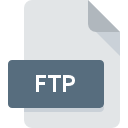
FTP File Extension
FTP Configuration
-
Category
-
Popularity0 ( votes)
What is FTP file?
Full format name of files that use FTP extension is FTP Configuration. Files with FTP extension may be used by programs distributed for Windows platform. Files with FTP extension are categorized as Settings Files files. The Settings Files subset comprises 1305 various file formats. FTP Voyager supports FTP files and is the most frequently used program to handle such files, yet 1 other tools may also be used. Software named FTP Voyager was created by Rhino Software, Inc.. In order to find more detailed information on the software and FTP files, check the developer’s official website.
Programs which support FTP file extension
Below is a table that list programs that support FTP files. FTP files can be encountered on all system platforms, including mobile, yet there is no guarantee each will properly support such files.
How to open file with FTP extension?
Problems with accessing FTP may be due to various reasons. On the bright side, the most encountered issues pertaining to FTP Configuration files aren’t complex. In most cases they can be addressed swiftly and effectively without assistance from a specialist. The following is a list of guidelines that will help you identify and solve file-related problems.
Step 1. Install FTP Voyager software
 The most common reason for such problems is the lack of proper applications that supports FTP files installed on the system. This one is an easy one. Select FTP Voyager or one of the recommended programs (for example, FlashFXP) and download it from appropriate source and install on your system. On the top of the page a list that contains all programs grouped based on operating systems supported can be found. One of the most risk-free method of downloading software is using links provided by official distributors. Visit FTP Voyager website and download the installer.
The most common reason for such problems is the lack of proper applications that supports FTP files installed on the system. This one is an easy one. Select FTP Voyager or one of the recommended programs (for example, FlashFXP) and download it from appropriate source and install on your system. On the top of the page a list that contains all programs grouped based on operating systems supported can be found. One of the most risk-free method of downloading software is using links provided by official distributors. Visit FTP Voyager website and download the installer.
Step 2. Check the version of FTP Voyager and update if needed
 If the problems with opening FTP files still occur even after installing FTP Voyager, it is possible that you have an outdated version of the software. Check the developer’s website whether a newer version of FTP Voyager is available. Software developers may implement support for more modern file formats in updated versions of their products. If you have an older version of FTP Voyager installed, it may not support FTP format. The latest version of FTP Voyager should support all file formats that where compatible with older versions of the software.
If the problems with opening FTP files still occur even after installing FTP Voyager, it is possible that you have an outdated version of the software. Check the developer’s website whether a newer version of FTP Voyager is available. Software developers may implement support for more modern file formats in updated versions of their products. If you have an older version of FTP Voyager installed, it may not support FTP format. The latest version of FTP Voyager should support all file formats that where compatible with older versions of the software.
Step 3. Assign FTP Voyager to FTP files
If the issue has not been solved in the previous step, you should associate FTP files with latest version of FTP Voyager you have installed on your device. The next step should pose no problems. The procedure is straightforward and largely system-independent

The procedure to change the default program in Windows
- Right-click the FTP file and choose option
- Next, select the option and then using open the list of available applications
- The last step is to select option supply the directory path to the folder where FTP Voyager is installed. Now all that is left is to confirm your choice by selecting Always use this app to open FTP files and clicking .

The procedure to change the default program in Mac OS
- Right-click the FTP file and select
- Open the section by clicking its name
- Select FTP Voyager and click
- Finally, a This change will be applied to all files with FTP extension message should pop-up. Click button in order to confirm your choice.
Step 4. Verify that the FTP is not faulty
Should the problem still occur after following steps 1-3, check if the FTP file is valid. It is probable that the file is corrupted and thus cannot be accessed.

1. Check the FTP file for viruses or malware
Should it happed that the FTP is infected with a virus, this may be that cause that prevents you from accessing it. It is advised to scan the system for viruses and malware as soon as possible or use an online antivirus scanner. If the FTP file is indeed infected follow the instructions below.
2. Verify that the FTP file’s structure is intact
Did you receive the FTP file in question from a different person? Ask him/her to send it one more time. During the copy process of the file errors may occurred rendering the file incomplete or corrupted. This could be the source of encountered problems with the file. If the FTP file has been downloaded from the internet only partially, try to redownload it.
3. Ensure that you have appropriate access rights
Some files require elevated access rights to open them. Log out of your current account and log in to an account with sufficient access privileges. Then open the FTP Configuration file.
4. Check whether your system can handle FTP Voyager
The operating systems may note enough free resources to run the application that support FTP files. Close all running programs and try opening the FTP file.
5. Verify that your operating system and drivers are up to date
Up-to-date system and drivers not only makes your computer more secure, but also may solve problems with FTP Configuration file. It is possible that one of the available system or driver updates may solve the problems with FTP files affecting older versions of given software.
Do you want to help?
If you have additional information about the FTP file, we will be grateful if you share it with our users. To do this, use the form here and send us your information on FTP file.

 Windows
Windows 
