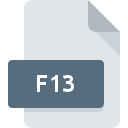
F13 File Extension
Dos Screen Text 13 Pixels Height Font
-
Category
-
Popularity0 ( votes)
What is F13 file?
F13 is a file extension commonly associated with Dos Screen Text 13 Pixels Height Font files. F13 file format is compatible with software that can be installed on Windows system platform. F13 file belongs to the Font Files category just like 109 other filename extensions listed in our database. The software recommended for managing F13 files is MS-DOS. Software named MS-DOS was created by Microsoft Corporation. In order to find more detailed information on the software and F13 files, check the developer’s official website.
Programs which support F13 file extension
The following listing features F13-compatible programs. F13 files can be encountered on all system platforms, including mobile, yet there is no guarantee each will properly support such files.
How to open file with F13 extension?
Problems with accessing F13 may be due to various reasons. Fortunately, most common problems with F13 files can be solved without in-depth IT knowledge, and most importantly, in a matter of minutes. The list below will guide you through the process of addressing the encountered problem.
Step 1. Download and install MS-DOS
 The main and most frequent cause precluding users form opening F13 files is that no program that can handle F13 files is installed on user’s system. The solution is straightforward, just download and install MS-DOS. Above you will find a complete listing of programs that support F13 files, classified according to system platforms for which they are available. If you want to download MS-DOS installer in the most secured manner, we suggest you visit Microsoft Corporation website and download from their official repositories.
The main and most frequent cause precluding users form opening F13 files is that no program that can handle F13 files is installed on user’s system. The solution is straightforward, just download and install MS-DOS. Above you will find a complete listing of programs that support F13 files, classified according to system platforms for which they are available. If you want to download MS-DOS installer in the most secured manner, we suggest you visit Microsoft Corporation website and download from their official repositories.
Step 2. Check the version of MS-DOS and update if needed
 If the problems with opening F13 files still occur even after installing MS-DOS, it is possible that you have an outdated version of the software. Check the developer’s website whether a newer version of MS-DOS is available. Software developers may implement support for more modern file formats in updated versions of their products. If you have an older version of MS-DOS installed, it may not support F13 format. All of the file formats that were handled just fine by the previous versions of given program should be also possible to open using MS-DOS.
If the problems with opening F13 files still occur even after installing MS-DOS, it is possible that you have an outdated version of the software. Check the developer’s website whether a newer version of MS-DOS is available. Software developers may implement support for more modern file formats in updated versions of their products. If you have an older version of MS-DOS installed, it may not support F13 format. All of the file formats that were handled just fine by the previous versions of given program should be also possible to open using MS-DOS.
Step 3. Assign MS-DOS to F13 files
If the issue has not been solved in the previous step, you should associate F13 files with latest version of MS-DOS you have installed on your device. The process of associating file formats with default application may differ in details depending on platform, but the basic procedure is very similar.

The procedure to change the default program in Windows
- Choose the entry from the file menu accessed by right-mouse clicking on the F13 file
- Next, select the option and then using open the list of available applications
- To finalize the process, select entry and using the file explorer select the MS-DOS installation folder. Confirm by checking Always use this app to open F13 files box and clicking button.

The procedure to change the default program in Mac OS
- By clicking right mouse button on the selected F13 file open the file menu and choose
- Find the option – click the title if its hidden
- Select the appropriate software and save your settings by clicking
- If you followed the previous steps a message should appear: This change will be applied to all files with F13 extension. Next, click the button to finalize the process.
Step 4. Ensure that the F13 file is complete and free of errors
Should the problem still occur after following steps 1-3, check if the F13 file is valid. It is probable that the file is corrupted and thus cannot be accessed.

1. Check the F13 file for viruses or malware
If the file is infected, the malware that resides in the F13 file hinders attempts to open it. Immediately scan the file using an antivirus tool or scan the whole system to ensure the whole system is safe. If the F13 file is indeed infected follow the instructions below.
2. Verify that the F13 file’s structure is intact
If you obtained the problematic F13 file from a third party, ask them to supply you with another copy. The file might have been copied erroneously and the data lost integrity, which precludes from accessing the file. If the F13 file has been downloaded from the internet only partially, try to redownload it.
3. Check if the user that you are logged as has administrative privileges.
Sometimes in order to access files user need to have administrative privileges. Log in using an administrative account and see If this solves the problem.
4. Verify that your device fulfills the requirements to be able to open MS-DOS
The operating systems may note enough free resources to run the application that support F13 files. Close all running programs and try opening the F13 file.
5. Ensure that you have the latest drivers and system updates and patches installed
Regularly updated system, drivers, and programs keep your computer secure. This may also prevent problems with Dos Screen Text 13 Pixels Height Font files. Outdated drivers or software may have caused the inability to use a peripheral device needed to handle F13 files.
Do you want to help?
If you have additional information about the F13 file, we will be grateful if you share it with our users. To do this, use the form here and send us your information on F13 file.

 Windows
Windows 
