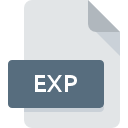
EXP File Extension
Symbols Export Format
-
Category
-
Popularity3.7 (12 votes)
What is EXP file?
EXP is a developer file format used by various Integrated Development Environments (IDE) and compilers or debuggers. EXP files contain symbol data tables – information about data and functions of given program.
EXP file applications
The purpose of EXP files is exporting data elements (symbols) and program’s functions, and linking them to another program for debugging or verifying if the program behaves as expected. EXP files are useful for breaking dependencies when some DLL libraries that are needed by the program are also dependent on the main program. EXP files allows for independent compilation of main code and DLL references. EXP files are generated and used together with LIB files.
Programs which support EXP file extension
The following list contains programs grouped by 2 operating systems that support EXP files. EXP files can be encountered on all system platforms, including mobile, yet there is no guarantee each will properly support such files.
Updated: 02/15/2020
How to open file with EXP extension?
There can be multiple causes why you have problems with opening EXP files on given system. On the bright side, the most encountered issues pertaining to Symbols Export Format files aren’t complex. In most cases they can be addressed swiftly and effectively without assistance from a specialist. The list below will guide you through the process of addressing the encountered problem.
Step 1. Get the Microsoft Visual Studio
 The most common reason for such problems is the lack of proper applications that supports EXP files installed on the system. This issue can be addressed by downloading and installing Microsoft Visual Studio or different compatible program, such as Apple Xcode. On the top of the page a list that contains all programs grouped based on operating systems supported can be found. The safest method of downloading Microsoft Visual Studio installed is by going to developer’s website (Microsoft Corporation) and downloading the software using provided links.
The most common reason for such problems is the lack of proper applications that supports EXP files installed on the system. This issue can be addressed by downloading and installing Microsoft Visual Studio or different compatible program, such as Apple Xcode. On the top of the page a list that contains all programs grouped based on operating systems supported can be found. The safest method of downloading Microsoft Visual Studio installed is by going to developer’s website (Microsoft Corporation) and downloading the software using provided links.
Step 2. Check the version of Microsoft Visual Studio and update if needed
 If the problems with opening EXP files still occur even after installing Microsoft Visual Studio, it is possible that you have an outdated version of the software. Check the developer’s website whether a newer version of Microsoft Visual Studio is available. Software developers may implement support for more modern file formats in updated versions of their products. If you have an older version of Microsoft Visual Studio installed, it may not support EXP format. The most recent version of Microsoft Visual Studio is backward compatible and can handle file formats supported by older versions of the software.
If the problems with opening EXP files still occur even after installing Microsoft Visual Studio, it is possible that you have an outdated version of the software. Check the developer’s website whether a newer version of Microsoft Visual Studio is available. Software developers may implement support for more modern file formats in updated versions of their products. If you have an older version of Microsoft Visual Studio installed, it may not support EXP format. The most recent version of Microsoft Visual Studio is backward compatible and can handle file formats supported by older versions of the software.
Step 3. Assign Microsoft Visual Studio to EXP files
After installing Microsoft Visual Studio (the most recent version) make sure that it is set as the default application to open EXP files. The next step should pose no problems. The procedure is straightforward and largely system-independent

The procedure to change the default program in Windows
- Clicking the EXP with right mouse button will bring a menu from which you should select the option
- Click and then select option
- To finalize the process, select entry and using the file explorer select the Microsoft Visual Studio installation folder. Confirm by checking Always use this app to open EXP files box and clicking button.

The procedure to change the default program in Mac OS
- By clicking right mouse button on the selected EXP file open the file menu and choose
- Proceed to the section. If its closed, click the title to access available options
- Select Microsoft Visual Studio and click
- If you followed the previous steps a message should appear: This change will be applied to all files with EXP extension. Next, click the button to finalize the process.
Step 4. Verify that the EXP is not faulty
Should the problem still occur after following steps 1-3, check if the EXP file is valid. Being unable to access the file can be related to various issues.

1. Verify that the EXP in question is not infected with a computer virus
If the file is infected, the malware that resides in the EXP file hinders attempts to open it. Immediately scan the file using an antivirus tool or scan the whole system to ensure the whole system is safe. EXP file is infected with malware? Follow the steps suggested by your antivirus software.
2. Verify that the EXP file’s structure is intact
Did you receive the EXP file in question from a different person? Ask him/her to send it one more time. The file might have been copied erroneously and the data lost integrity, which precludes from accessing the file. If the EXP file has been downloaded from the internet only partially, try to redownload it.
3. Ensure that you have appropriate access rights
There is a possibility that the file in question can only be accessed by users with sufficient system privileges. Log in using an administrative account and see If this solves the problem.
4. Make sure that the system has sufficient resources to run Microsoft Visual Studio
If the systems has insufficient resources to open EXP files, try closing all currently running applications and try again.
5. Ensure that you have the latest drivers and system updates and patches installed
Latest versions of programs and drivers may help you solve problems with Symbols Export Format files and ensure security of your device and operating system. It is possible that one of the available system or driver updates may solve the problems with EXP files affecting older versions of given software.
Conversion of a EXP file
File Conversions from EXP extension to a different format
File conversions from other format to EXP file
Do you want to help?
If you have additional information about the EXP file, we will be grateful if you share it with our users. To do this, use the form here and send us your information on EXP file.

 Windows
Windows 
 MAC OS
MAC OS 
