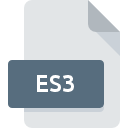
ES3 File Extension
Canon VIXIA HG21 High Resolution Exported Movie
-
Category
-
Popularity3 (3 votes)
What is ES3 file?
Full format name of files that use ES3 extension is Canon VIXIA HG21 High Resolution Exported Movie. ES3 file format is compatible with software that can be installed on Windows system platform. ES3 file belongs to the Video Files category just like 546 other filename extensions listed in our database. The software recommended for managing ES3 files is ImageMixer 3 SE for Canon. Software named ImageMixer 3 SE for Canon was created by Pixela Corporation. In order to find more detailed information on the software and ES3 files, check the developer’s official website.
Programs which support ES3 file extension
Programs that can handle ES3 files are as follows. Files with ES3 suffix can be copied to any mobile device or system platform, but it may not be possible to open them properly on target system.
How to open file with ES3 extension?
Problems with accessing ES3 may be due to various reasons. Fortunately, most common problems with ES3 files can be solved without in-depth IT knowledge, and most importantly, in a matter of minutes. The following is a list of guidelines that will help you identify and solve file-related problems.
Step 1. Install ImageMixer 3 SE for Canon software
 The most common reason for such problems is the lack of proper applications that supports ES3 files installed on the system. The solution to this problem is very simple. Download ImageMixer 3 SE for Canon and install it on your device. On the top of the page a list that contains all programs grouped based on operating systems supported can be found. If you want to download ImageMixer 3 SE for Canon installer in the most secured manner, we suggest you visit Pixela Corporation website and download from their official repositories.
The most common reason for such problems is the lack of proper applications that supports ES3 files installed on the system. The solution to this problem is very simple. Download ImageMixer 3 SE for Canon and install it on your device. On the top of the page a list that contains all programs grouped based on operating systems supported can be found. If you want to download ImageMixer 3 SE for Canon installer in the most secured manner, we suggest you visit Pixela Corporation website and download from their official repositories.
Step 2. Check the version of ImageMixer 3 SE for Canon and update if needed
 If the problems with opening ES3 files still occur even after installing ImageMixer 3 SE for Canon, it is possible that you have an outdated version of the software. Check the developer’s website whether a newer version of ImageMixer 3 SE for Canon is available. Software developers may implement support for more modern file formats in updated versions of their products. The reason that ImageMixer 3 SE for Canon cannot handle files with ES3 may be that the software is outdated. The latest version of ImageMixer 3 SE for Canon should support all file formats that where compatible with older versions of the software.
If the problems with opening ES3 files still occur even after installing ImageMixer 3 SE for Canon, it is possible that you have an outdated version of the software. Check the developer’s website whether a newer version of ImageMixer 3 SE for Canon is available. Software developers may implement support for more modern file formats in updated versions of their products. The reason that ImageMixer 3 SE for Canon cannot handle files with ES3 may be that the software is outdated. The latest version of ImageMixer 3 SE for Canon should support all file formats that where compatible with older versions of the software.
Step 3. Set the default application to open ES3 files to ImageMixer 3 SE for Canon
If the issue has not been solved in the previous step, you should associate ES3 files with latest version of ImageMixer 3 SE for Canon you have installed on your device. The next step should pose no problems. The procedure is straightforward and largely system-independent

Selecting the first-choice application in Windows
- Choose the entry from the file menu accessed by right-mouse clicking on the ES3 file
- Next, select the option and then using open the list of available applications
- Finally select , point to the folder where ImageMixer 3 SE for Canon is installed, check the Always use this app to open ES3 files box and conform your selection by clicking button

Selecting the first-choice application in Mac OS
- By clicking right mouse button on the selected ES3 file open the file menu and choose
- Find the option – click the title if its hidden
- From the list choose the appropriate program and confirm by clicking .
- A message window should appear informing that This change will be applied to all files with ES3 extension. By clicking you confirm your selection.
Step 4. Check the ES3 for errors
Should the problem still occur after following steps 1-3, check if the ES3 file is valid. It is probable that the file is corrupted and thus cannot be accessed.

1. Verify that the ES3 in question is not infected with a computer virus
If the file is infected, the malware that resides in the ES3 file hinders attempts to open it. Scan the ES3 file as well as your computer for malware or viruses. ES3 file is infected with malware? Follow the steps suggested by your antivirus software.
2. Ensure the file with ES3 extension is complete and error-free
If the ES3 file was sent to you by someone else, ask this person to resend the file to you. During the copy process of the file errors may occurred rendering the file incomplete or corrupted. This could be the source of encountered problems with the file. When downloading the file with ES3 extension from the internet an error may occurred resulting in incomplete file. Try downloading the file again.
3. Check if the user that you are logged as has administrative privileges.
Some files require elevated access rights to open them. Switch to an account that has required privileges and try opening the Canon VIXIA HG21 High Resolution Exported Movie file again.
4. Make sure that the system has sufficient resources to run ImageMixer 3 SE for Canon
The operating systems may note enough free resources to run the application that support ES3 files. Close all running programs and try opening the ES3 file.
5. Ensure that you have the latest drivers and system updates and patches installed
Latest versions of programs and drivers may help you solve problems with Canon VIXIA HG21 High Resolution Exported Movie files and ensure security of your device and operating system. It is possible that one of the available system or driver updates may solve the problems with ES3 files affecting older versions of given software.
Do you want to help?
If you have additional information about the ES3 file, we will be grateful if you share it with our users. To do this, use the form here and send us your information on ES3 file.

 Windows
Windows 
