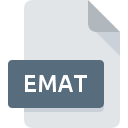
EMAT File Extension
ANSYS Element Matrix
-
Category
-
Popularity0 ( votes)
What is EMAT file?
EMAT is a file extension commonly associated with ANSYS Element Matrix files. EMAT files are supported by software applications available for devices running Windows. EMAT file format, along with 6033 other file formats, belongs to the Misc Files category. The most popular software that supports EMAT files is ANSYS DesignModeler. ANSYS DesignModeler software was developed by ANSYS Inc., and on its official website you may find more information about EMAT files or the ANSYS DesignModeler software program.
Programs which support EMAT file extension
Below is a table that list programs that support EMAT files. Files with EMAT suffix can be copied to any mobile device or system platform, but it may not be possible to open them properly on target system.
How to open file with EMAT extension?
Being unable to open files with EMAT extension can be have various origins. What is important, all common issues related to files with EMAT extension can be resolved by the users themselves. The process is quick and doesn’t involve an IT expert. The list below will guide you through the process of addressing the encountered problem.
Step 1. Download and install ANSYS DesignModeler
 Problems with opening and working with EMAT files are most probably having to do with no proper software compatible with EMAT files being present on your machine. The solution to this problem is very simple. Download ANSYS DesignModeler and install it on your device. The full list of programs grouped by operating systems can be found above. The safest method of downloading ANSYS DesignModeler installed is by going to developer’s website (ANSYS Inc.) and downloading the software using provided links.
Problems with opening and working with EMAT files are most probably having to do with no proper software compatible with EMAT files being present on your machine. The solution to this problem is very simple. Download ANSYS DesignModeler and install it on your device. The full list of programs grouped by operating systems can be found above. The safest method of downloading ANSYS DesignModeler installed is by going to developer’s website (ANSYS Inc.) and downloading the software using provided links.
Step 2. Check the version of ANSYS DesignModeler and update if needed
 If you already have ANSYS DesignModeler installed on your systems and EMAT files are still not opened properly, check if you have the latest version of the software. Sometimes software developers introduce new formats in place of that already supports along with newer versions of their applications. If you have an older version of ANSYS DesignModeler installed, it may not support EMAT format. All of the file formats that were handled just fine by the previous versions of given program should be also possible to open using ANSYS DesignModeler.
If you already have ANSYS DesignModeler installed on your systems and EMAT files are still not opened properly, check if you have the latest version of the software. Sometimes software developers introduce new formats in place of that already supports along with newer versions of their applications. If you have an older version of ANSYS DesignModeler installed, it may not support EMAT format. All of the file formats that were handled just fine by the previous versions of given program should be also possible to open using ANSYS DesignModeler.
Step 3. Set the default application to open EMAT files to ANSYS DesignModeler
If you have the latest version of ANSYS DesignModeler installed and the problem persists, select it as the default program to be used to manage EMAT on your device. The process of associating file formats with default application may differ in details depending on platform, but the basic procedure is very similar.

Change the default application in Windows
- Choose the entry from the file menu accessed by right-mouse clicking on the EMAT file
- Click and then select option
- To finalize the process, select entry and using the file explorer select the ANSYS DesignModeler installation folder. Confirm by checking Always use this app to open EMAT files box and clicking button.

Change the default application in Mac OS
- From the drop-down menu, accessed by clicking the file with EMAT extension, select
- Proceed to the section. If its closed, click the title to access available options
- Select the appropriate software and save your settings by clicking
- A message window should appear informing that This change will be applied to all files with EMAT extension. By clicking you confirm your selection.
Step 4. Verify that the EMAT is not faulty
Should the problem still occur after following steps 1-3, check if the EMAT file is valid. Problems with opening the file may arise due to various reasons.

1. Check the EMAT file for viruses or malware
Should it happed that the EMAT is infected with a virus, this may be that cause that prevents you from accessing it. It is advised to scan the system for viruses and malware as soon as possible or use an online antivirus scanner. If the EMAT file is indeed infected follow the instructions below.
2. Ensure the file with EMAT extension is complete and error-free
If the EMAT file was sent to you by someone else, ask this person to resend the file to you. The file might have been copied erroneously and the data lost integrity, which precludes from accessing the file. It could happen the the download process of file with EMAT extension was interrupted and the file data is defective. Download the file again from the same source.
3. Verify whether your account has administrative rights
Some files require elevated access rights to open them. Switch to an account that has required privileges and try opening the ANSYS Element Matrix file again.
4. Verify that your device fulfills the requirements to be able to open ANSYS DesignModeler
If the system is under havy load, it may not be able to handle the program that you use to open files with EMAT extension. In this case close the other applications.
5. Verify that your operating system and drivers are up to date
Up-to-date system and drivers not only makes your computer more secure, but also may solve problems with ANSYS Element Matrix file. It may be the case that the EMAT files work properly with updated software that addresses some system bugs.
Do you want to help?
If you have additional information about the EMAT file, we will be grateful if you share it with our users. To do this, use the form here and send us your information on EMAT file.

 Windows
Windows 
