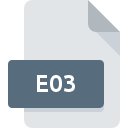
E03 File Extension
ArcInfo Export
-
DeveloperEsri
-
Category
-
Popularity5 (1 votes)
What is E03 file?
E03 is a file extension commonly associated with ArcInfo Export files. ArcInfo Export format was developed by Esri. E03 files are supported by software applications available for devices running Windows. E03 file format, along with 255 other file formats, belongs to the GIS Files category. ArcInfo is by far the most used program for working with E03 files. On the official website of Esri developer not only will you find detailed information about theArcInfo software, but also about E03 and other supported file formats.
Programs which support E03 file extension
The following listing features E03-compatible programs. Files with E03 extension, just like any other file formats, can be found on any operating system. The files in question may be transferred to other devices, be it mobile or stationary, yet not all systems may be capable of properly handling such files.
How to open file with E03 extension?
There can be multiple causes why you have problems with opening E03 files on given system. Fortunately, most common problems with E03 files can be solved without in-depth IT knowledge, and most importantly, in a matter of minutes. The list below will guide you through the process of addressing the encountered problem.
Step 1. Install ArcInfo software
 The main and most frequent cause precluding users form opening E03 files is that no program that can handle E03 files is installed on user’s system. The solution to this problem is very simple. Download ArcInfo and install it on your device. The full list of programs grouped by operating systems can be found above. One of the most risk-free method of downloading software is using links provided by official distributors. Visit ArcInfo website and download the installer.
The main and most frequent cause precluding users form opening E03 files is that no program that can handle E03 files is installed on user’s system. The solution to this problem is very simple. Download ArcInfo and install it on your device. The full list of programs grouped by operating systems can be found above. One of the most risk-free method of downloading software is using links provided by official distributors. Visit ArcInfo website and download the installer.
Step 2. Check the version of ArcInfo and update if needed
 If you already have ArcInfo installed on your systems and E03 files are still not opened properly, check if you have the latest version of the software. It may also happen that software creators by updating their applications add compatibility with other, newer file formats. The reason that ArcInfo cannot handle files with E03 may be that the software is outdated. All of the file formats that were handled just fine by the previous versions of given program should be also possible to open using ArcInfo.
If you already have ArcInfo installed on your systems and E03 files are still not opened properly, check if you have the latest version of the software. It may also happen that software creators by updating their applications add compatibility with other, newer file formats. The reason that ArcInfo cannot handle files with E03 may be that the software is outdated. All of the file formats that were handled just fine by the previous versions of given program should be also possible to open using ArcInfo.
Step 3. Associate ArcInfo Export files with ArcInfo
After installing ArcInfo (the most recent version) make sure that it is set as the default application to open E03 files. The next step should pose no problems. The procedure is straightforward and largely system-independent

Change the default application in Windows
- Clicking the E03 with right mouse button will bring a menu from which you should select the option
- Select
- Finally select , point to the folder where ArcInfo is installed, check the Always use this app to open E03 files box and conform your selection by clicking button

Change the default application in Mac OS
- From the drop-down menu, accessed by clicking the file with E03 extension, select
- Find the option – click the title if its hidden
- From the list choose the appropriate program and confirm by clicking .
- If you followed the previous steps a message should appear: This change will be applied to all files with E03 extension. Next, click the button to finalize the process.
Step 4. Verify that the E03 is not faulty
Should the problem still occur after following steps 1-3, check if the E03 file is valid. It is probable that the file is corrupted and thus cannot be accessed.

1. Check the E03 file for viruses or malware
If the file is infected, the malware that resides in the E03 file hinders attempts to open it. It is advised to scan the system for viruses and malware as soon as possible or use an online antivirus scanner. E03 file is infected with malware? Follow the steps suggested by your antivirus software.
2. Check whether the file is corrupted or damaged
Did you receive the E03 file in question from a different person? Ask him/her to send it one more time. During the copy process of the file errors may occurred rendering the file incomplete or corrupted. This could be the source of encountered problems with the file. If the E03 file has been downloaded from the internet only partially, try to redownload it.
3. Check if the user that you are logged as has administrative privileges.
Sometimes in order to access files user need to have administrative privileges. Log out of your current account and log in to an account with sufficient access privileges. Then open the ArcInfo Export file.
4. Make sure that the system has sufficient resources to run ArcInfo
If the system is under havy load, it may not be able to handle the program that you use to open files with E03 extension. In this case close the other applications.
5. Ensure that you have the latest drivers and system updates and patches installed
Up-to-date system and drivers not only makes your computer more secure, but also may solve problems with ArcInfo Export file. It is possible that one of the available system or driver updates may solve the problems with E03 files affecting older versions of given software.
Do you want to help?
If you have additional information about the E03 file, we will be grateful if you share it with our users. To do this, use the form here and send us your information on E03 file.

 Windows
Windows 
